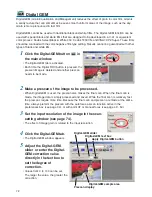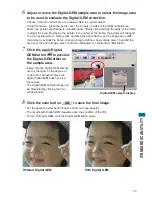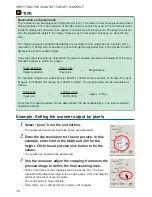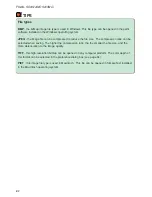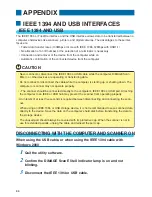81
ST
ANDARD SCAN UTILITY
9. MAKING THE FINAL SCAN
When using the utility through an image-processing application
1
Click the scan button
in the main
window.
• The final scan will start.
• When the scanning is complete, the image is automatically
loaded into Photoshop Elements.
2
Close the utility software.
• If the close-utility-after-scanning option is active in the preference box, the utility will
automatically shut down.
3
Save the image with the Photoshop Elements file menu.
When using the utility software only
1
Click the scan button
in the main
window.
2
On the save-as dialog box, enter the file
name, and select the file destination and
file format for the image data.
• File types depend on the operating system: Windows -
BMP, JPEG, and TIFF: Macintosh - PICT, JPEG, and
TIFF.
• When saving JPEG files, the compression ratio can be specified: low, medium, or high.
• 16-bit or 16-bit linear files can only be saved as TIFF files (see page 34).
3
Click [Save].
• The final scan will start.
• If the close-utility-after-scanning option is active in the preference box, the utility will
automatically shut down.