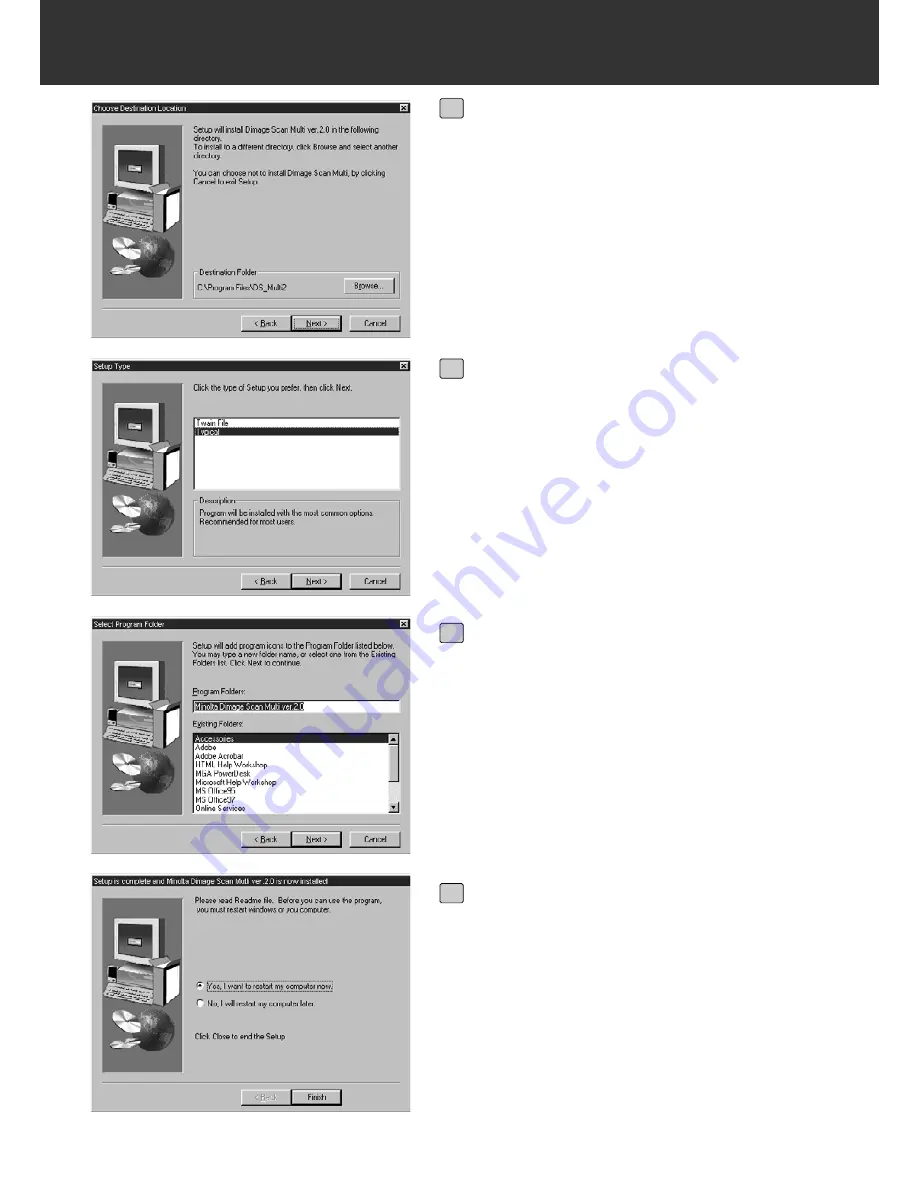
– 11 –
INSTALL THE SOFTWARE
To install the software into the direc-
tory in the default setting ;C:\Program
Files\DS_Multi II, click on [Next >].
• The “Setup Type” dialog box will appear.
• To select another destination directory, click
on [Browse…] and select the directory. Click
on [OK].
9
Select the setup type and click on
[Next >].
• Normally, select “Typical” When the DS Multi
II Utility software is not used, select [TWAIN
File].
• When [Next >] is clicked on, the [Select
Program Folder] dialog box appears.
10
The name of the program folder in
which program icons will be added is
displayed. Confirm the name and
click on [Next >].
• Setup will begin.
• When setup is complete, the “Setup is com-
plete and Minolta Dimage Scan Multi ver.2.0
is now installed!” dialog box appears.
11
Make sure that the message “Yes, I
want to restart my computer now.” is
checkmarked and click on [Finish].
• Your computer is restarted.
12
Summary of Contents for Dimage Scan Multi II
Page 1: ...Software Instruction Man Software Instruction Manual ual...
Page 107: ...107 JOB FILE LIST 35 MM...
Page 109: ...109 JOB FILE LIST 6 X 4 5...
Page 111: ...111 JOB FILE LIST 6 X 6...
Page 113: ...113 JOB FILE LIST 6 X 7...
Page 115: ...115 JOB FILE LIST 6 X 8...
Page 117: ...117 JOB FILE LIST 6 X 9...
Page 119: ...119 JOB FILE LIST APS...
Page 121: ...121 JOB FILE LIST 16 MM...
Page 123: ...123...
Page 125: ......












































