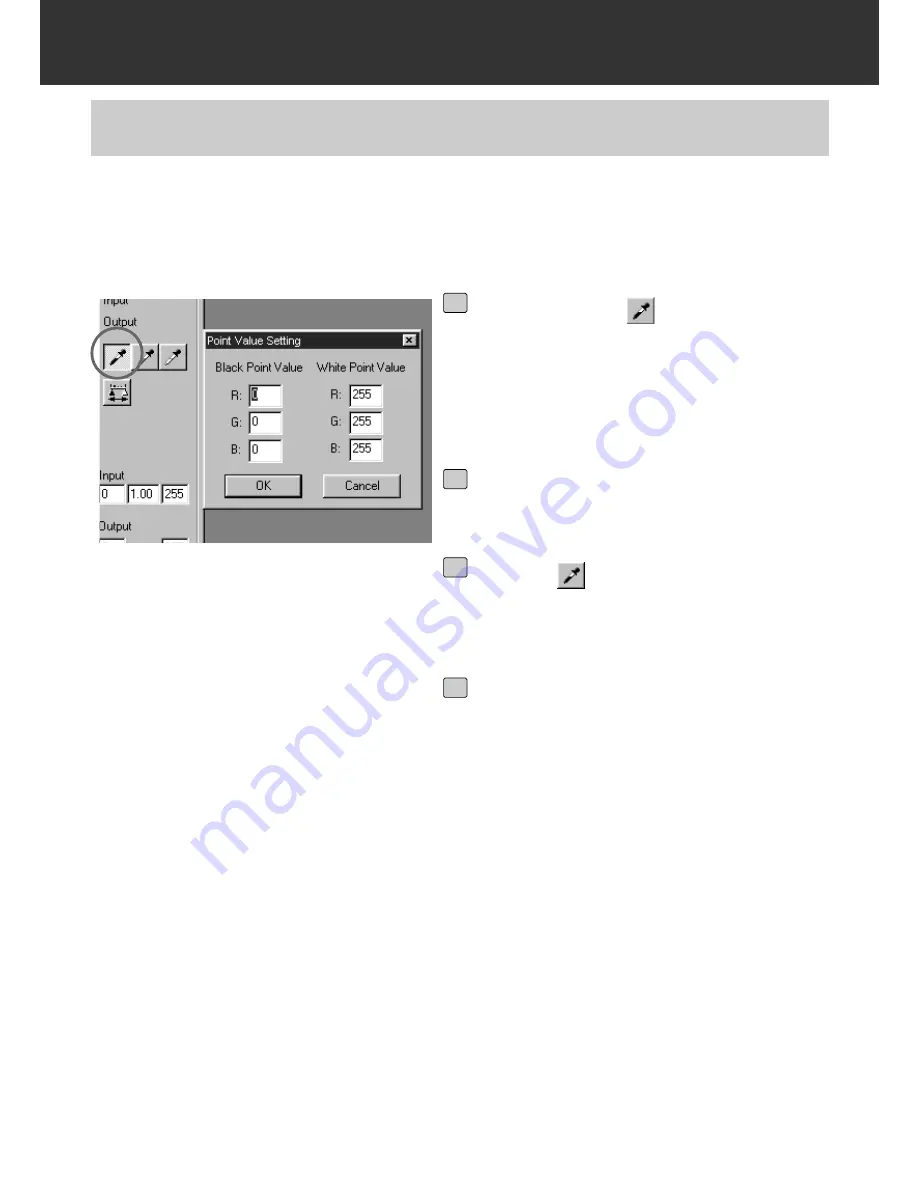
– 51 –
IMAGE CORRECTION
Specifying the Black point
This function allows you to correct a prescan image by specifying the shadow point , highlight
point or gray point.
SPECIFYING THE BLACK, WHITE OR GRAY POINT
Double-click on
.
• The Point Value Setting dialog box is dis-
played.
• The initial value of the Black point is 0 in
each R, G and B.
1
Input the desired black point value
and click on [OK].
2
Click on
.
• The cursor changes to the black dropper
shape.
3
Click on the shadow point to be cor-
rected in the prescan image.
• The image is corrected so that the point you
clicked is a shadow point. The colour of the
shadow point is the black point value you
input in step 2.
• The change will be reflected in the prescan
image displayed in the Image Correction dis-
play area.
4
Summary of Contents for Dimage Scan Multi II
Page 1: ...Software Instruction Man Software Instruction Manual ual...
Page 107: ...107 JOB FILE LIST 35 MM...
Page 109: ...109 JOB FILE LIST 6 X 4 5...
Page 111: ...111 JOB FILE LIST 6 X 6...
Page 113: ...113 JOB FILE LIST 6 X 7...
Page 115: ...115 JOB FILE LIST 6 X 8...
Page 117: ...117 JOB FILE LIST 6 X 9...
Page 119: ...119 JOB FILE LIST APS...
Page 121: ...121 JOB FILE LIST 16 MM...
Page 123: ...123...
Page 125: ......
















































