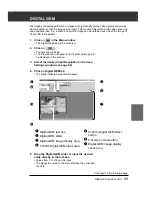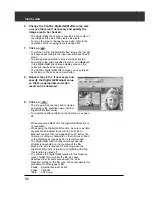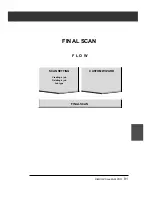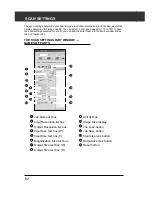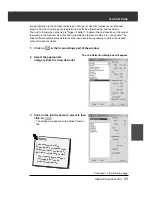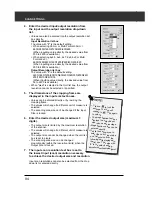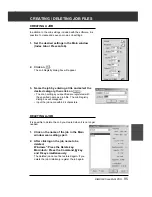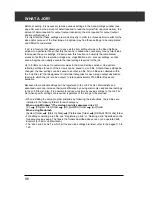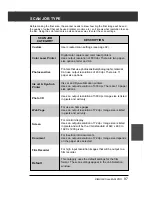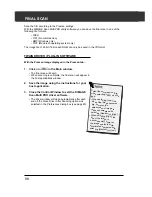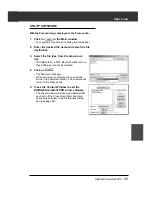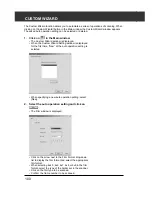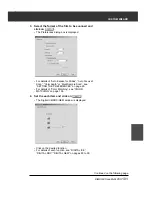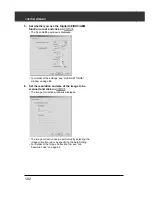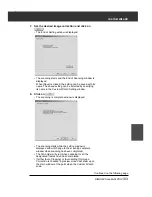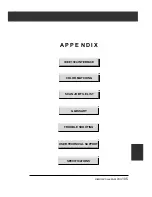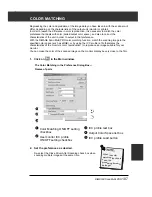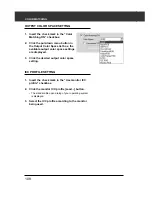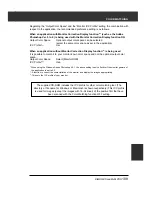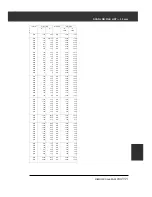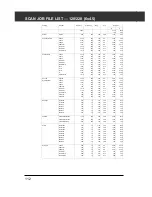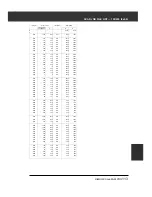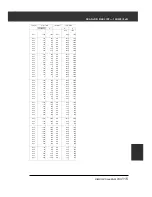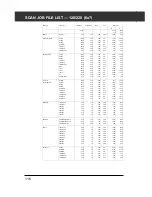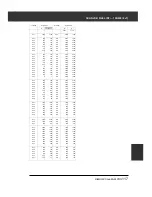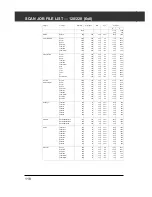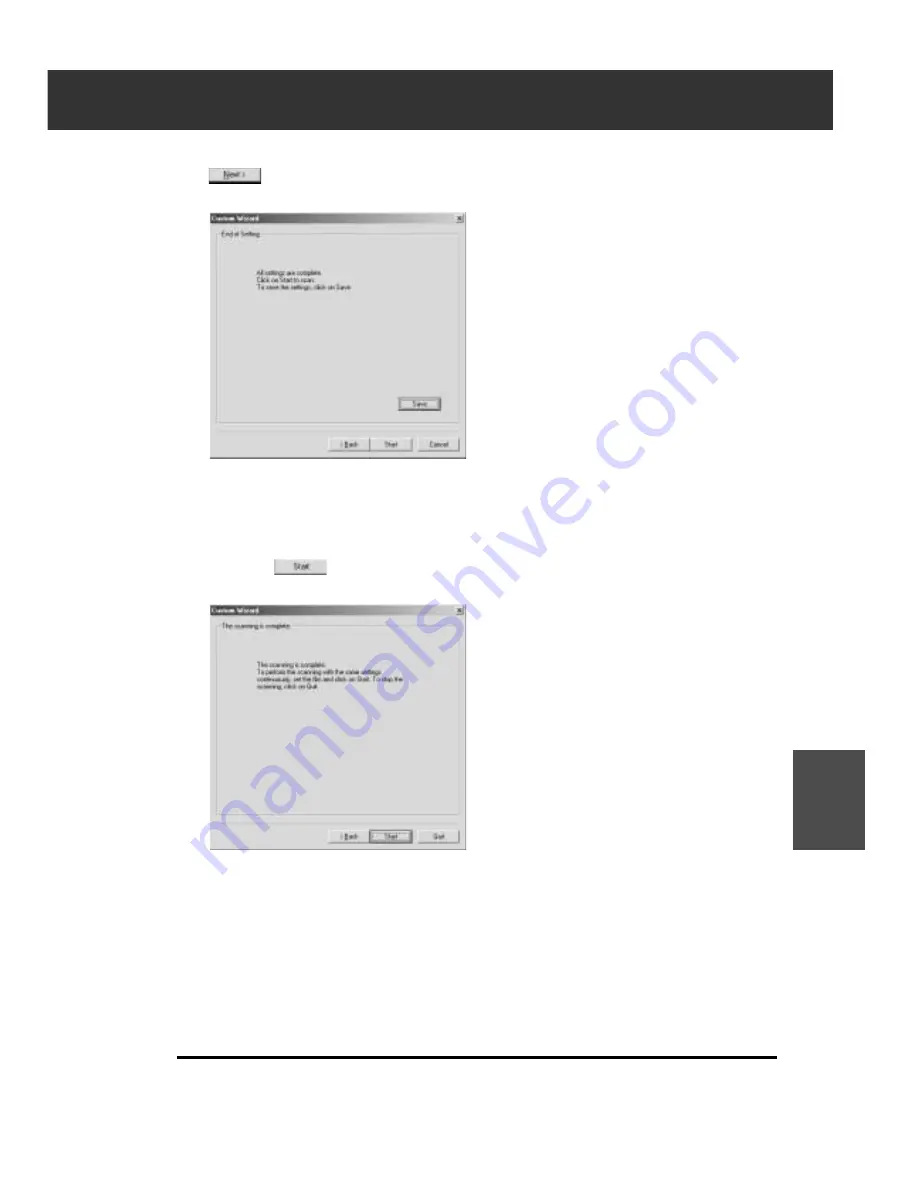
DiMAGE Scan Multi PRO
103
7.
Set the desired image correction and click on
.
• The End of Setting window is displayed.
• The scanning starts and the End of Scanning window is
displayed.
When [Save] is clicked, the setting can be saved with its
name. The saved setting can be selected by specifying
its name in the Custom Wizard Setting window.
8.
Click on
.
• The scanning is complete window is displayed.
CUSTOM WIZARD
Continued on the following page.
• The scanning starts while the setting window is
displayed and will change to the scanning complete
window when scanning has been completed.
• The film holder will eject when scanning for all the
designated frames have been completed.
• If either [Auto Cropping] or [Auto setting] for Image
Correction is checked, a preview screen will show up on
the main window at the point when the Custom Wizard
ends.
Summary of Contents for DiMAGE Scan Multi PRO AF-5000
Page 1: ...E INSTRUCTION MANUAL 9224 2887 11 H A107 ...
Page 130: ...130 NOTES ...