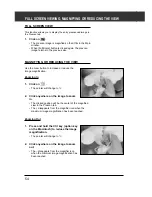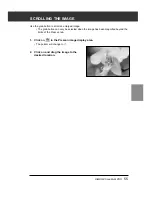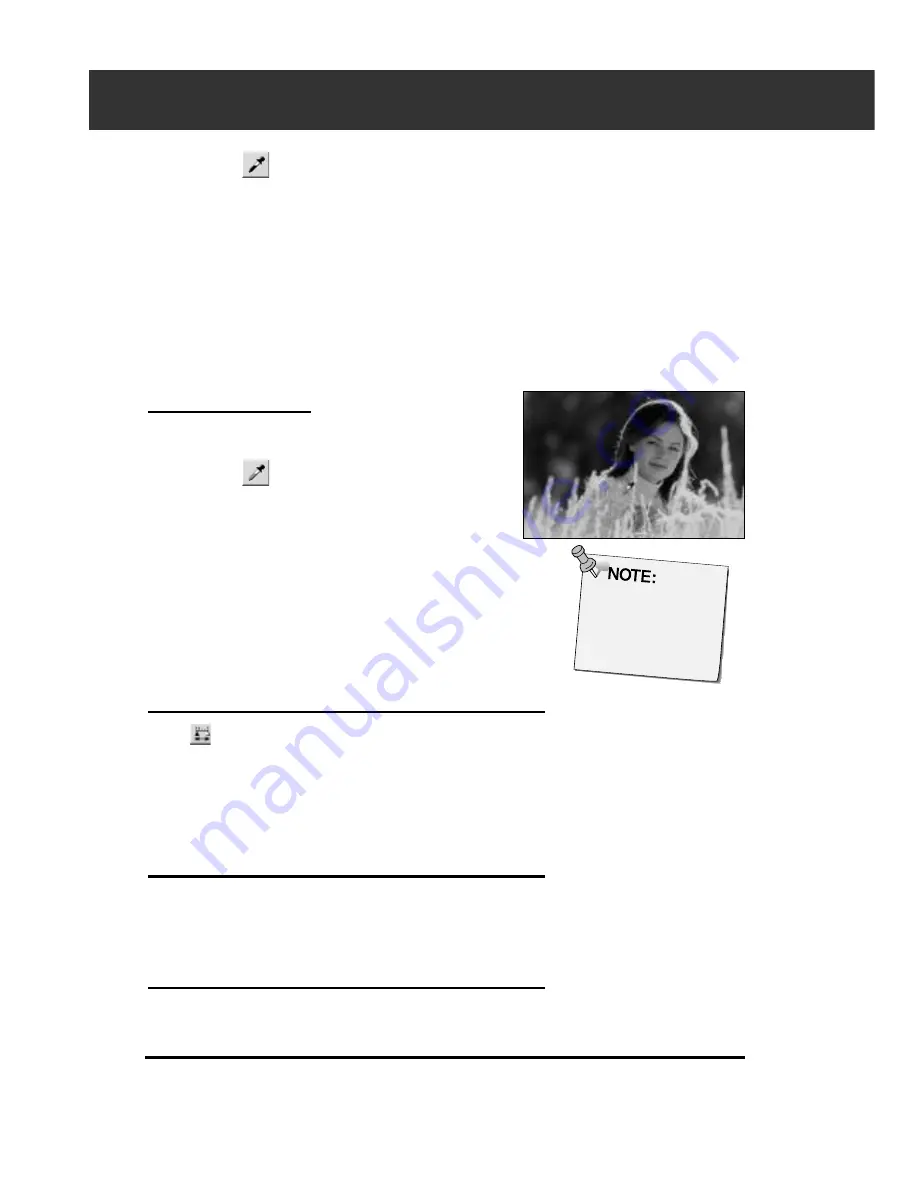
68
TONE CURVES AND HISTOGRAM
• Setting the gray
point is not
necessary for most
images.
Setting the Gray point
This function can specify the point to be changed to gray
in the image.
1.
Click on
.
• The cursor changes to the gray dropper shape.
2.
Click the point to be changed to gray in the
image.
• The image is corrected so that the point you clicked is
gray point.
• The change will be reflected in the prescan image.
VIEWING THE HISTOGRAM OF IMAGES AFTER
MAKING CORRECTIONS
When
is clicked, the histogram of images after making
corrections can be displayed.
The histogram after making corrections is displayed as long as
you press this button. When the button is released, the
histogram returns to the previous one.
AUTO SETTING
When [Auto Setting] button is clicked, the image is corrected
automatically by removing no information parts from the
histogram and using all tone steps from 0 to 255.
RESET
If you click [Reset] button, the settings in the current correction
window are reset.
3.
Click on
.
• The cursor changes to the black dropper shape.
4.
Click the desired shadow point of the image.
• The image is corrected so that the point you clicked is
shadow point. The color of the shadow point is the black
point value you input in step 2.
• The change will be reflected in the prescan image.
• Normally if you set each R, G, B color to 10-30, you can
avoid loss of detail in the shadow areas.
Summary of Contents for DiMAGE Scan Multi PRO AF-5000
Page 1: ...E INSTRUCTION MANUAL 9224 2887 11 H A107 ...
Page 130: ...130 NOTES ...