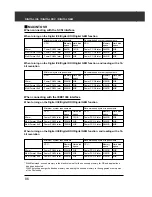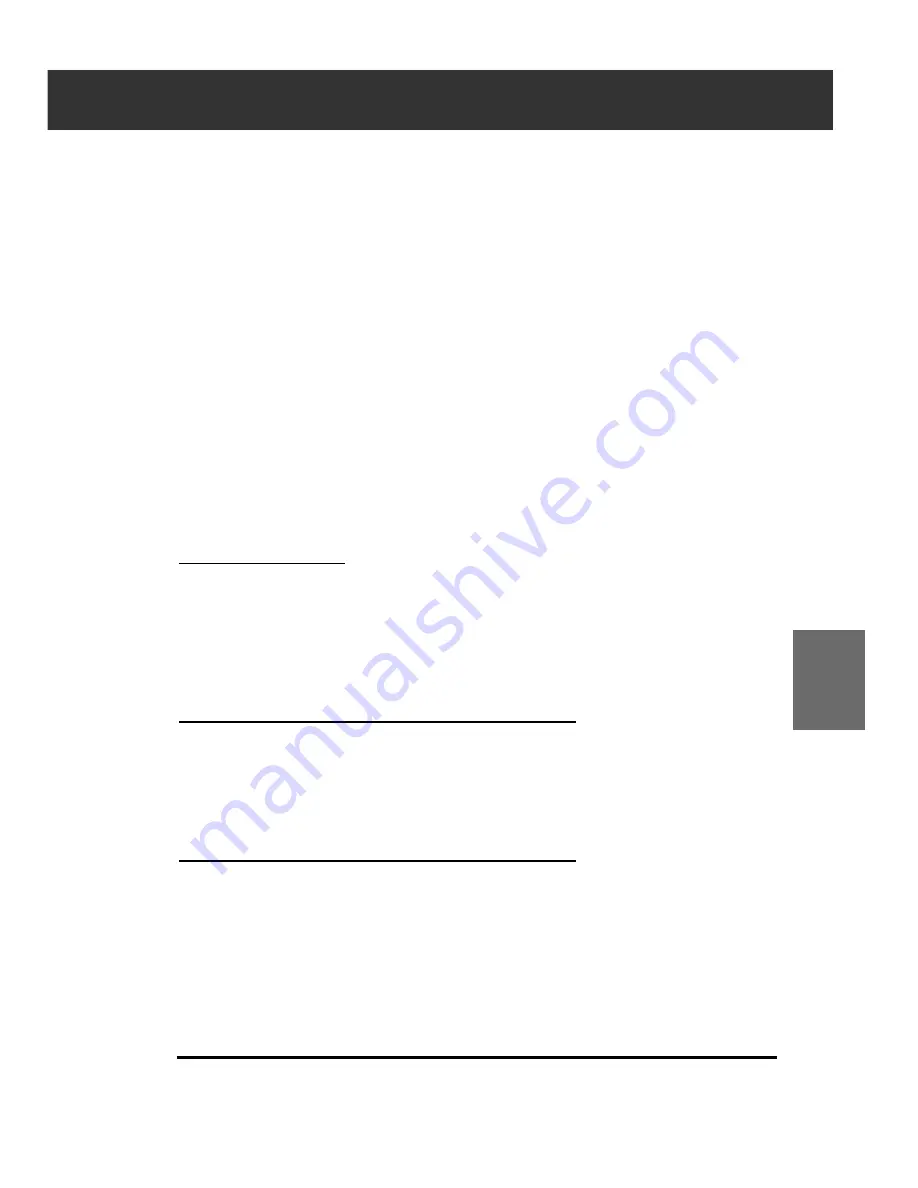
DiMAGE Scan Multi PRO
71
1.
Drag the each Brightness, Contrast or Color
balance (R, G, B) slider, or input the desired
value in the text box.
• The change will be reflected in the prescan image.
• Moving the Brightness, Contrast or Color balance (R, G,
B) slider changes “Post-Correction Grayscale” and
“Correction Result LUT”.
Brightness correction:
By dragging the Brightness slider to the right (or inputting a big
plus number in the text box), the brightness of the image is
raised.
Contrast correction:
By dragging the Contrast slider to the right (or inputting a big
plus number in the text box), a bright part is getting brighter
and a dark part is getting darker.
RGB color balance correction:
By dragging the Color Balance slider to the right (or inputting a
big plus number in the text box), each color content is
increased to emphasize each color.
Correction Result LUT
The color of the image is changed as shown in the Correction
Result LUT.
The correspondence between the color displayed on the Pre-
Correction Grayscale and Post-Correction Grayscale appears
on the Correction Result LUT.
BRIGHTNESS / CONTRAST / COLOR BALANCE
AUTO SETTING
When [Auto Setting] button is clicked, the brightness and
contrast of the image is corrected automatically according to
the lightness without changing the color balance.
RESET
If you click [Reset] button, the settings in the current correction
window are reset.
Summary of Contents for DiMAGE Scan Multi PRO AF-5000
Page 1: ...E INSTRUCTION MANUAL 9224 2887 11 H A107 ...
Page 130: ...130 NOTES ...