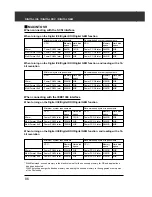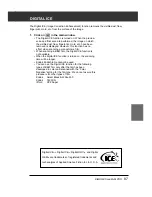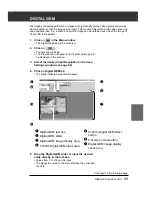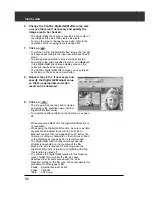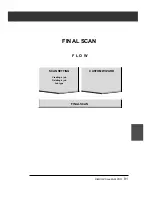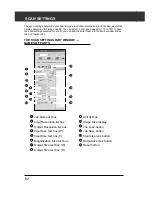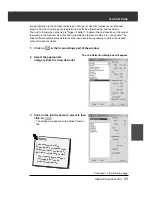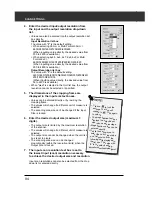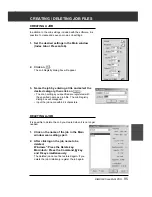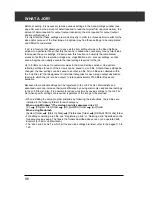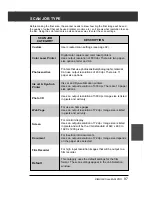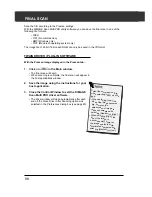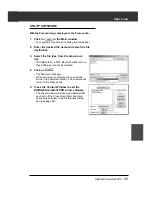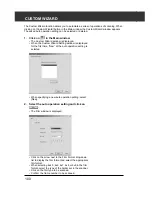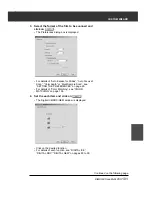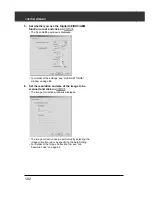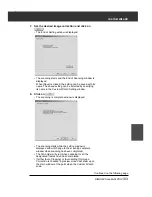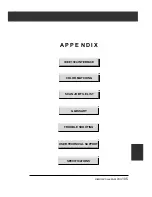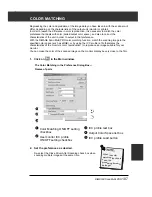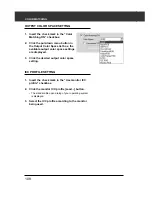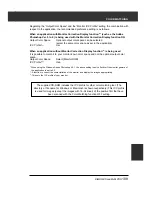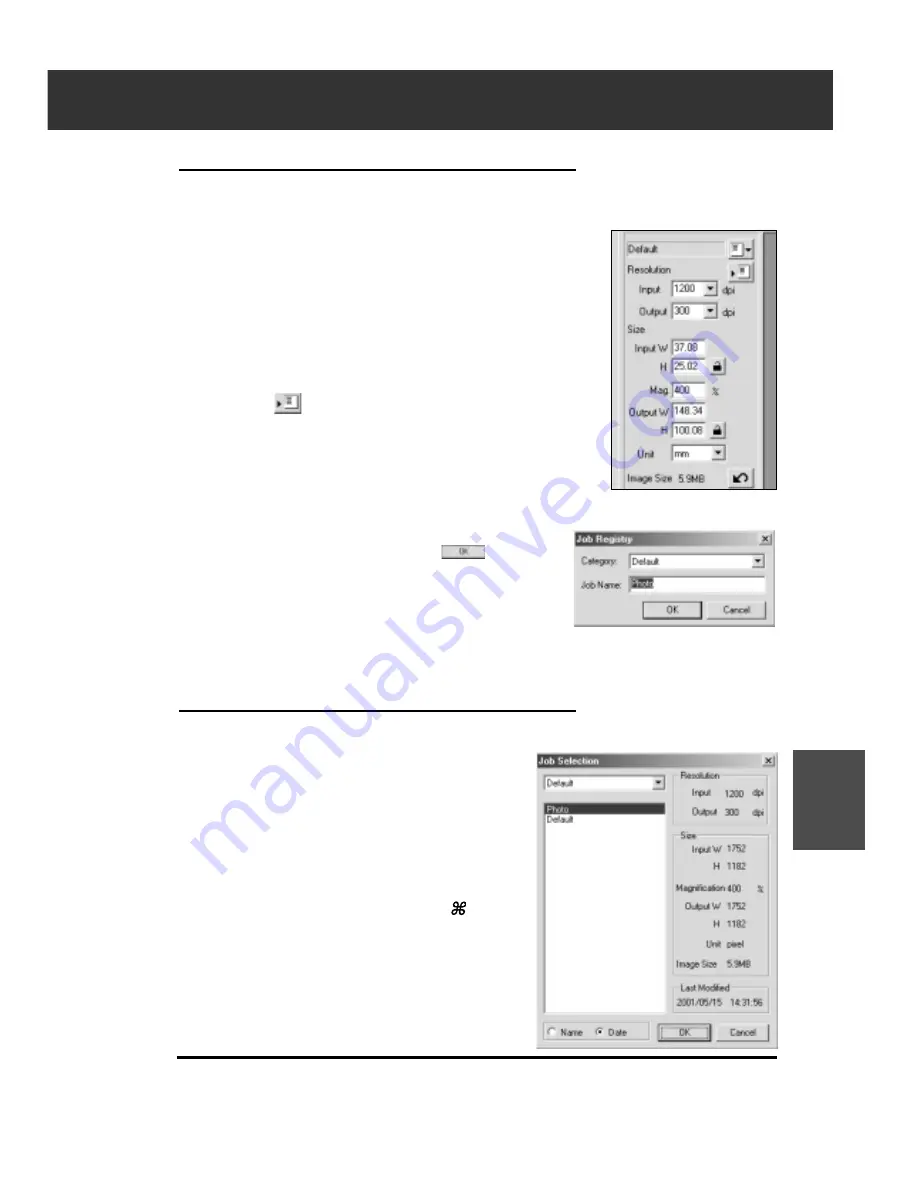
DiMAGE Scan Multi PRO
95
CREATING / DELETING JOB FILES
CREATING A JOB
In addition to the Job settings included with the software, it is
possible to create and save your own Job settings.
1.
Set the desired settings in the Main window
(Index tab or Prescan tab).
2.
Click on
.
The Job Registry dialog box will appear.
3.
Name the job by entering a title and select the
desired category, then click on
.
• The scan settings you specified are registered with
the specified name as a job file. The Job Registry
dialog box will disappear.
• Input the job name within 24 characters.
DELETING A JOB
It is possible to delete the Job you created when it is no longer
needed.
1.
Click on the name of the job in the Main
window scan settings part.
2.
After clicking on the job name to be
deleted,
Windows
®
: Press the Delete key.
Macintosh: Press the Command
key
and D key simultaneously.
The deleted job cannot be restored again. If you
delete the job mistakenly, register the job again.
Summary of Contents for DiMAGE Scan Multi PRO AF-5000
Page 1: ...E INSTRUCTION MANUAL 9224 2887 11 H A107 ...
Page 130: ...130 NOTES ...