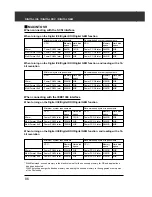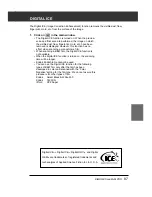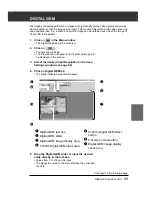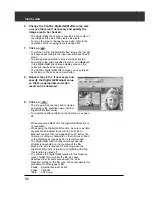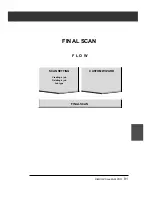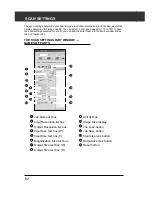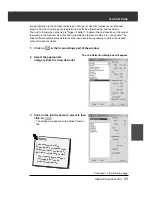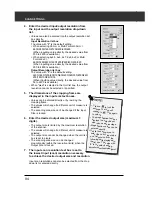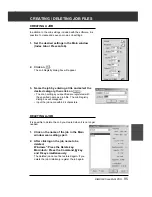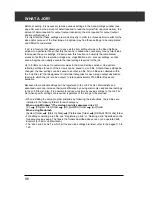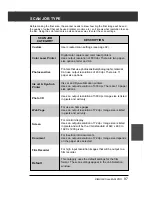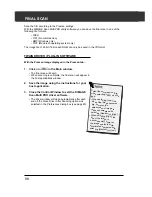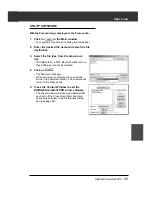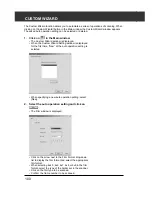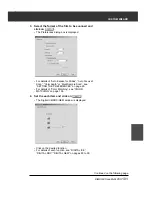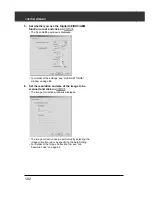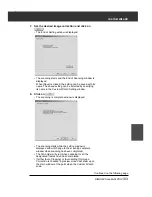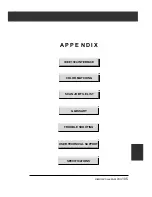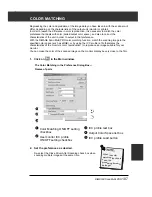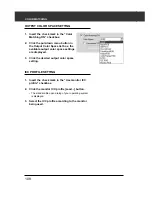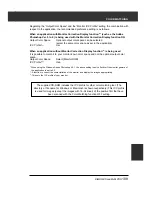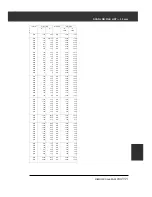96
WHAT A JOB?
Before scanning, it is necessary to make various settings in the Scan Settings window (see
page 92) such as the amount of detail required to read the original film (input resolution), the
amount of detail required for output (output resolution), the size required for output (output
size/magnifications), etc.
It is important that these settings are made properly in order to achieve optimal results for the
size and/or purpose of the final image. A beginner may find these settings to be complicated
and difficult to understand.
“Job” is a function that allows you to save all the item settings made to the Scan Settings
window to a particular file so that this file can be recalled when necessary for any future jobs
that require the same settings. Properly used, this function can simplify the complicated
process of setting the resolution, image size, magnifications, etc. scanner settings, so that
even a beginner can easily execute the ideal settings required for the job.
Up to 8 items can be set to numerical values in the Scan Settings window. One pattern
reflecting settings for each of the 8 items can be saved to a Job file. Should these settings be
changed, the new settings can be saved to another job file. All Job files are collected within
the “Job File List” that designates 10 individual categories for each image output destination
(device to which the job is to be output). In total, approximately 570 different types are
available.
Because other optional settings can be registered to the Job File List, intermediate and
advanced users can increase their work efficiency by saving commonly used scanner settings
to the Job File List. Also, it is possible to reduce work time by saving settings to the Job File
List when specific settings are required, regardless of the image to be scanned.
• When installing the setup program (installer) by following the instructions, the job files are
installed in the following folders for each category.
When using Windows
®
(The startup hard disk assumes drive C.)
[C:]
[Program Files] folder
[DS_MultiPRO] folder
[Job] folder
When using Macintosh
[System] folder
[Start Up Disk]
[Preferences] folder
[DS Multi PRO Jobs] folder
• For adding or deleting a job file, see “Registering a Job” or “Deleting a Job” described on the
following previous page. The files in the folders described above can not be operated with
Explorer (or Finder on Macintosh).
• The “Scan Job File List” in which all the scan job settings are listed, refer to the pages 110 to
123.
Summary of Contents for DiMAGE Scan Multi PRO AF-5000
Page 1: ...E INSTRUCTION MANUAL 9224 2887 11 H A107 ...
Page 130: ...130 NOTES ...