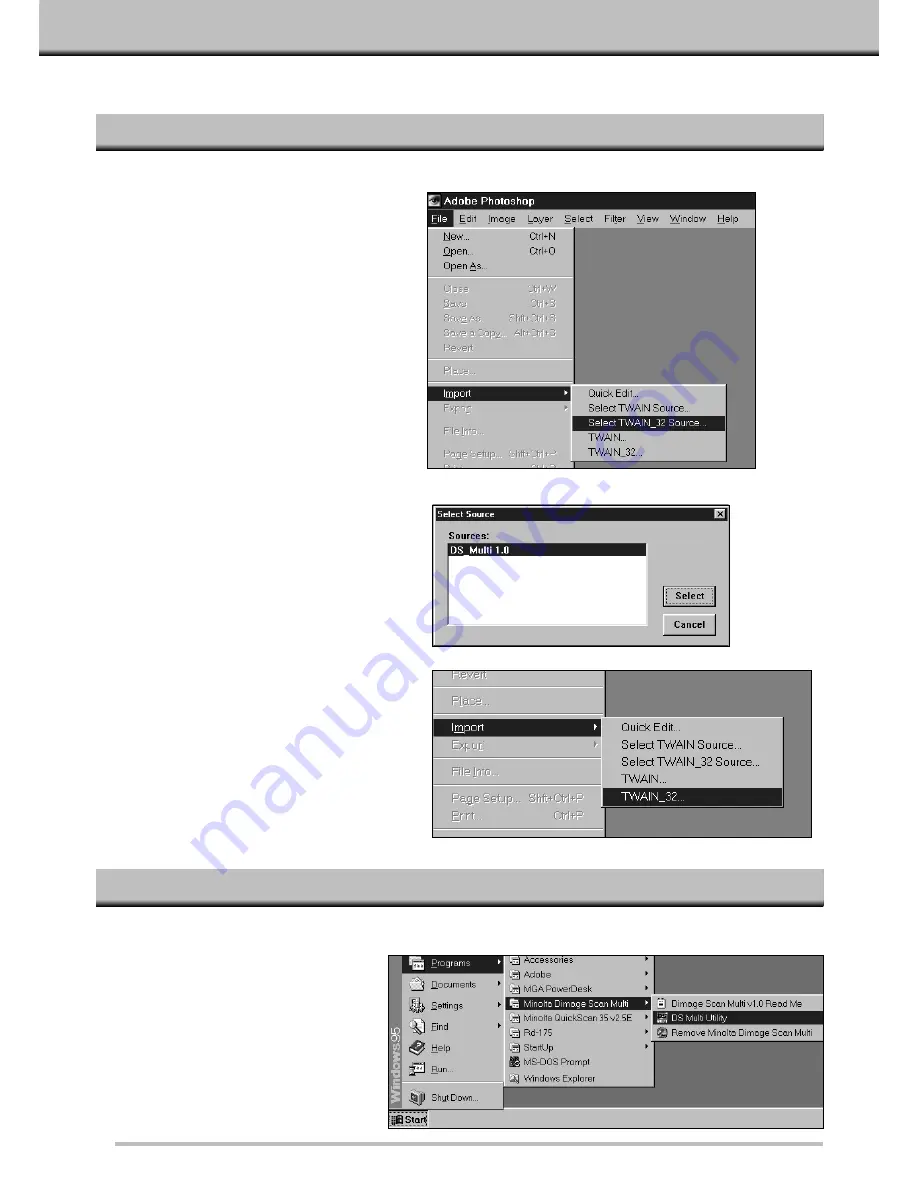
10
LAUNCHING THE SOFTWARE – WINDOWS
LAUNCHING THE TWAIN DRIVER
LAUNCHING THE UTILITY SOFTWARE
• The start-up screen will briefly appear.
The software is ready for use when the
Command window appears.(p 15)
This uses Adobe Photoshop 4.0.1 as the example. Commands may vary among applications.
The utility software is a stand alone application used to control the scanner. The TWAIN driver lets you control the
software through another application, such as your image editing software.
1. Open the host application.
2. Select File – Import – Select
TWAIN_32 Source…
• The Select Source dialog box appears.
3. Select DS_Multi 1.0, then click on
Select.
4. Select File – Import – TWAIN_32.
• The start-up screen will briefly appear. The
software is ready for use when the
Command window appears.
Select Start – Programs – Minolta Dimage Scan Multi ‘ DS Multi Utility.
Summary of Contents for Dimage Scan Multi
Page 1: ...Software Instruction Manual ...
Page 16: ...14 BEGIN SCANNING ...
Page 45: ...43 MAKING THE FINAL SCAN ...
Page 50: ...48 ADDITIONAL FEATURES ...
Page 58: ...56 APPENDIX ...













































