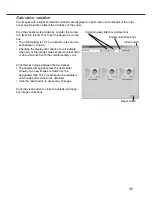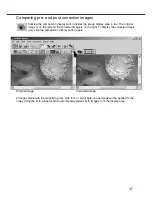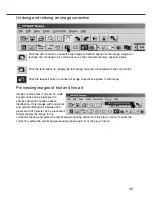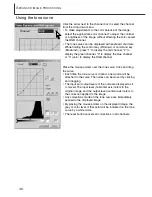The contrast of an image can be changed.
The light blue 45° line on the tone-curve
graph represents the original contrast of
the image. Making the angle of the tone
curve greater than 45° will increase the
contrast of the image. Making the angle
less than 45° will reduce the contrast.
With the RGB channel selected, click on
the tone curve near the top and bottom to
add two nodes. Slightly move the top node
up and the bottom node down. This will
increase the angle of the central portion of the tone
curve and increase the contrast of the image with-
out making an overall change in image brightness.
By selecting individual color channels on the tone curve, adjustments to the overall color of an image
can be made. This can be used to eliminate unnatural color casts or add warmth to a picture.
If the image is too red, green, or blue, simply drag the corresponding color-channel curve down until
the color appears natural. If the color cast is predominantly one of the secondary colors, cyan,
magenta, or yellow, move the curve of the complementary color up. In this example, the image is too
yellow. By moving the blue curve up, the image looks more neutral. For more on color, see page 38.
49