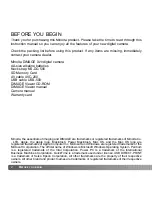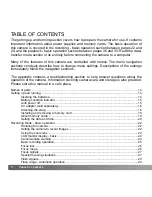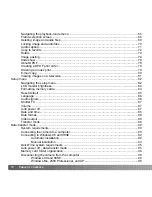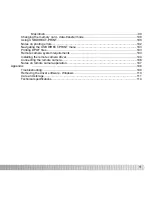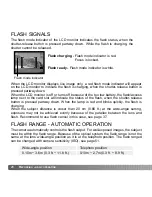Reviews:
No comments
Related manuals for Dimage X20

Vectis 300l
Brand: Minolta Pages: 41

i-Pro WV-SP302
Brand: Panasonic Pages: 2

BB-HCM381A - Network Camera
Brand: Panasonic Pages: 28

BB-HCM381A - Network Camera
Brand: Panasonic Pages: 2

CAMEDIA C-8080 Wide Zoom
Brand: Olympus Pages: 4

CAMEDIA C-730 Ultra Zoom
Brand: Olympus Pages: 266

E-20 - Dual Monaural Earphones
Brand: Olympus Pages: 2

CAMEDIA E-100 RS
Brand: Olympus Pages: 2

YI
Brand: Xiaoyi Pages: 30

Camedia D-340R
Brand: Olympus Pages: 184

VCC-5CL5M
Brand: CIS Pages: 23

DK-MG1
Brand: DSE Pages: 2

Bike Guardian Wi-Fi
Brand: Midland Pages: 46

IROAD IONE-900HD
Brand: JAEWONCNC Pages: 23

LI-1080PTZOV
Brand: Leopard Pages: 58

BG590-K2
Brand: BolyGuard Pages: 18

Obsidian S
Brand: KANDA Pages: 12

CAM430MV
Brand: Advent Pages: 20