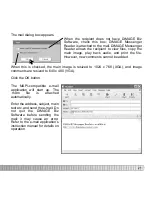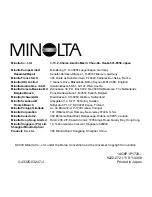25
The result of the processing is applied
immediately. The illustration on the
left shows the results of perspective
control. If the result is not satisfactory,
click the undo button or select the
undo option from the edit menu.
Processing is additive. Each time an
apply button is clicked, processing is
applied to the current image. The
more the processing is applied, the
stronger the results will be. The undo
button can only cancel the last
processing operation.
To save the image file with a different
name or in a different folder, select
the save-as option from the file menu.
In the save-as window, specify the
location to save the file, enter the file
name, and select the file type, then
click the save button.
To overwrite the current file, click the
save button on the tool bar, or select
the save option from the file menu.
The image will be saved in its original
location.
Basic: For images of black text on a white background. This is not appropriate for images
with small characters, fine detail, photographs, or continuous-tone illustrations.
Advanced, text/line art: For images of black text and line art on a white background.
This is not appropriate for images with photographs or continuous-tone illustrations.
Advanced, continuous tone: For images of photographs or continuous-tone
illustrations on a white background.