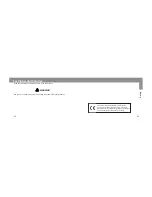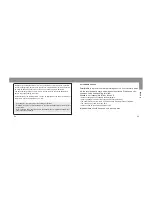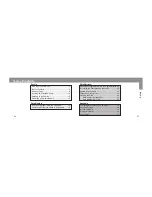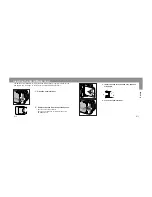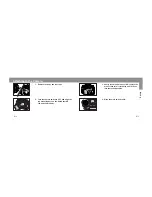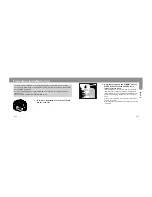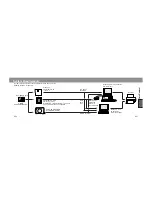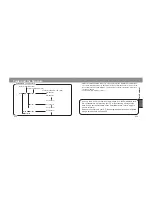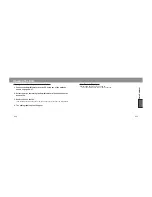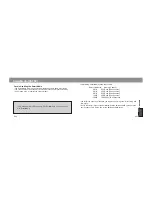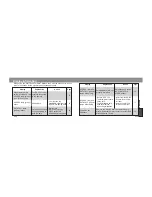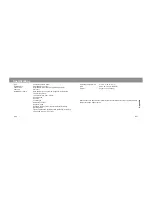E27
Data Retrieval
E26
System Requirements
SmartMedia card
FUJIFILM PC-AD3
FD-A1 (ver.2.0.1)
Minolta’s PC card adapter CA-15 cannot
be used due to its 5v specification.
USB CARD READER
OLYMPUS MAUSB-1
Minolta’s PC
card drive
CD-10 is
recommended.
Print out
Laptop PC with
pc card slot
OS: Windows 95/98
Desk-top PC w/o pc card slot.
Use SCSI port
to a floppy
disk drive
to PC
card
slot
to USB Terminal
2-32MB
SmartMedia (SSFDC)
In order to retrieve/print out the photographic data, any one of the
following sustems is required.
Flash bus
FUJIFILM FD-A1
(ver.2.0.1)