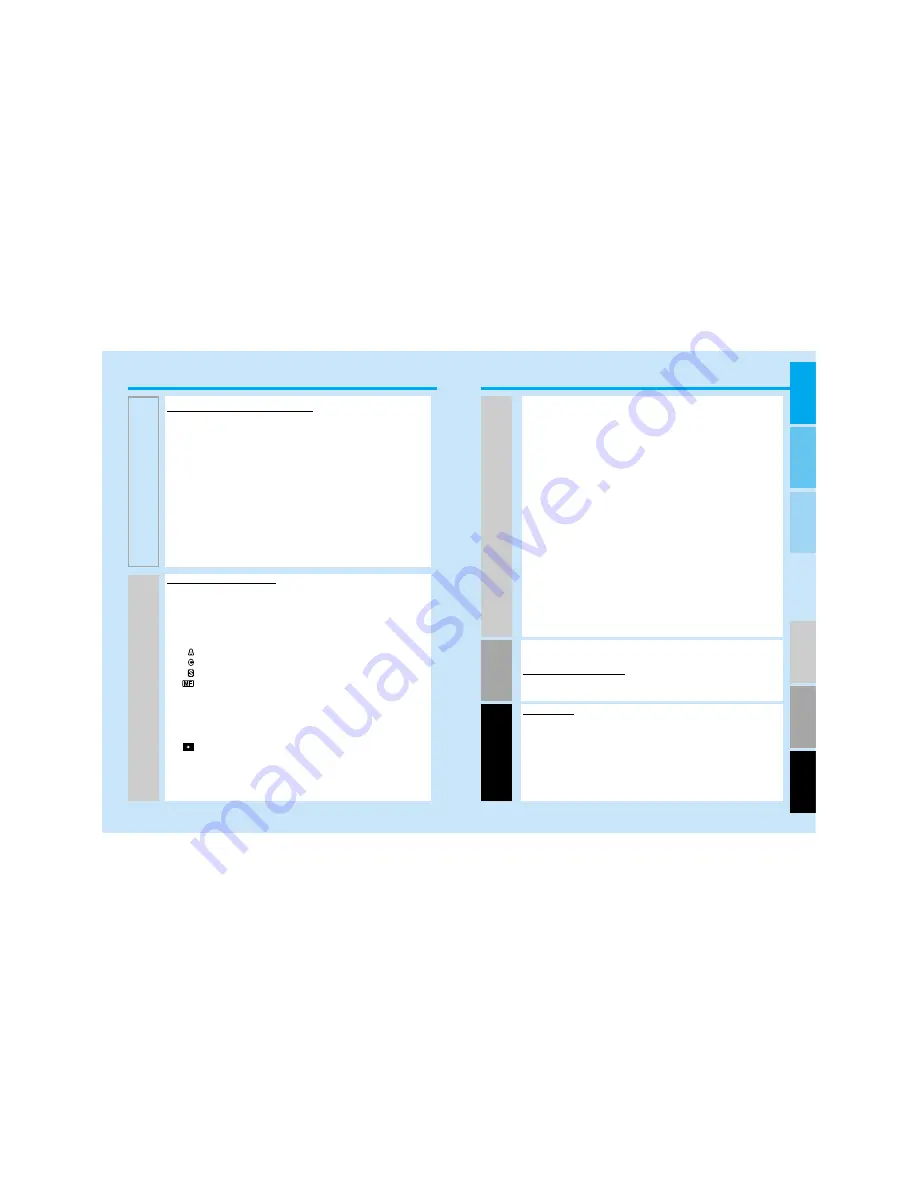
AUT
OMA
TIC
OPERA
TION
SUBJECT /
DRIVE
CREA
TIVE
EXPOSURE
DET
AILED
OPERA
TION
CUST
OM
FUNCTIONS
APPENDIX
GETTING
ST
ARTED
5
4
TABLE OF CONTENTS
SETTING THE ISO MANUALLY .................................... 84
EXPOSURE BRACKETING ............................................ 85
Continuous Advance Bracketing ................................ 86
Single Frame Advance Bracketing.............................. 86
Flash Notes ................................................................ 87
Bracketing with the Exposure-compensation Button .. 87
MULTIPLE EXPOSURE .................................................. 88
Metering Multiple Exposure ........................................ 90
FLASH ............................................................................ 91
Program Flash ............................................................ 91
Attaching the Program Flash ...................................... 92
Flash Metering ............................................................ 92
SLOW-SYNC .................................................................. 94
WIRELESS/REMOTE FLASH ........................................ 95
Setting Wireless/Remote Flash Mode ........................ 96
Taking Pictures in Wireless/Remote Flash Mode ...... 97
FOR OWNER’S OF THE QUARTZ DATE MODEL ...... 100
Setting the Date or Time .......................................... 100
Imprinting the Date or Time ...................................... 101
Changing the Date Format........................................ 102
CREATIVE EXPOSURE MODES
APERTURE CONTROL .................................................. 52
SHUTTER CONTROL .................................................... 53
EXPOSURE MODES ...................................................... 54
A MODE (APERTURE PRIORITY) ................................ 55
Flash With A Mode ...................................................... 57
S MODE (SHUTTER PRIORITY) .................................... 58
Flash With S Mode...................................................... 59
M MODE (MANUAL) ...................................................... 60
Metring in Manual Mode ............................................ 61
Flash With M Mode .................................................... 62
P MODE ............................................................................63
P
A
mode...................................................................... 63
Ps mode ...................................................................... 64
EXPOSURE WARNINGS ................................................ 65
DETAILED OPERATION
FOCUS AREA ................................................................ 67
Wide Focus Area ........................................................ 67
Spot Focus Area ........................................................ 68
Local Focus Areas ...................................................... 69
Focus Area Selection controls .................................... 70
FOCUS MODES.......................................................... 71
Automatic AF .............................................................. 71
Continuous AF .......................................................... 72
Single-shot AF ............................................................ 73
Manual Focus.............................................................. 74
AF ILLUMINATOR .......................................................... 75
EXPOSURE .................................................................... 76
14-Segment Honeycomb Pattern Metering ................ 76
Spot Metering.............................................................. 76
Spot-AE Lock .............................................................. 77
TAKING TIME EXPOSURES (buLb) .............................. 79
EXPOSURE COMPENSATION ...................................... 82
Checking Exposure Compensation ............................ 83
CREA
TIVE
EXPOSURE
DET
AILED
OPERA
TION
APPENDIX
.......................................................................... 112
PROGRAM-RESET BUTTON ...................................... 113
ACCESSORY INFORMATION ...................................... 114
TROUBLE SHOOTING.................................................. 118
CARE AND STORE ...................................................... 120
SPECIFICATIONS ........................................................ 122
INDEX ............................................................................ 124
MEMO............................................................................ 126
CUSTOM FUNCTIONS
.................................................... 103
CUST
OM
FUNCTIONS
DET
AILED
OPERA
TION
APPENDIX




































