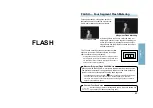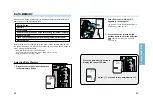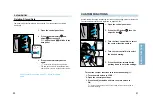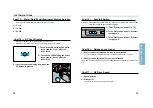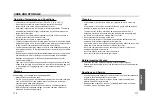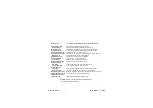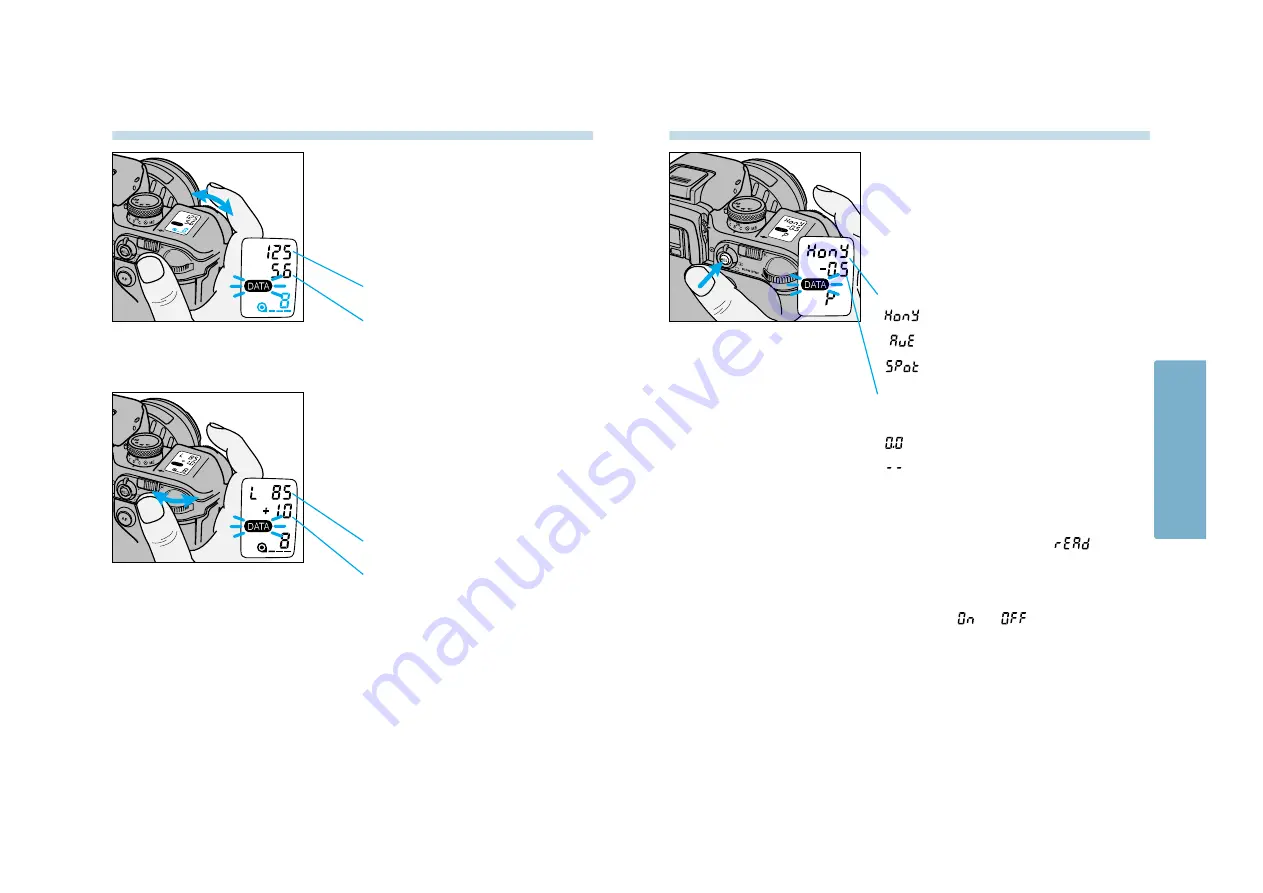
89
88
5. Turn the rear control dial one click
to display the focal length and
exposure compensation /
bracketing increment for the
selected frame.
• The exposure compensation and bracketing
increment are combined into a single value.
Focal Length Display
Exposure Compensation /
Bracketing Increment Display
4. Turn the front control dial to select
the desired frame number.
– The shutter speed and aperture for the
selected frame are displayed in the data
panel.
Shutter Speed Display
Aperture Display
DATA MEMORY
7. Press the adjust button again to
return to data memory
.
8. Turn either control dial to select data
memory
or
, then press the
shutter-release button partway down
to enter the selection.
• Press the shutter-release button partway down
twice to return to standard operation mode with
data memory on.
6. Press the AE-lock button at step 4 or
5 to display the metering mode,
flash compensation / flash
bracketing increment and exposure
mode.
• The flash compensation and bracketing increment
are combined into a single value.
Metering Mode Display
Flash Compensation /
Bracketing Increment Display
– 14-Segment Honeycomb Pattern (p.45)
– Center Weighted Average (p.47)
– Spot (p. 46)
– Flash fired without compensation.
– Flash didn’t fire.
SPECIAL
FUNCTIONS