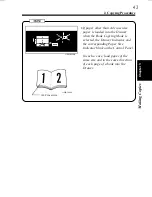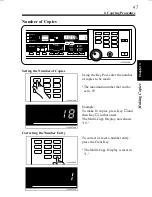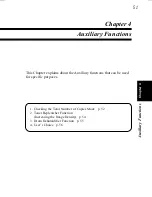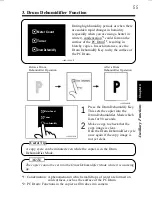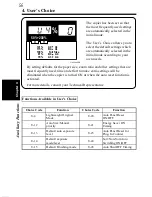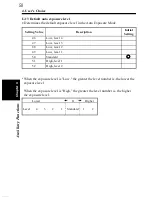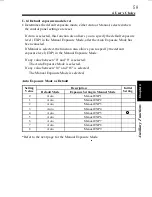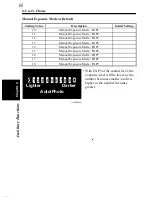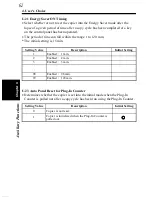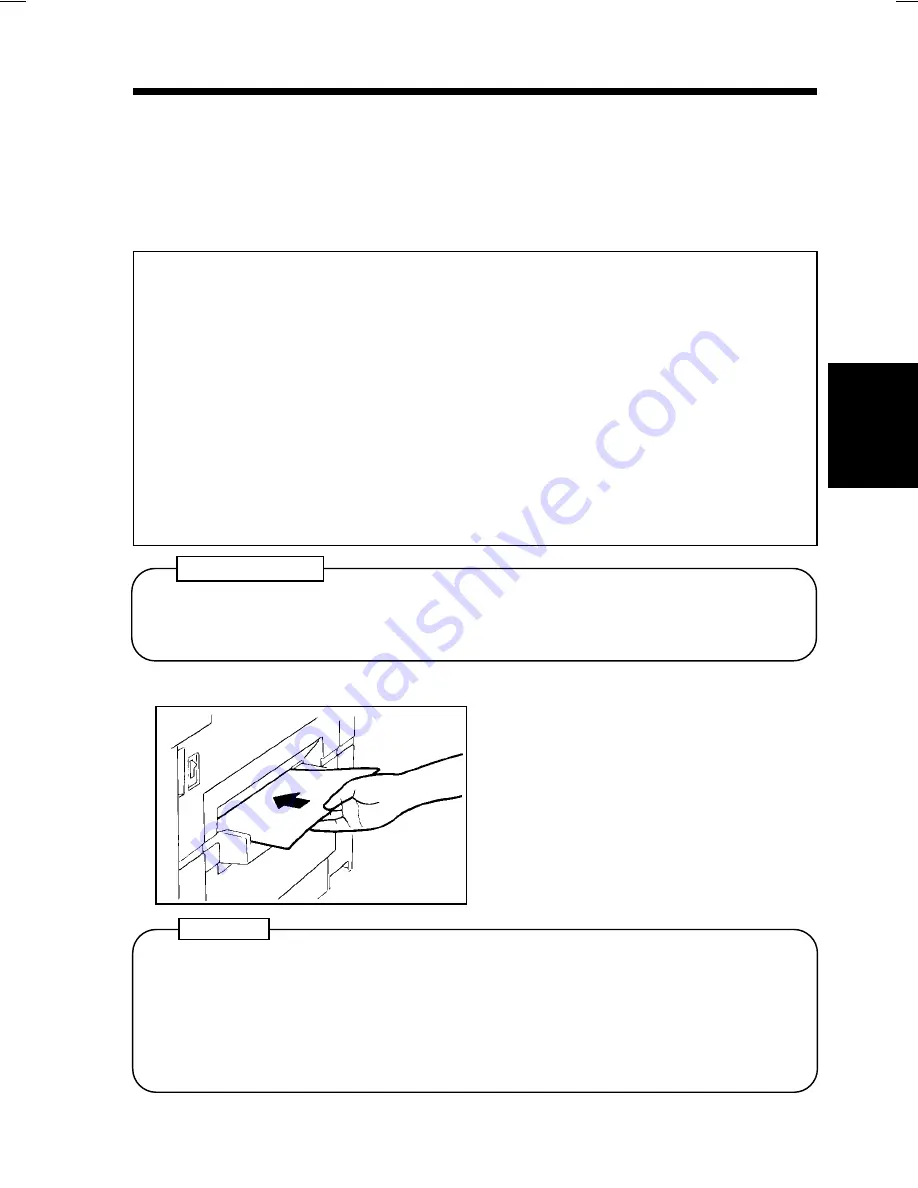
Manual Bypass Copying
Use the Manual Bypass to make copies on paper not loaded in the Drawer, or to
copy onto transparencies, translucent paper, or any other special paper.
If the copier is equipped with a Multi Bypass Tray (option), you can load more
than one sheet of paper for a continuous run.
◆
Types of Paper
•
Plain paper (weighing 60g/m
2
to 90g/m
2
)
•
Heavyweight paper (weighing 90g/m
2
to 157g/m
2
)
•
Transparencies, translucent paper
◆
Paper Size
•
Width: 100mm to 297mm
•
Length: 140mm to 432mm
◆
Capacity
•
Plain paper, heavyweight paper, transparencies, translucent paper ... 1 sheet at a time
<Multi Bypass Tray>
•
Plain paper: Approx. 50 sheets
•
Plain paper (once-copied paper) ... Up to 20 sheets
•
Heavyweight paper, transparencies, translucent paper: Approx. 20 sheets
1139O0150A
Place the original on the Original
Glass and make the control panel
settings.
Insert the copy paper into the
Manual Bypass Tray.
◆
This automatically starts the
copy cycle.
Using the Manual Bypass Tray
1
2
•
Insert the copy paper one sheet at a time.
•
Do not insert a sheet of paper while the copier is warming up or in a
multi-copy cycle.
•
The Auto Size Mode and Book Copying Mode cannot be selected for manual
bypass copying.
NOTES
When making multiple copies using OHP transparencies, set the Copy Tray
into the upper position if there is no Sorter or Staple Sorter mounted.
IMPORTANT
Ch
a
p
te
r 3
M
aki
ng
C
o
pie
s
2. Copying Procedure
49
Summary of Contents for EP1083
Page 12: ...xii ...
Page 18: ...2 Precautions for Use Safety Notes Chapter 1 6 ...
Page 36: ...24 ...
Page 112: ...2 The Copier is not Functioning as Designed Chapter 6 Troubleshooting 100 ...