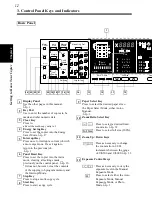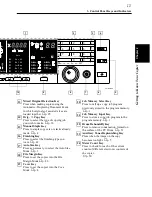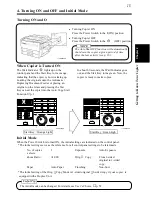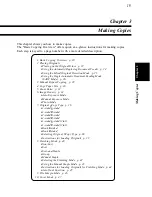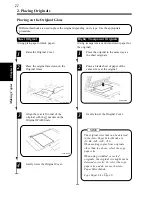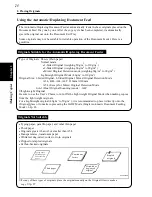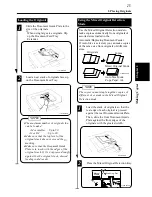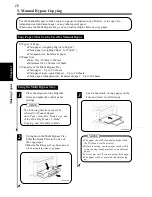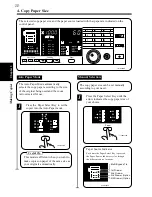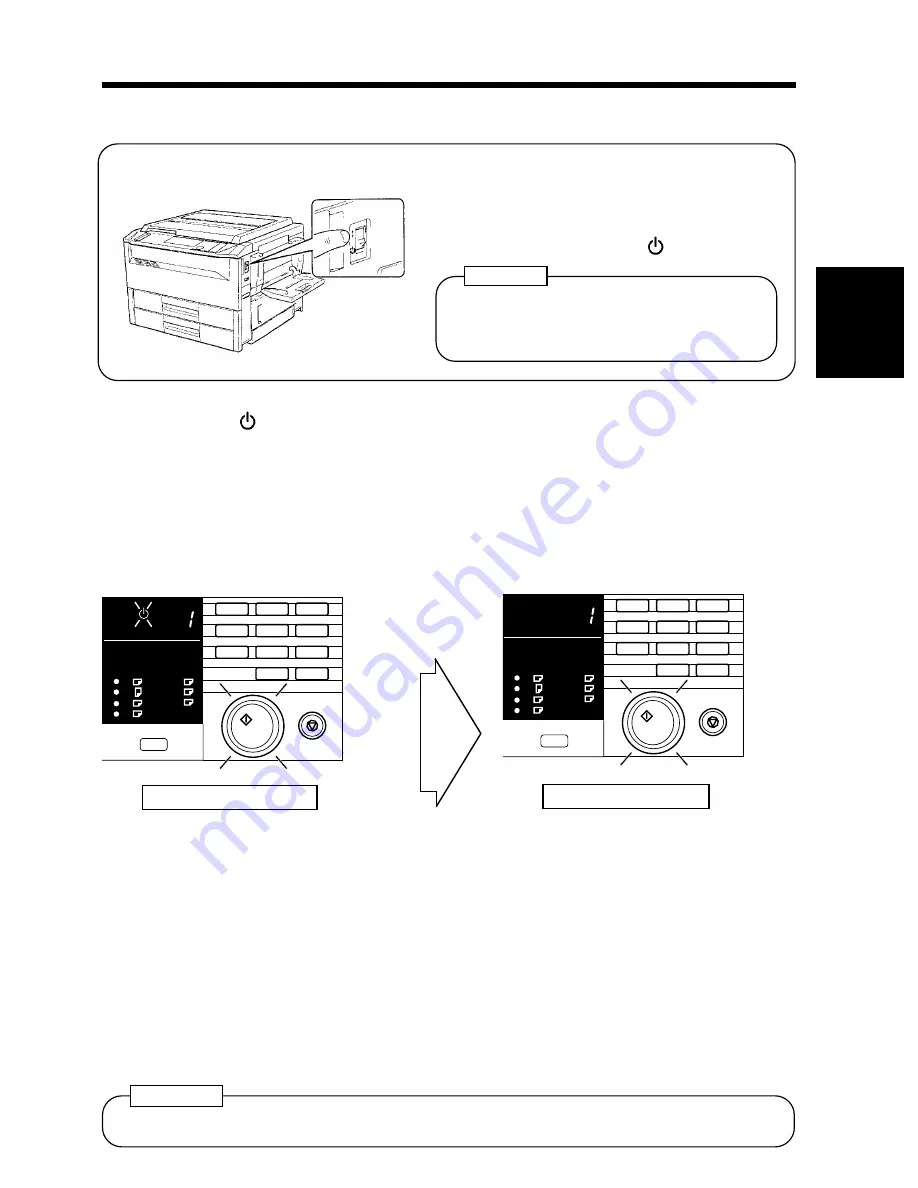
▼
▼
4. Turning ON and OFF and Initial Mode
Turning ON and O
When Copier is Turned ON
The Wait Indicator lights up on the
control panel and the Start Key turns orange,
indicating that the copier is now warming up.
Loading the originals onto the Automatic /
Duplexing Document Feeder or placing an
original on the Glass and pressing the Star
Key can set the copier into the Auto Copy Start
Function.
➭
p. 1
A3
A4
A4
B4
B5
FLS.
Inch
Auto
S
Paper
Start
Stop
1
2
3
4
5
6
7
8
9
0
C
A5
1139O4702A
1139O4702A
In about 60 seconds, the Wait Indicator goes
out, and the Start Key turns green. Now, the
copier is ready to make copies.
A3
A4
A4
B4
B5
FLS.
Inch
Auto
S
Paper
Start
Stop
1
2
3
4
5
6
7
8
9
0
C
A5
1139O4722A
1139O4722A
Start Key : Orange Light
Start Key : Green Ligh
The initial mode can be changed. For details, see User’s Choice.
➭
p. 52
Useful Tip
Initial Mode
When the Power Switch is turned ON, the initial settings are indicated on the control panel.
* The initial settings serve as the reference for all control panel settings to be later made.
* The initial setting of the Orig. Copy Mode is 1-sided original 2-sided copy if your copier is
equipped with a Duplex Unit.
▼
1139O2060A
No. of copies
selecte
1
Exposure
Auto Exposure
Zoom Ratio
×
1.000
Orig. Copy :
From 1-sided
original to 1-sided
copy
Paper :
Auto Paper
Finishing
Non-Sort
●
Turning Copier ON
Press the Power Switch to the
I
(ON) position.
●
Turning Copier OFF
Press
the
Power
Switch
to
the
(OFF)
position.
NOTE
The Auto Shut OFF function will automatically
shut down the copier a given period of time
after the last activity (see p. 16).
Ch
a
p
te
r 2
G
e
tt
in
g
to
K
n
o
w
Y
o
ur
C
o
pi
e
r
15