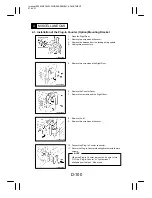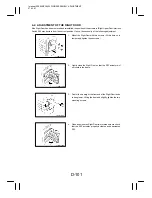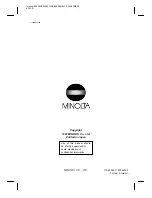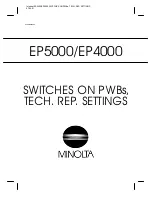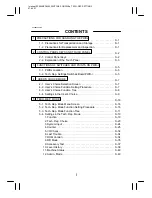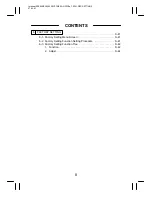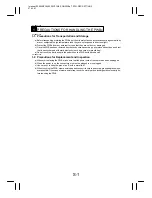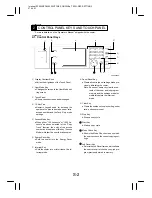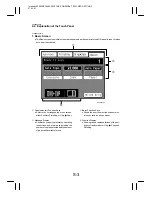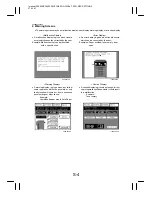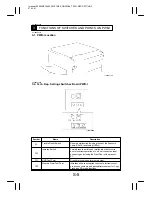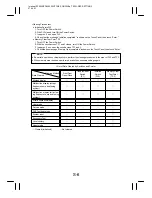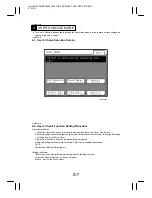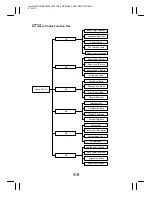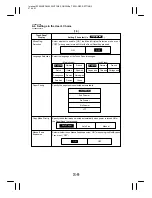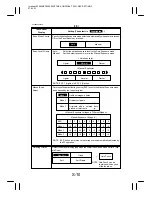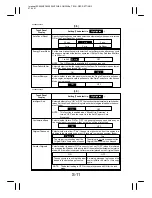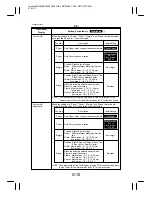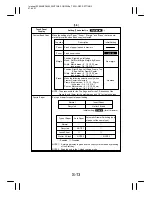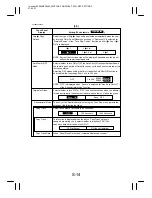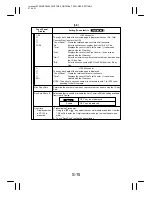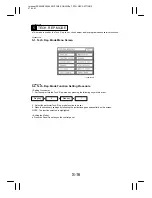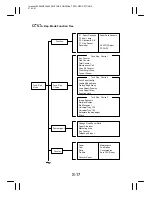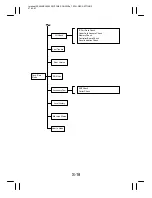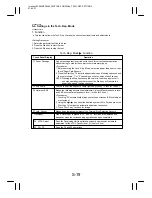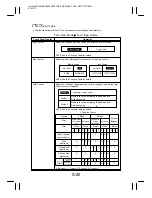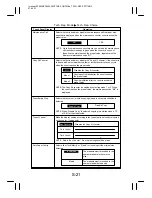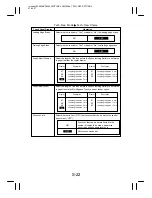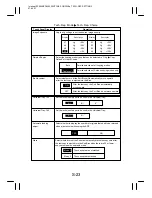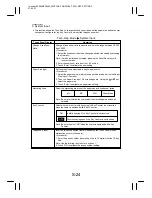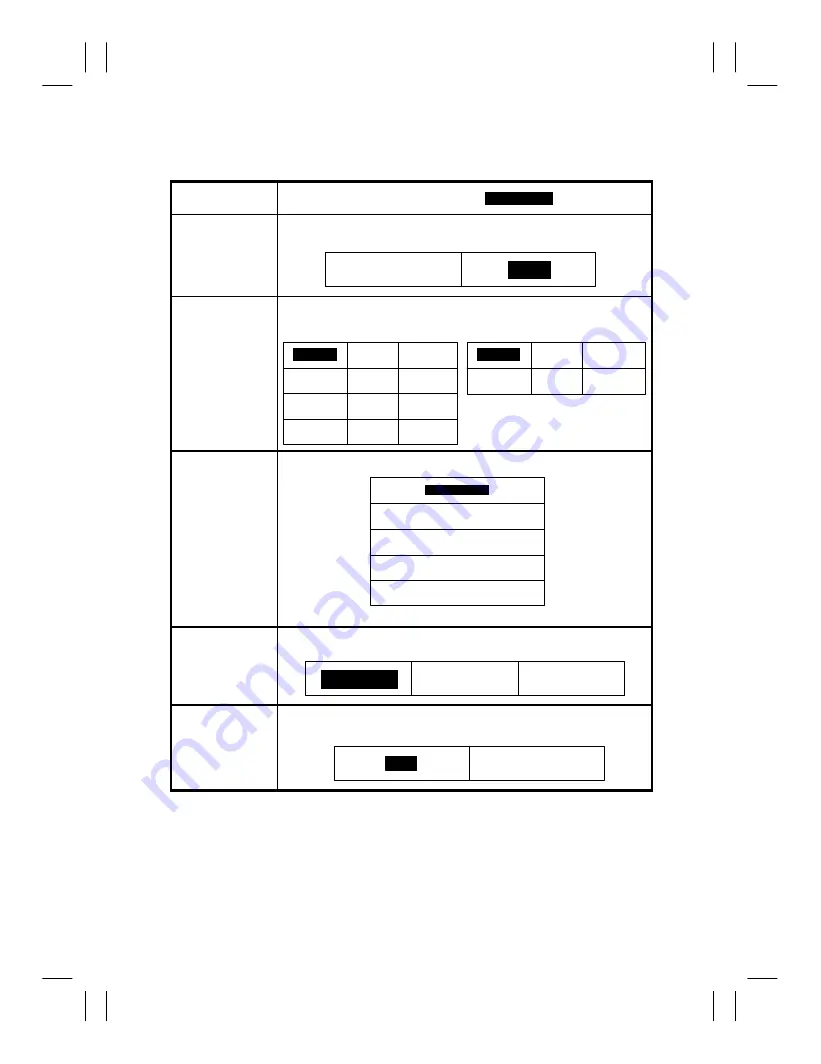
Interleaf EP5000/EP4000 SWITCHES ON PWBs, TECH. REP. SETTINGS
97.04.01
S-9
1156SBS0404A
4-4. Settings in the User’s Choice
1156SBS040401A
[1/6]
Touch Panel
Display
Setting (The default is
.)
Highlighted
Mixed Orig.
Detection
Select whether to enable (“ON”) the Mixed Original Detection mode or not
(“OFF”) when power is turned ON or the Panel Reset key pressed.
ON
OFF
Language Selection
English
Select the language of the Touch Panel messages.
French
Dutch
Italian
Spanish
Portuguese
Danish
Norwegian
Swedish
Finnish
Greek
–Metric Areas–
English
German
French
Japanese
Chinese
Portuguese
–Inch Areas–
German
Paper Priority
Specify the paper source selected automatically.
1st Drawer
2nd Drawer
3rd Drawer
4th Drawer
LCT
Copy Mode Priority
Specify the default mode selected automatically when power is turned ON or
the Panel Reset key pressed.
Manual
Auto Paper
Auto Size
Manual Feed
Expansion
Select whether to use Manual feed expansion (“ON”) when using the Multi Bypass
Tray or not (“OFF”)
OFF
ON