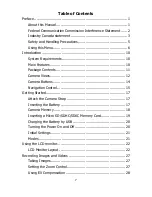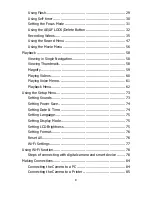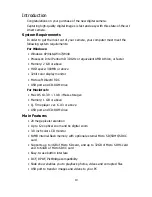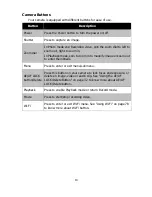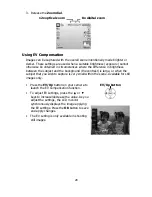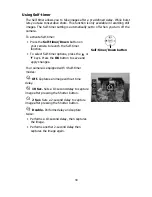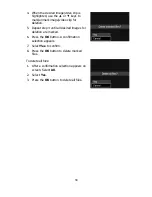19
Inserting a Micro SD/SDHC/SDXC Memory Card
Expand your camera’s storage by
using Micro SD, SDHC or SDXC
memory cards.
1.
Unlock and open the
Battery/memory card
compartment at the bottom of the
camera.
2.
Insert the Micro SD/SDHC/SDXC
card into the memory card slot
with the metallic part facing the
back side of the camera.
3.
Push the Micro SD/SDHC/SDXC
card into the memory slot until it
clicks into place.
4.
Close and lock the
Battery/memory card
compartment.
To remove the Micro SD/SDHC/SDXC
card
5.
Unlock and open the
battery/memory card
compartment.
6.
Gently push the card until it pops
out.
7.
Pull out the card carefully.
Windows 2000/XP does not support Micro SDXC card (exFAT
format). But in Windows XP (Service Pack 2 or 3), you can
download exFAT patch update to support Micro SDXC card.
To use the Micro SDXC card with Mac OS, the OS version should be
10.5 or higher.
The memory card that is not inserted correctly may cause damage
to the camera. Please be careful when inserting the memory card.
To prevent children from swallowing the memory card, please keep
the memory card out of reach of children.
Summary of Contents for MN12Z
Page 1: ...MN12Z USER S MANUAL...
Page 93: ...MN12Z USER S MANUAL...