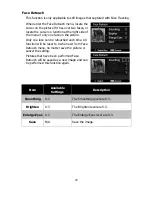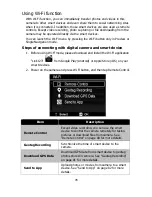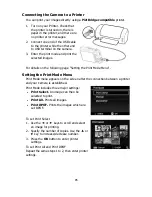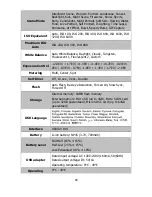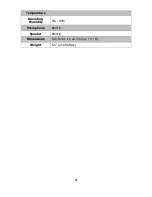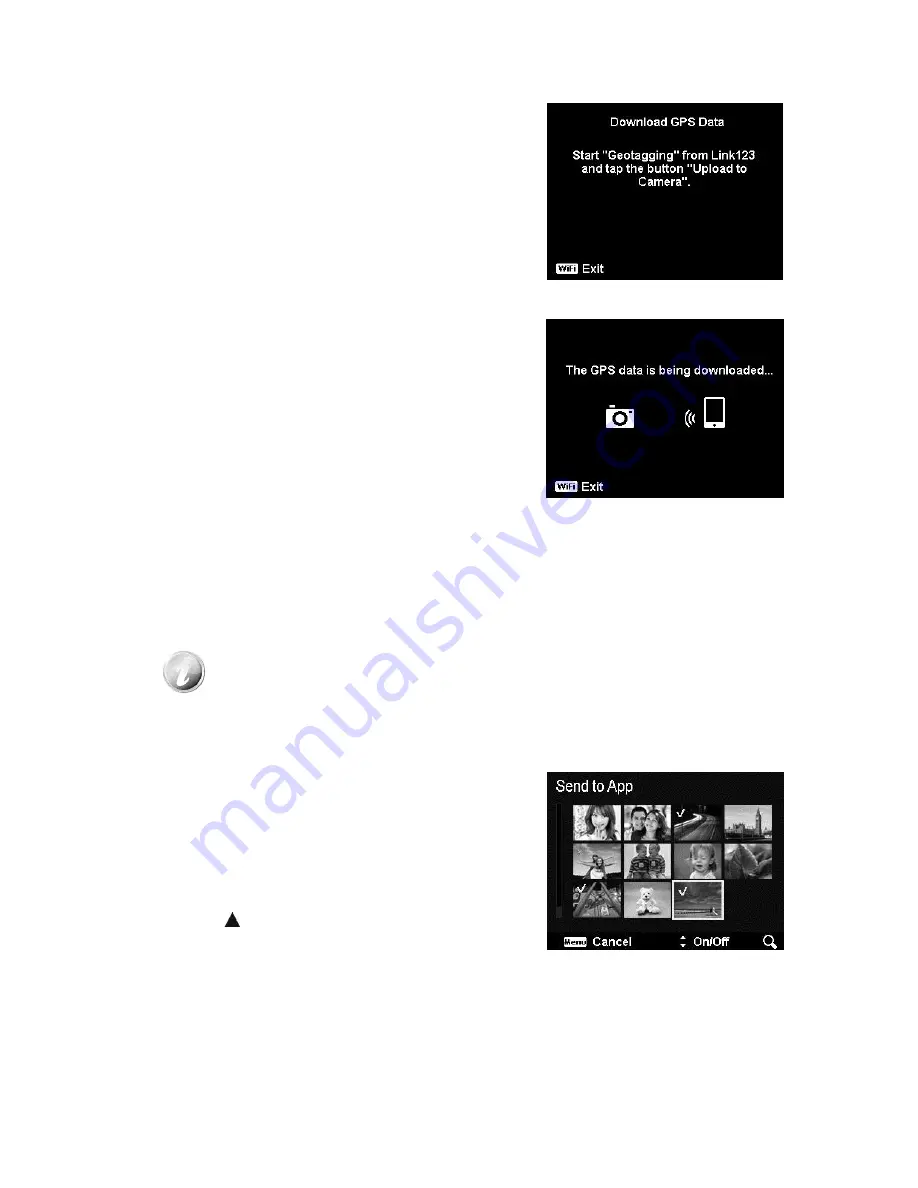
82
Download GPS Data
Please refer to the following steps to launch
Download GPS Data function:
1.
Select "Download GPS Data" from the Wi-Fi
menu of the camera.
2.
Tap the Camera Name from Network List on
the smart device.
3.
Tap "Upload to Camera" on the smart
device.
4.
The camera will enter download screen.
5.
Uploading progress bar will be displayed on
the smart device.
6.
A dialog box for user to confirm whether to
keep the GPS data will be displayed on the
smart device.
7.
Wi-Fi will be disconnected automatically
when the uploading is finished. Then, the
camera will return to Preview mode or
Playback mode.
8.
You can see the information on location
where the photo was taken by viewing the
property of the photo on PC.
Since the GPS data is recorded once per minute, the data will be
imported to the photo with the same recording time.
Non-corresponding data will not be imported to any photo.
Send to App
Please refer to the following steps to launch
Send to App function:
1.
Select "Send to App" from Wi-Fi Menu of
the camera.
2.
The camera will enter 4 x 3 thumbnail view.
3.
Tap key to mark the desired images on
the camera, and then press OK button.
4.
Tap the Camera Name from Network List on
the smart device.
5.
The camera will enter Wi-Fi Standby.
4 x 3 thumbnail view
Summary of Contents for MN12Z
Page 1: ...MN12Z USER S MANUAL...
Page 93: ...MN12Z USER S MANUAL...