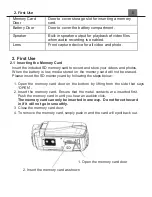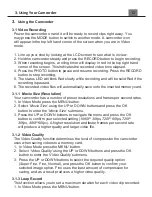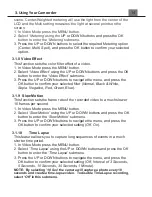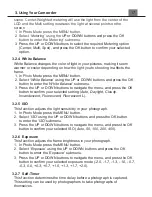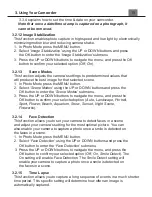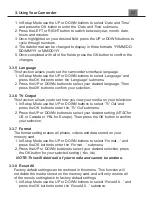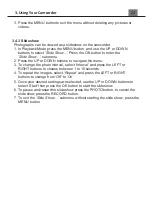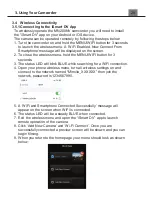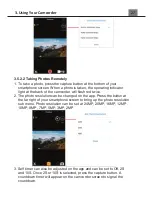3. Using Your Camcorder
scene. Center-Weighted metering will use the light from the center of the
LCD and the Multi setting measures the light at several points on the
screen.
1. In Video Mode press the MENU button.
2.
Select ‘
Metering’
using the
UP or DOWN buttons and press the OK
button to enter the ‘
Metering’
submenu.
3. Press the UP or DOWN buttons to select the required Metering option
(
Center, Multi, Spot
), and press the OK button to confirm your selected
option.
3.1.8 Video Effect
This function sets the color filter effect of a video.
1. In Video Mode press the MENU button.
2. Select
‘
Video Effect
’
using the UP or DOWN buttons and press the OK
button to enter the
‘
Video Effect
’
submenu.
3. Press the UP or DOWN buttons to navigate the menu, and press the
OK button to confirm your selected filter (
Normal, Black & White,
Sepia, Negative, Red, Green, Blue
).
3.1.9 Slow Motion
This function sets the frame rate of the recorded video to a much slower
10 frames per second.
1. In Video Mode press the MENU button.
2. Select
‘
Slow Motion
’
using the UP or DOWN buttons and press the OK
button to enter the
‘
Slow Motion
’
submenu.
3. Press the UP or DOWN buttons to navigate the menu, and press the
OK button to confirm your selected setting (
Off, On
).
3.1.10 Time
Lapse
This feature allows you to capture long sequences of events in a much
shorter time period.
1. In Video Mode press the MENU button.
2.
Select ‘
Time L
apse’
using the UP or DOWN buttons and press the OK
button to enter the ‘
Time Lapse
’
submenu.
3.
Press the UP or DOWN buttons to navigate the menu, and press the
OK button to confirm your selected setting (
Off, Interval of 3 Seconds,
5 Seconds, 10 Seconds, 30 Seconds, 1 Minute
).
NOTE: By selecting
’
10
Sec’
the camera will capture a photo every 10
seconds and create a time-lapse video. To disable Time-Lapse recording,
select ‘
Off’
in this submenu.
Summary of Contents for MN200NV
Page 1: ......
Page 5: ...z 1 1 Camcorder Interface Top View Bottom View Side View Front View Rear View...
Page 33: ......