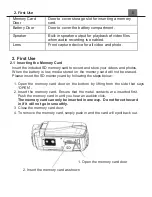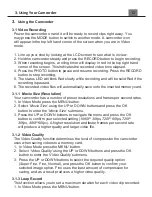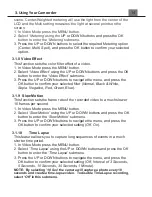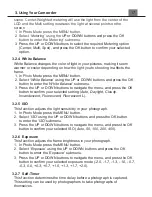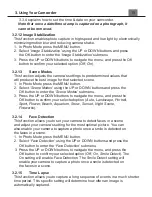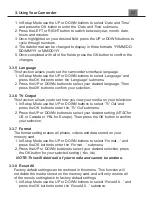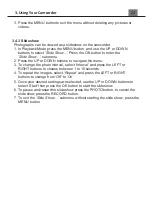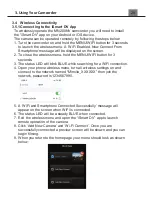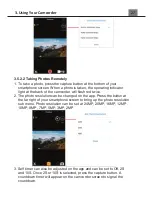3. Using Your Camcorder
3.3.4 explains how to set the time & date on your camcorder.
Note that once a date/time stamp is captured on a photograph, it
cannot be removed.
3.2.12 Image Stabilization
This function enables photo capture in high speed and low-light by electronically
minimizing motion blur and reducing camera shake.
1. In Photo Mode press the MENU button.
2. Select
‘
Image Stabilization
’
using the UP or DOWN buttons and press
the OK button to enter the
‘
Image Stabilization
’
submenu.
3. Press the UP or DOWN buttons to navigate the menu, and press the OK
button to confirm your selected option (
Off, On
).
3.2.13
Scene Modes
This function adjusts the camera’s settings to predetermined values
that
will produce the best image for that selected scene.
1. In Photo Mode press the MENU button.
2.
Select ‘
Scene Modes
’
using the UP or DOWN buttons and press the
OK
button to enter the ‘
Scene Modes
’
submenu.
3. Press the UP or DOWN buttons to navigate the menu, and press the
OK button to confirm your selected option (
Auto, Landscape, Portrait,
Sport, Flower, Beach, Aquarium, Snow, Sunset, Night Scene,
Fireworks
).
3.2.14
Face Detection
This function allows you to set your camera to detect faces in a scene
and adjust your camera's setting for the most optimal picture. You can
also enable your camera to capture a photo once a smile is detected on
the faces in a scene.
1. In Photo Mode press the MENU button.
2. Select
‘Face Detection’
using the UP or DOWN buttons and press the
OK button to enter the
‘Face Detection’
submenu.
3. Press the UP or DOWN buttons to navigate the menu, and press the
OK button to confirm your selected option (
Off, On, Smile Detect
). The
On setting will enable Face Detection. The Smile Detect setting will
enable your camera to capture a photo once a smile is detected on
the faces in a scene.
3.2.15 Time
Lapse
This function allows you to capture a long sequence of events in a much shorter
time period. This specific setting will determine how often an image is
automatically captured.
Summary of Contents for MN200NV
Page 1: ......
Page 5: ...z 1 1 Camcorder Interface Top View Bottom View Side View Front View Rear View...
Page 33: ......