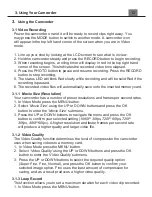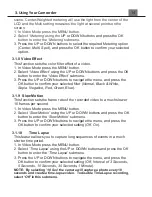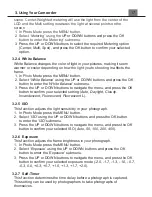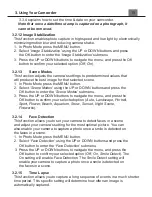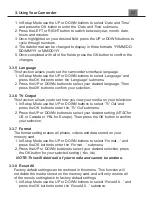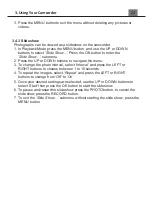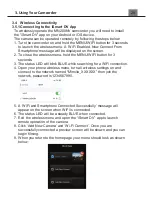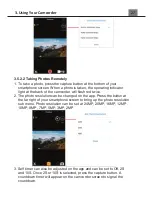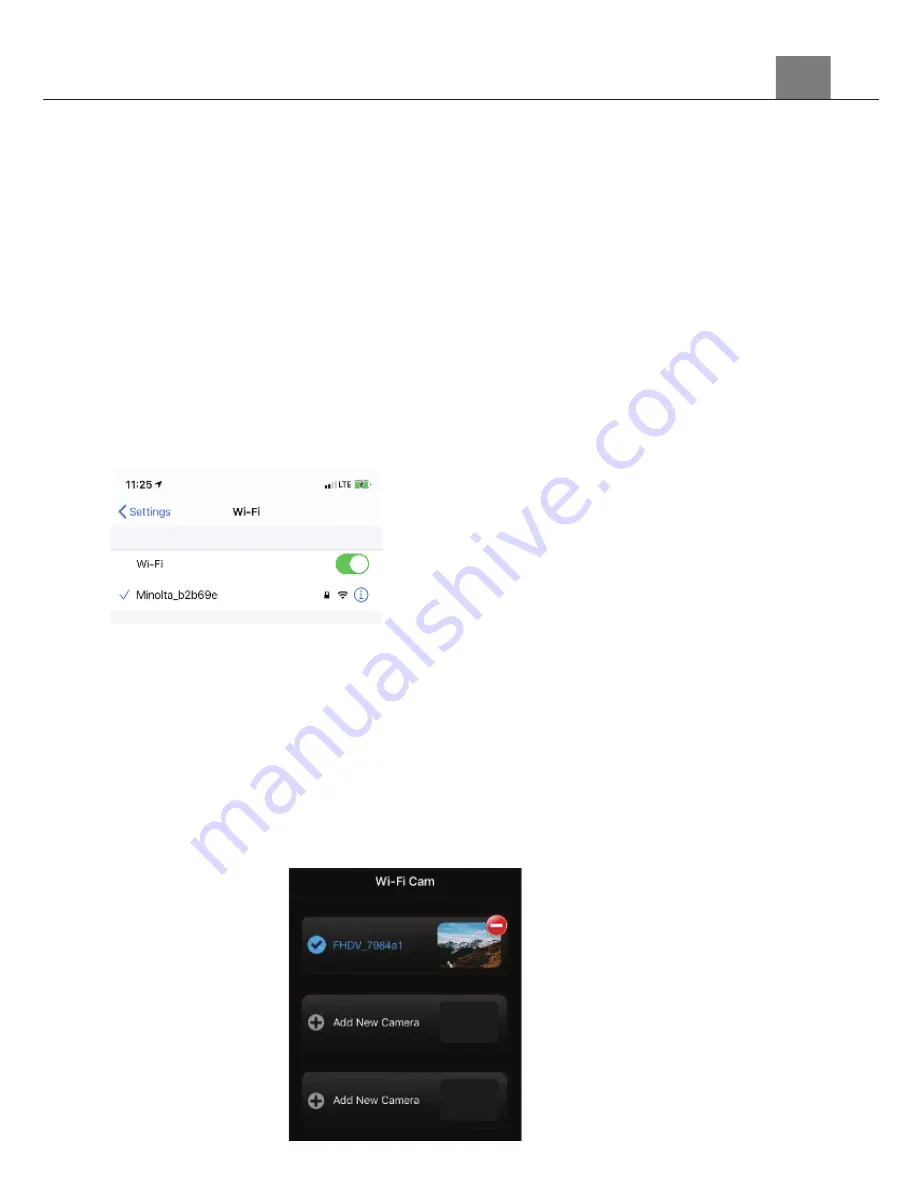
3. Using Your Camcorder
3.4 Wireless Connectivity
3.5.1 Connecting to the iSmart DV App
To wirelessly operate the MN200NV camcorder you will need to install
the
“iSmart DV” app
on your Android or iOS device.
The camera can be operated remotely by following the steps below:
1. Turn the camcorder on and hold the MENU/WIFI button for 3 seconds
to launch the wireless menu. A
‘
WiFi Enabled. Now Connect From
Smartphone
’
message will be displayed on the screen.
2. To close the wireless menu, hold the MENU/WIFI button for 3
seconds.
3. The status LED will blink BLUE while searching for a WiFi connection.
4. Open your phone wireless menu, turn all wireless settings on and
connect to the network named
“
Minolta_XXXXXX
”
then join the
network, password is 1234567890.
5.
A ‘WiFi and Smartphone Connected
Successfully
’
message will
appear on the screen when WiFi is connected.
6. The status LED will be a steady BLUE when connected.
7. Exit the wireless menu and open the
“iSmart DV”
app to launch
remote operation of the camera.
8. Click
‘Add
New
Camera’
and
‘Wi
-Fi
Connect’.
Once you are
successfully connected a preview screen will be shown and you can
begin filming.
9. When you return to the homepage your menu should look as shown
below:
Summary of Contents for MN200NV
Page 1: ......
Page 5: ...z 1 1 Camcorder Interface Top View Bottom View Side View Front View Rear View...
Page 33: ......