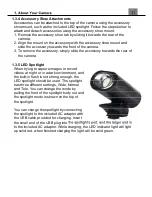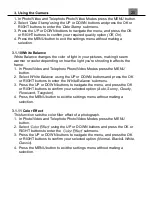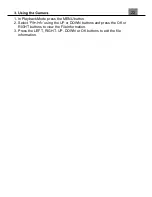16
2.11 Photo/Video, Telephoto Photo/Video Modes
Using the Mode Dial, select Photo/Video or Telephoto Photo/Video modes.
The meaning of each icon within Photo Mode is explained in the image
below:
Battery Level
Number of saved files
Zoom Level
HDR
Night Mode
Effect
White Balance
Single
Exposure
Flash
Image Resolution
Camera Mode
Video Resolution
Memory Card
Inserted
Summary of Contents for MN24Z
Page 1: ...MN24Z User Manual...
Page 30: ......