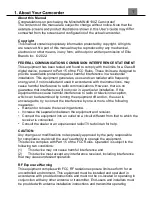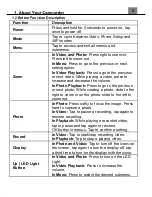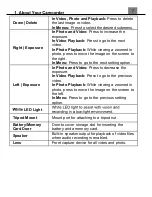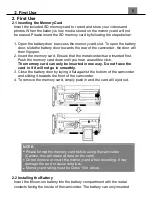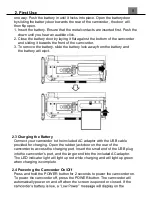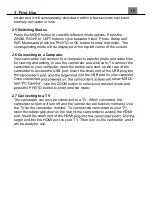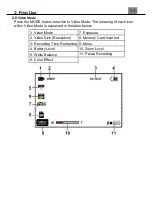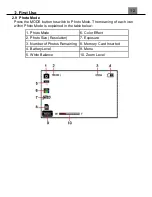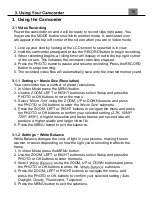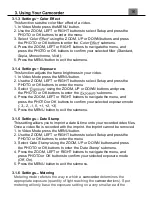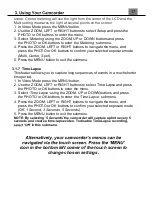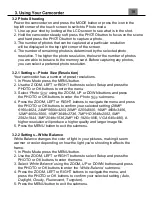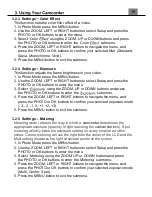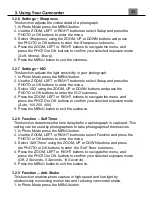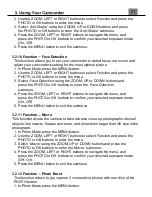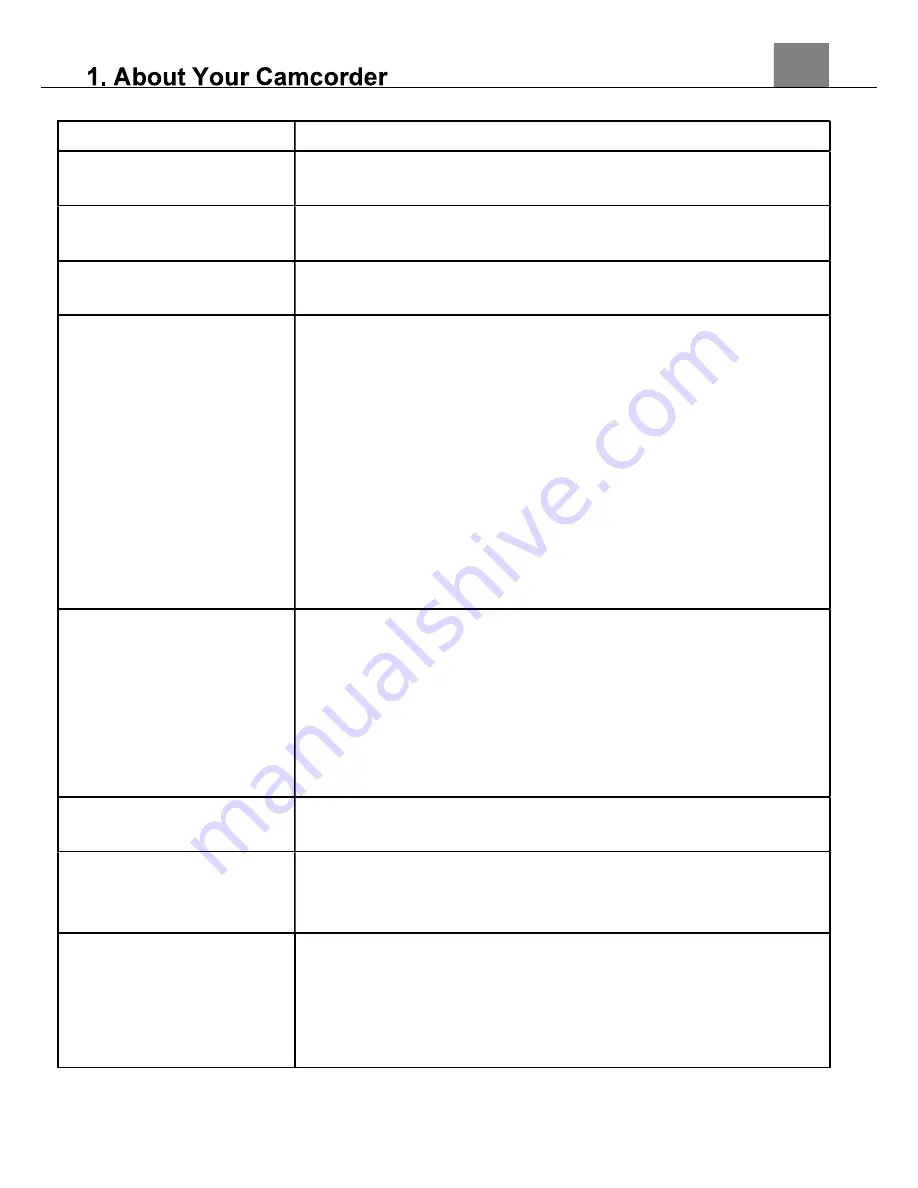
6
1.2 Button Function Description
Function
Description
Power
Press and hold for 2 seconds to power on, tap
once to power off.
Mode
Tap to cycle between Video, Photo, Setup and
WiFi modes.
Menu
Tap to access and exit all menus and
submenus.
Zoom
In Video and Photo:
Press right to zoom-in.
Press left to zoom-out.
In Menu:
Press to go to the previous or next
setting option.
In Video Playback:
Press to go to the previous
or next video. While playing a video, press to
increase and decrease the volume.
In Photo Playback:
Press to go to the previous
or next photo. While viewing a photo, slide to the
right to zoom in on the photo, slide to the left to
zoom out.
Photo
In Photo:
Press softly to focus the image. Press
hard to capture a photo.
In Video:
Tap to pause a recording, tap again to
resume recording.
In Playback:
While playing a recorded video,
tap to pause and tap again to resume.
OK button in menus. Tap to confirm a setting.
Record
In Video:
Tap to start/stop recording video.
In Playback:
Tap to stop a playing video.
Display
In Photo and Video:
Tap to turn off the icons on
the screen, tap again to turn the display off, tap
a third time to turn on the display with the icons.
Up | LED Light
Button
In Video and Photo:
Press to turn on the LED
Light.
In Video Playback:
Press to increase the
volume.
In Menu:
Press to select the desired submenu.