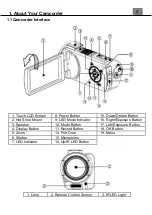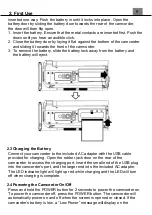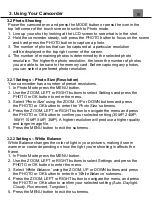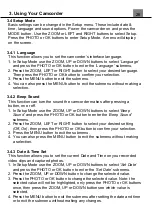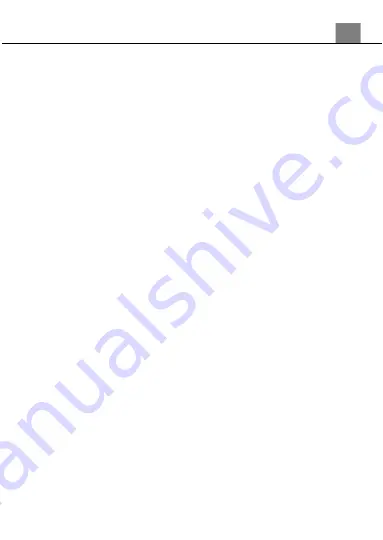
3. Using Your Camcorder
17
Multi setting measures the light at several points on the screen.
1. In Video Mode press the MENU button.
2. Use the ZOOM, LEFT or RIGHT buttons to select Settings and press the
PHOTO or OK button to enter the menu.
3. Select
‘Metering’
using the ZOOM, UP or DOWN buttons and press
the PHOTO or OK button to enter the
‘Metering’
submenu.
4. Press the ZOOM, LEFT or RIGHT button to navigate the menu, and press
the PHOTO or OK button to confirm your selected exposure mode
(Multi,
Center, Spot)
.
5. Press the MENU button to exit the submenu.
3.1.7 Time-Lapse
This feature allows you to capture long sequences of events in a much shorter
time period.
1. In Video Mode press the MENU button.
2. Use the ZOOM, LEFT or RIGHT buttons to select Function and press the
PHOTO or OK button to enter the menu.
3. Select
‘Time-Lapse’
using the ZOOM, UP or DOWN buttons and press
the PHOTO or OK button to enter the
‘Time-Lapse’
submenu.
4. Press the ZOOM, LEFT or RIGHT button to navigate the menu, and press
the PHOTO or OK button to confirm your selected exposure mode
(Off, 1
Second, 3 Seconds, 5 Seconds)
.
5. Press the MENU button to exit the submenu.
NOTE: By selecting
‘5 Seconds’ the camcorder will capture a photo every 5
seconds and create a time-lapse video. To disable Time-Lapse recording,
select ‘Off’ in this submenu.
Alternatively, your camcorder’s menus can be
navigated via the touch screen. Press the ‘MENU’
icon in the bottom left corner of the touch screen to
change chosen settings.
Summary of Contents for MN4K30NV
Page 1: ......
Page 6: ...5 1 Tripod Mount 2 Battery Compartment 3 Memory Card Slot 1 About Your Camcorder...
Page 32: ......