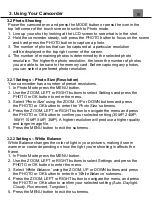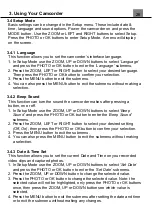3. Using Your Camcorder
24
1. In Video Playback Mode press the MENU button, and use the ZOOM,
UP or DOWN buttons to select
‘Protect’
. Press the PHOTO or OK
button to enter the
‘Protect’
submenu.
2. Press the ZOOM, LEFT or RIGHT button to navigate the menu, and
press the PHOTO or OK button for your selected setting
(Lock
Current, Unlock Current, Lock All, Unlock All
).
3. Press the MENU button to exit the menu without protecting any videos.
3.3.2 Photo Playback
Follow the steps below to enter the Video Playback mode.
1. In Photo Mode press the MENU button.
2. Use the ZOOM, LEFT or RIGHT buttons to select Playback and press the
PHOTO or OK button to enter the menu.
3. Use the ZOOM, LEFT or RIGHT buttons to select Photo and press the
PHOTO or OK buttons to enter Photo Playback Mode.
Follow the steps below to navigate the Video Playback Mode:
1. Press the ZOOM, UP, DOWN, LEFT or RIGHT button to cycle through the
captured photos stored on the memory card.
2. To enter into a photo, press the PHOTO or OK button.
3. Press the ZOOM, LEFT or RIGHT button to see the previous or next recorded
photo.
4. While viewing a photo, press the + icon on the screen to zoom into an image.
5. While zoomed in, use the ZOOM button to zoom in or out of the photo, using the
touch screen, use your finger to drag the photo to view other parts of the
zoomed in photo.
In Photo Playback Mode the following options are available:
3.3.2.1 Delete
This function is used to delete photos. Photos can be deleted singly or all at
once.
Deleted photos are permanently deleted and cannot be
recovered.
1. In Photo Playback Mode press the MENU button, and use the ZOOM,
UP or DOWN buttons to select
‘Delete’
. Press the PHOTO or OK
button to enter the
‘Delete’
submenu.
2. Press the ZOOM, LEFT or RIGHT button to navigate the menu, and
press the PHOTO or OK button for your selected setting
(Delete
Current, Delete All
).
3. Press the MENU button to exit the menu without deleting any photos.
Summary of Contents for MN4K30NV
Page 1: ......
Page 6: ...5 1 Tripod Mount 2 Battery Compartment 3 Memory Card Slot 1 About Your Camcorder...
Page 32: ......