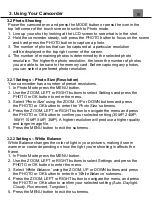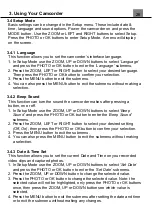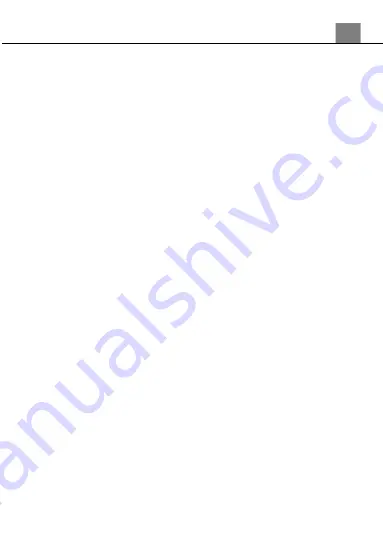
3. Using Your Camcorder
26
3.4 Setup Mode
Basic settings can be changed in the Setup menu. These include date &
time, language and sound options. Power the camcorder on and press the
MODE button. Use the ZOOM or LEFT and RIGHT buttons to select Setup.
Press the PHOTO or OK buttons to enter Setup Mode. A menu will display
on the screen.
3.4.1 Language
This function allows you to set the camcorder’s interface language.
1. In Setup Mode use the ZOOM, UP or DOWN buttons to select
‘Language’
and press the PHOTO or OK button to enter the
‘Language’
submenu.
2. Press the ZOOM, LEFT or RIGHT button to select your desired language.
Then press the PHOTO or OK button to confirm your selection.
3. Press the MENU button to exit the submenu.
4. You can also press the MENU button to exit the submenu without making a
selection.
3.4.2 Beep Sound
This function can turn the sound the camcorder makes after pressing a
button, on or off.
1. In Setup Mode use the ZOOM, UP or DOWN buttons to select
‘Beep
Sound’
and press the PHOTO or OK button to enter the
‘Beep Sound’
submenu.
2. Press the ZOOM, LEFT or RIGHT button to select your desired setting
(Off, On)
, then press the PHOTO or OK button to confirm your selection.
3. Press the MENU button to exit the submenu.
4. You can also press the MENU button to exit the submenu without making
a selection.
3.4.3 Date & Time Set
This function allows you to set the current Date and Time on your recorded
video clips and captured photos.
1. In Setup Mode use the ZOOM, UP or DOWN buttons to select
‘Set Date’
and press the PHOTO or OK button to enter the
‘Set Date’
submenu.
2. Press the ZOOM, UP or DOWN button to change the selected value.
3. Press the PHOTO or OK button to change the selected value. Note: the
selected value will not be highlighted, only press the PHOTO or OK buttons
once, then press the ZOOM, UP or DOWN button see which value is
selected.
4. Press the MENU button to exit the submenu after setting the date and time
or to exit the submenu without making any changes.
Summary of Contents for MN4K30NV
Page 1: ......
Page 6: ...5 1 Tripod Mount 2 Battery Compartment 3 Memory Card Slot 1 About Your Camcorder...
Page 32: ......