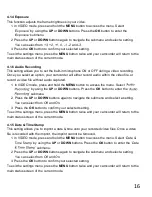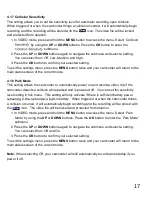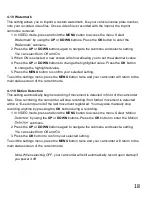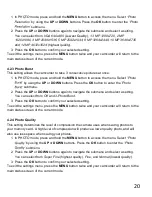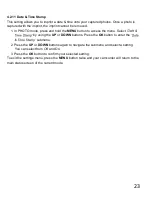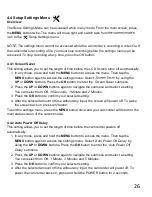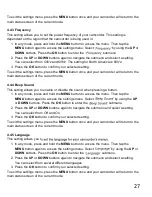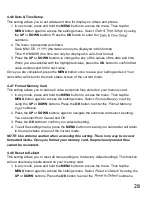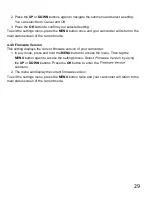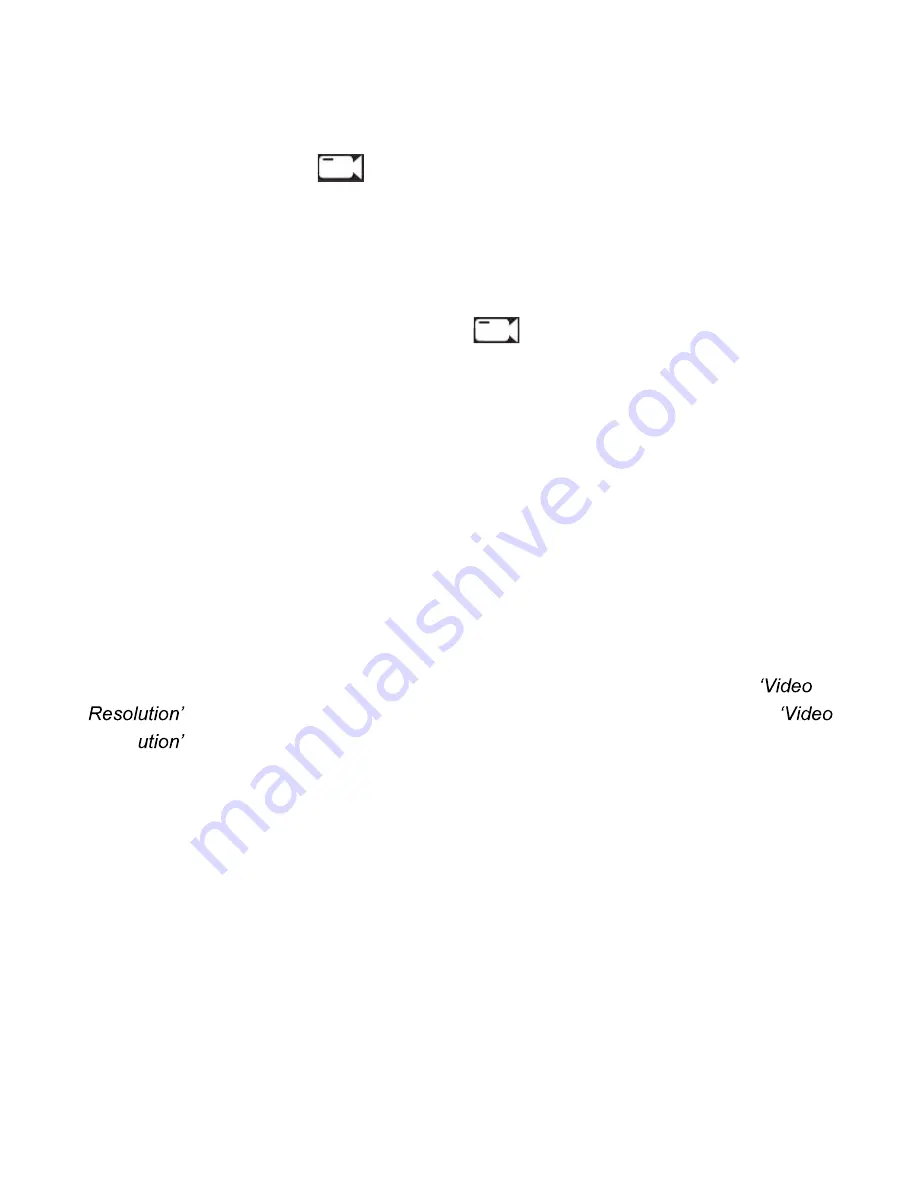
14
4. MENU & SETTINGS INTERFACE
4.1 Video Mode Settings
Overview
Your camcorder comes preset with some user-adjustable settings to fine tune and customize
how you would like your videos to be captured. The settings are already optimized and preset
for the easiest experience.
Before you begin, ensure you are in VIDEO mode . The default mode for the camcorder
is Video Mode. The current mode will be displayed in the upper left corner of the display. To
cycle through the different modes, simply press the
MODE
button. The view from the rear
camera can be seen and recorded in video mode. Press the
UP
button to change the view of
the rear camera.
NOTE:
The settings menu cannot be accessed while the camcorder is recording a video file.
If the camcorder is recording a file, you must stop recording before the settings menu can be
accessed. To stop recording at any time, press the
OK
button.
4.1.1 Video Resolution
Your camcorder has a number of preset resolution and frames per second rates. A higher
resolution will produce a higher quality and lager video file.
1. In VIDEO mode, press and hold the
MENU
button to access the menu. Select
by using the
UP
or
DOWN
buttons. Press the
OK
button
to enter the
Resol
submenu.
2. Press the
UP
or
DOWN
buttons again to navigate the submenu and select a setting.
You can select from
1080P+720P+480P
and
720P+720P+480P
.
NOTE:
The default setting is
1080P
(front camera)
+720P
(interior camera)
+480P
(rear
camera). Using the other option will result in a lower resolution and smaller video file
size.
3. Press the
OK
button to confirm your selected setting.
To exit the settings menu, press the
MENU
button twice and your camcorder will return to the
main status screen of the current mode.
Summary of Contents for MNCD410T
Page 1: ...MNCD410T User Manual ...
Page 34: ......