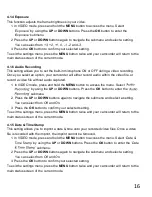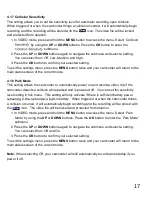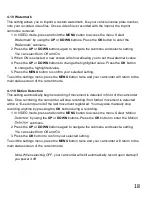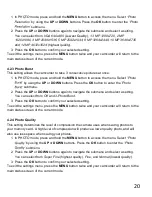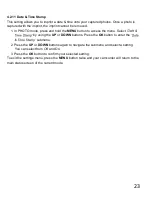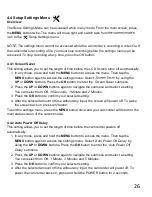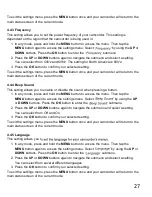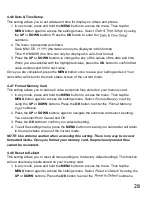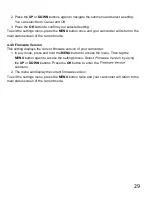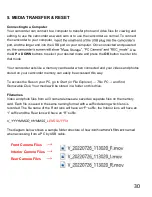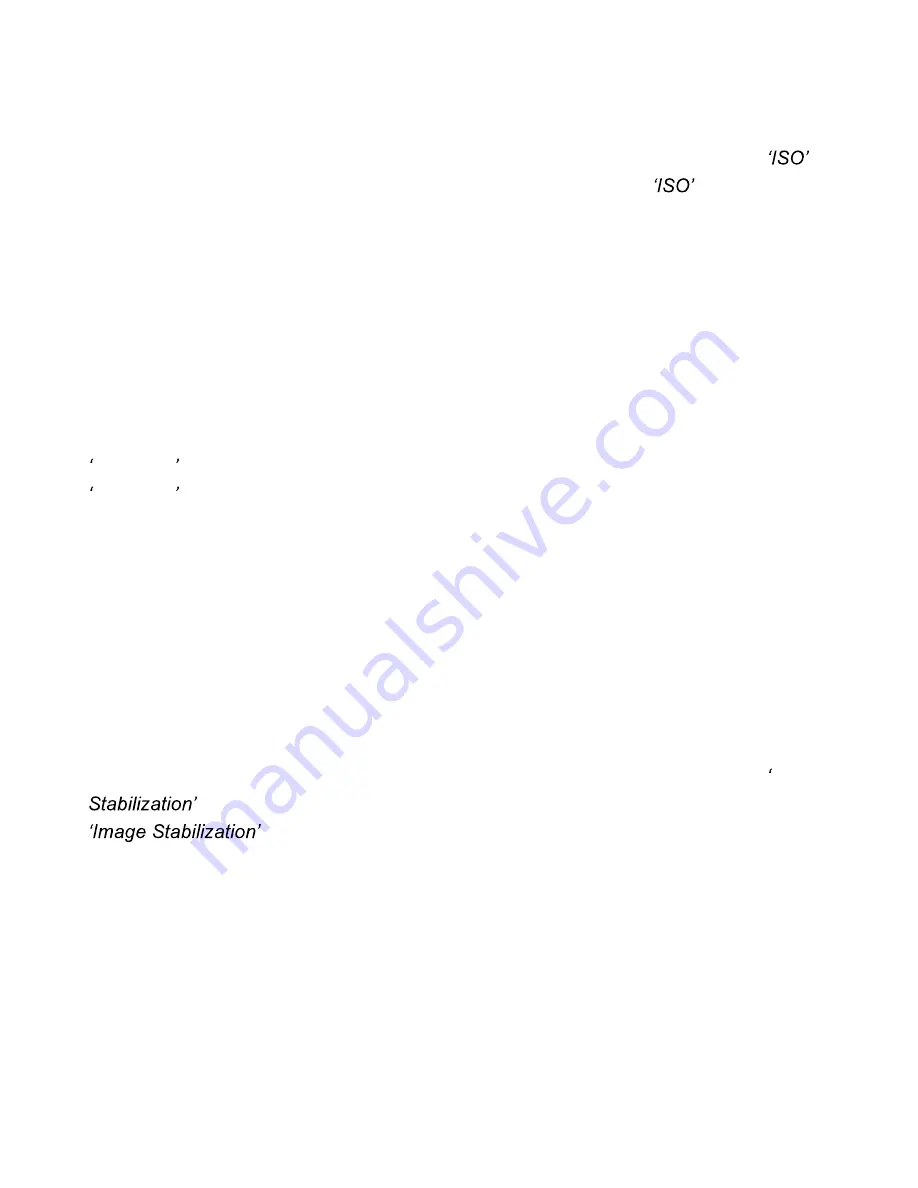
22
4.2.8 ISO
This setting determines the light sensitivity in the photos being captured.
1. In PHOTO mode, press and hold the
MENU
button to access the menu. Select
by
using the
UP
or
DOWN
buttons. Press the
OK
button
to enter the
submenu.
2. Press the
UP
or
DOWN
buttons again to navigate the submenu and select a setting.
You can select from
Auto, 100, 200
and
400.
3. Press the
OK
button to confirm your selected setting.
To exit the settings menu, press the
MENU
button twice and your camcorder will return to the
main status screen of the current mode.
4.2.9 Exposure
This function adjusts the frame brightness in your photograph.
1. In PHOTO mode, press and hold the
MENU
button to access the menu. Select
Exposure
by using the
UP
or
DOWN
buttons. Press the
OK
button
to enter the
Exposure
submenu.
2. Press the
UP
or
DOWN
buttons again to navigate the submenu and select a setting.
You can select from
+3, +2, +1, 0, -1, -2
and
-3.
3. Press the
OK
button to confirm your selected setting.
To exit the settings menu, press the
MENU
button twice and your camcorder will return to the
main status screen of the current mode.
4.2.10 Image Stabilization
This setting enables image capture in shaky or low-light settings by electronically eliminating
motion blur and canceling shake.
1. In PHOTO mode, press and hold the
MENU
button to access the menu. Select
Image
by using the
UP
or
DOWN
buttons. Press the
OK
button
to enter the
submenu.
2. Press the
UP
or
DOWN
buttons again to navigate the submenu and select a setting.
You can select from
Off
and
On
.
3. Press the
OK
button to confirm your selected setting.
To exit the settings menu, press the
MENU
button twice and your camcorder will return to the
main status screen of the current mode.
Summary of Contents for MNCD410T
Page 1: ...MNCD410T User Manual ...
Page 34: ......