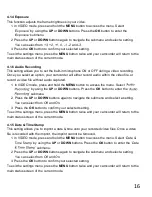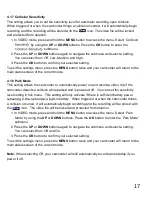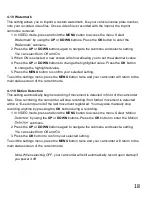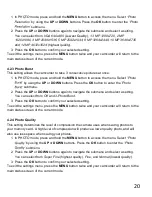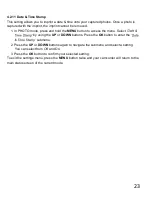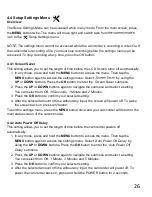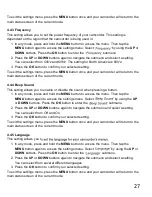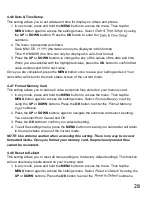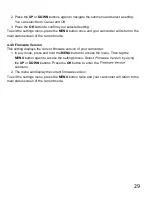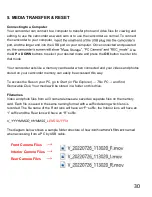27
To exit the settings menu, press the
MENU
button once and your camcorder will return to the
main status screen of the current mode.
4.4.3 Frequency
This setting allows you to set the power frequency of your camcorder. This setting is
dependent on the region that the camcorder is being used in.
1. In any mode, press and hold the
MENU
button to access the menu. Then tap the
MENU
button again to access the settings menu. Select
by using the
UP
or
DOWN
buttons. Press the
OK
button
to enter the
submenu.
2. Press the
UP
or
DOWN
buttons again to navigate the submenu and select a setting.
You can select from
50Hz
and
60Hz
. The setting for North America is
60Hz
.
3. Press the
OK
button to confirm your selected setting.
To exit the settings menu, press the
MENU
button once and your camcorder will return to the
main status screen of the current mode.
4.4.4 Beep Sound
This setting allows you to enable or disable the sound when pressing a button.
1. In any mode, press and hold the
MENU
button to access the menu. Then tap the
MENU
button again to access the settings menu. Select
by using the
UP
or
DOWN
buttons. Press the
OK
button
to enter the
submenu.
2. Press the
UP
or
DOWN
buttons again to navigate the submenu and select a setting.
You can select from
Off
and
On
.
3. Press the
OK
button to confirm your selected setting.
To exit the settings menu, press the
MENU
button once and your camcorder will return to the
main status screen of the current mode.
4.4.5 Language
This setting allows you t
1. In any mode, press and hold the
MENU
button to access the menu. Then tap the
MENU
button again to access the settings menu. Select
by using the
UP
or
DOWN
buttons. Press the
OK
button
to enter the
submenu.
2. Press the
UP
or
DOWN
buttons again to navigate the submenu and select a setting.
You can select from several different languages.
3. Press the
OK
button to confirm your selected setting.
To exit the settings menu, press the
MENU
button once and your camcorder will return to the
main status screen of the current mode.
Summary of Contents for MNCD410T
Page 1: ...MNCD410T User Manual ...
Page 34: ......