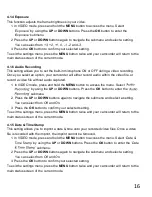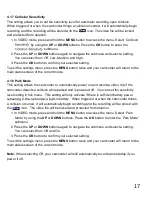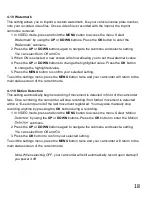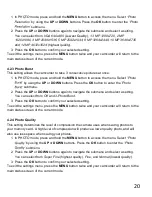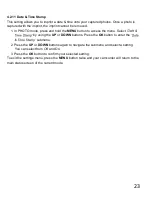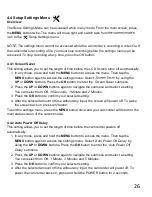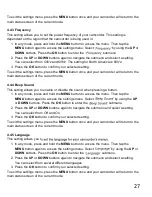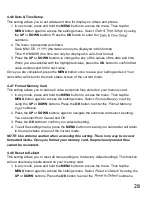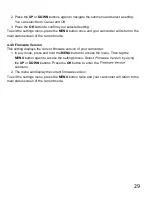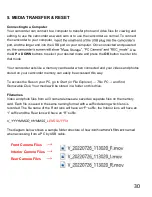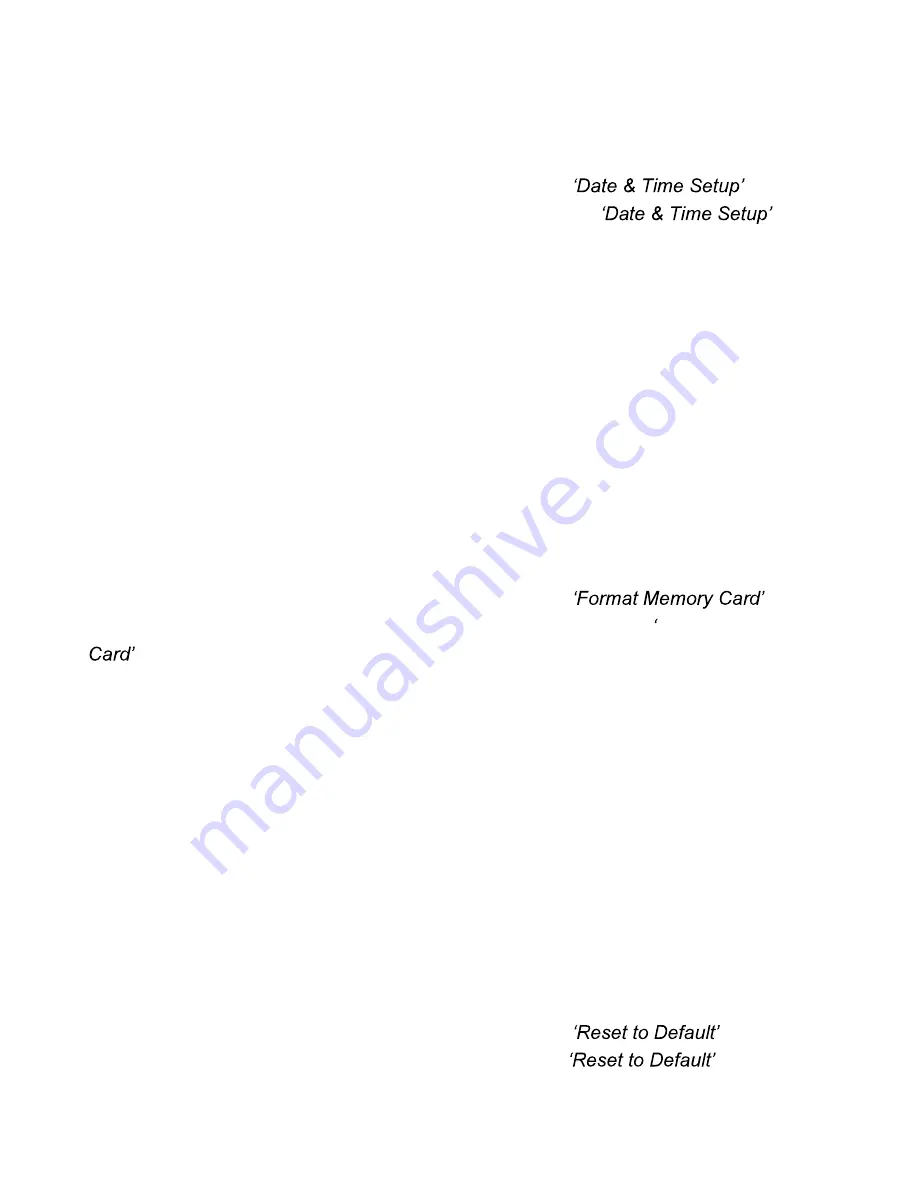
28
4.4.6 Date & Time Setup
This setting allows you to set a date and time for display on videos and photos.
1. In any mode, press and hold the
MENU
button to access the menu. Then tap the
MENU
button again to access the settings menu. Select
by using
the
UP
or
DOWN
buttons. Press the
OK
button
to enter the
submenu.
2. The menu is presented as follows:
Date: MM / DD / YYYY (the date can only be displayed in this format)
Time: HH:MM:SS (the time can only be displayed in a 24-hour format)
3. Press the
UP
or
DOWN
buttons to change the any of the values of the date and time.
When you are satisfied with the highlighted value, press the
OK
button to confirm that
value and proceed to the next value.
Once you are completed, press the
MENU
button once to save your setting and exit. Your
camcorder will return to the main status screen of the current mode.
4.4.7 Format Memory Card
This setting allows you to erase all video and photo files stored on your memory card.
1. In any mode, press and hold the
MENU
button to access the menu. Then tap the
MENU
button again to access the settings menu. Select
by
using the
UP
or
DOWN
buttons. Press the
OK
button
to enter the
Format Memory
submenu.
2. Press the
UP
or
DOWN
buttons again to navigate the submenu and select a setting.
You can select from
Cancel
and
OK.
3. Press the
OK
button to confirm your selected setting.
4. To exit the settings menu, press the
MENU
button once and your camcorder will return
to the main status screen of the current mode.
NOTE: Use extreme caution when accessing this setting. There is no way to recover
formatted media. Once you format your memory card, the previously stored files
cannot be recovered.
4.4.8 Reset to Default
This setting allows you to reset all menu settings to the factory default settings. This function
will not delete any media stored on your memory card.
1. In any mode, press and hold the
MENU
button to access the menu. Then tap the
MENU
button again to access the settings menu. Select
by using the
UP
or
DOWN
buttons. Press the
OK
button
to enter the
submenu.
Summary of Contents for MNCD410T
Page 1: ...MNCD410T User Manual ...
Page 34: ......