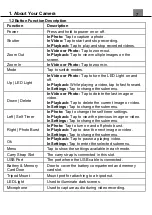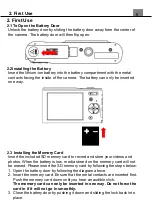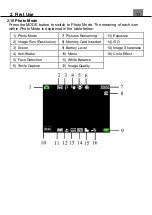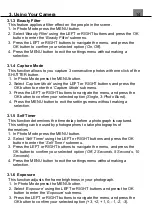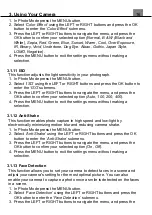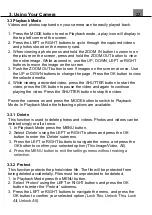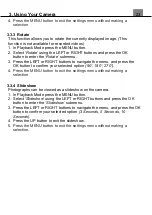15
4. Press the MENU button to exit the settings menu without making a
selection.
3.1.7 White Balance
White Balance changes the color of light in your pictures, making it seem
warmer or cooler depending on how the light you're shooting in affects the
frame.
1. In Photo Mode press the MENU button.
2. Select
‘White Balance’
using the LEFT or RIGHT buttons and press the
OK button to enter the
‘White Balance’
submenu.
3. Press the LEFT or RIGHT buttons to navigate the menu, and press the
OK button to confirm your selected option
(Auto, Daylight, Cloudy,
Florescent, Tungsten)
.
4. Press the MENU button to exit the settings menu without making a
selection.
3.1.8 Image Quality
The Photo Quality function determines the level of compression the camera
uses when saving photos to a memory card.
1. In Photo Mode press the MENU button.
2. Select
‘Quality’
using the LEFT or RIGHT buttons and press the OK button to
enter the
‘Quality’
submenu.
3. Press the LEFT or RIGHT buttons to navigate the menu, and press the
OK button to confirm your required quality option
(Super Fine, Fine,
Normal)
, Super Fine uses the least amount of compression for saving,
and as a result produces a higher photo quality.
4. Press the MENU button to exit the settings menu without making a
selection.
3.1.9 Image Sharpness
This function adjusts the visible detail of a photograph.
1. In Photo Mode press the MENU button.
1. Select
‘Sharpness’
using the LEFT or RIGHT buttons and press the OK
button to enter the
‘Sharpness’
submenu.
2. Press the LEFT or RIGHT buttons to navigate the menu, and press the
OK button to confirm your selected option
(Sharp, Normal, Soft)
.
3. Press the MENU button to exit the settings menu without making a
selection.
3.1.10 Color Effect
This function sets the color filter effect of a photograph.
3. Using Your Camera