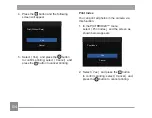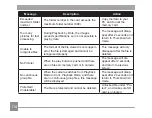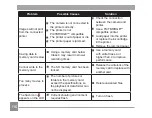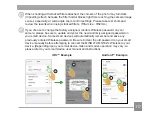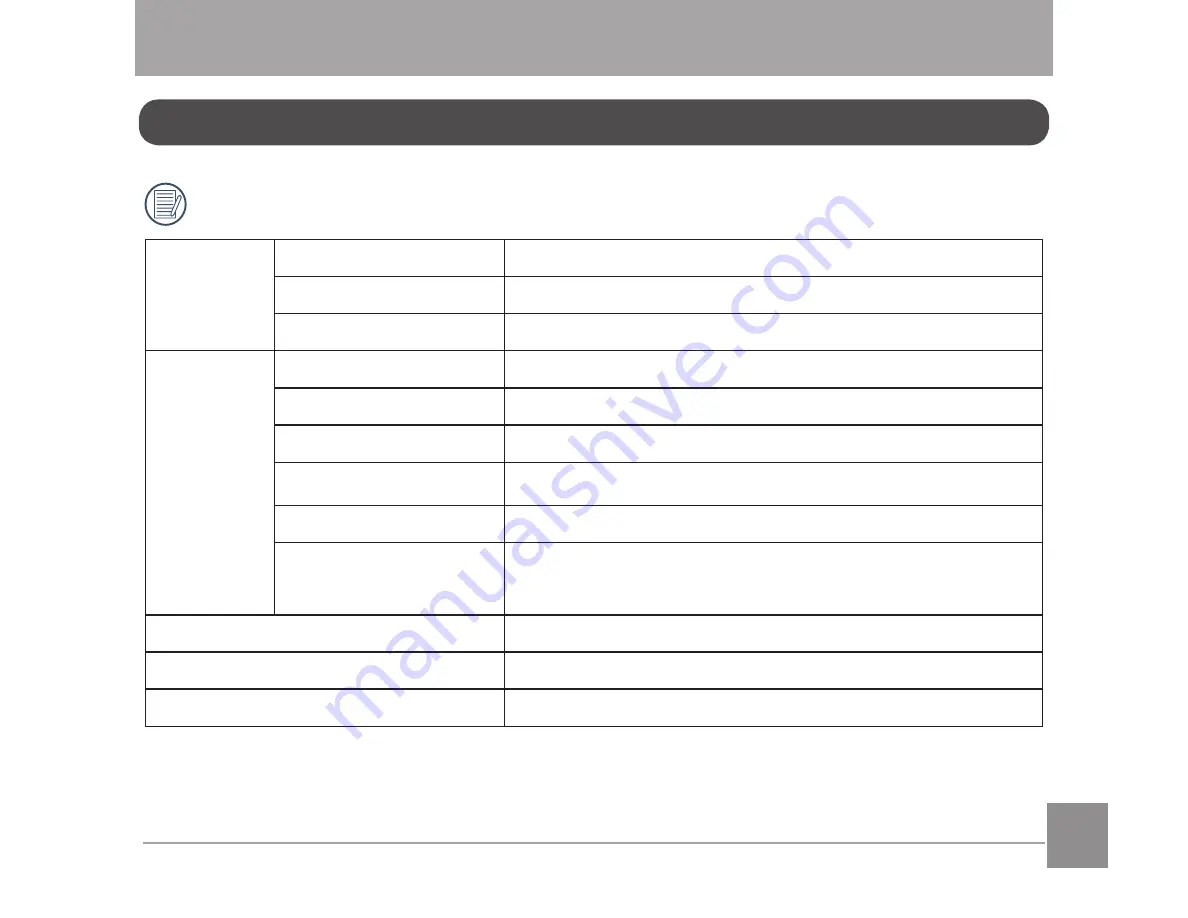
107
107
'HVLJQDQGVSHFL¿FDWLRQVDUHVXEMHFWWRFKDQJHZLWKRXWQRWLFH
Image
Sensor
Type
´%6,&026
Effective Pixels
16.35 Megapixels
Total Pixels
16.76 Megapixels
Lens
Focal Length
4.25mm (Wide) — 225.25mm (Tele)
PP¿OPHTXLYDOHQW
23.7mm (Wide) — 1255.9mm (Tele)
F number
F2.8 (Wide) ~ F5.6 (Tele)
Lens Construction
13 groups 15 elements
Optical Zoom
53x
Optical Zoom
Normal: (Wide) 60cm ~
ɲ
, (Tele) 300cm ~
ɲ
;
Macro: 1cm ~
ɲ
(Wide Only)
Autofocus System
TTL Autofocus
Anti-Handshake
2SWLFDO,PDJH6WDELOL]DWLRQ
Digital Zoom
4x Digital Zoom (Combined Zoom: 212x)
APPENDICES
3URGXFW6SHFL¿FDWLRQV
Summary of Contents for ProShot MN53Z
Page 1: ......