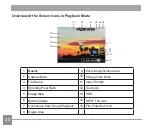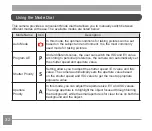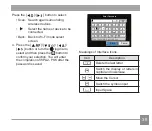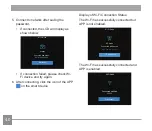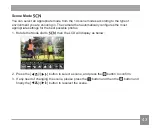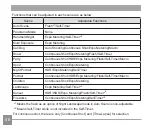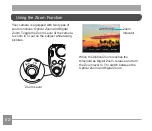42
DSC Device
The default name of DSC device is
[
MINOLTA MN67Z_XXXX
].
Change the
name of DSC device through typing.
Name between 1-18 Letters
MINOLTA MN67Z_XXXX
$D
Cancel
DSC device
Save
#!?
For the method of input, please refer to the
introduction on password input on page 39.
MAC address
Check the wireless MAC address of this
camera.
APP Operating Instructions
Refer to the "
XXXXXXX
User Manual"
located on the web:
XXXXXXXXXXX
Europe
XXXXXXXXXX
Americas