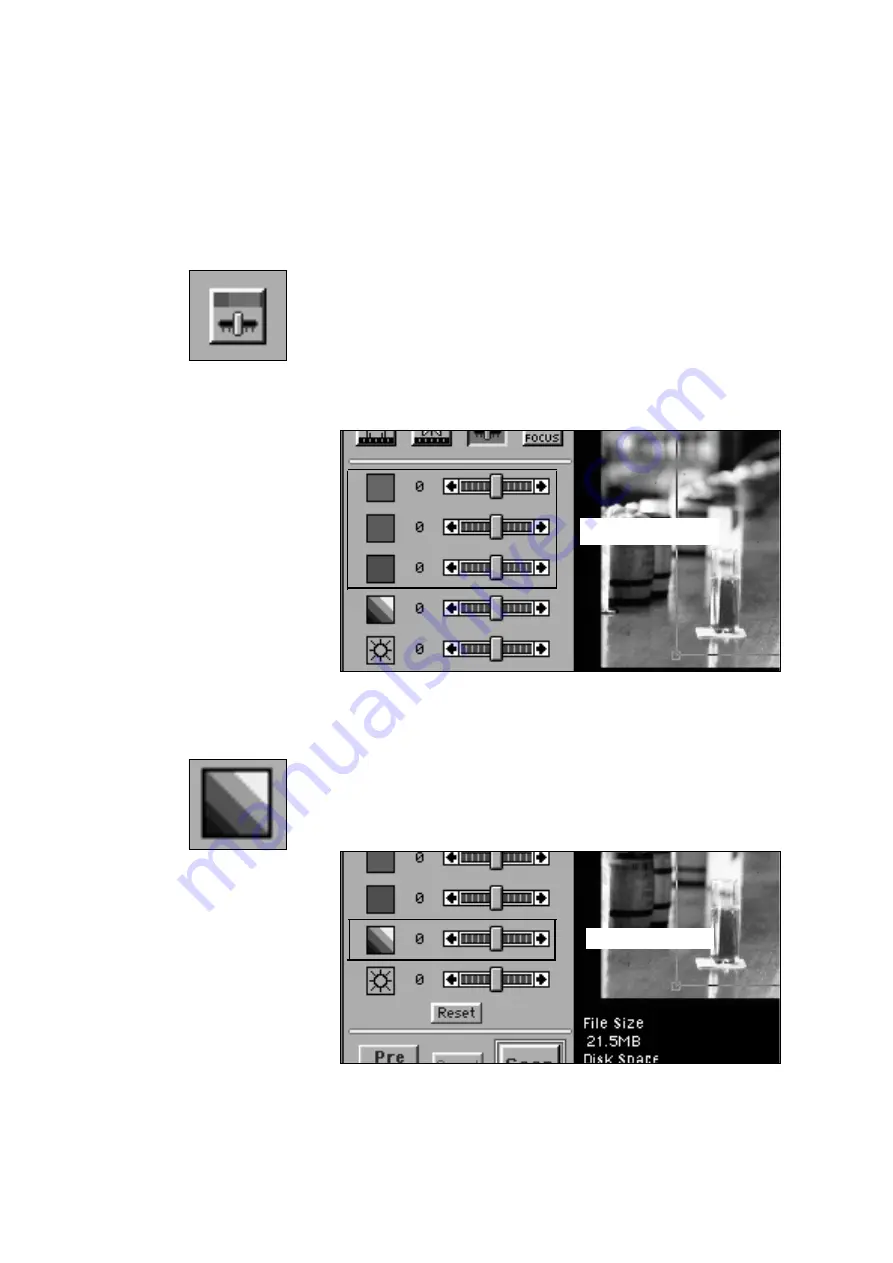
23
IMAGE ADJUSTMENT
You can adjust the color balance, brightness, and black level of
the image. Click the image adjustment button to display the
controls.
1. COLOR BALANCE
ADJUSTMENT
This control allows you to adjust the overall black level of the
image. Drag the slider to the right to lighten the black tones in the
image or to the left to darken the black tones. Clicking one of the
arrows moves the slider one step.
• The preview image reflects the adjustments.
• The values next to the controls show the amount of the change
brightness. The black level values range from -20 to +20.
2. BLACK LEVEL
ADJUSTMENT
COLOR BALANCE
BLACK LEVEL
The primary colors used in scanners, as well as photography, are
red, green, and blue. The QuickScan 35's red, green, and blue
controls enable you to adjust the color of image before scanning.
Drag the slider to the right if you want to make the color more
prominent in the image or to the left to reduce the level of that
color. Clicking one of the arrows moves the slider one step.
・
The preview image reflects the adjustments.
・
The values next to the controls show the amount of the color
change. The color values range from -20 to +20.
Summary of Contents for QuickScan 35
Page 8: ...8 NAMES OF PARTS 1 SCANNER ...
Page 31: ...9223 2880 11 P9506 A506 ...
Page 32: ...INSTRUCTION MANUAL ...










































