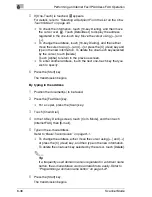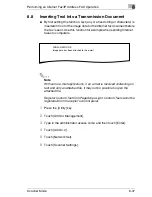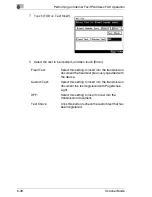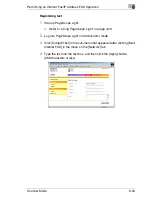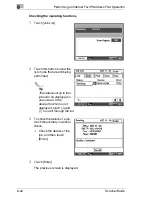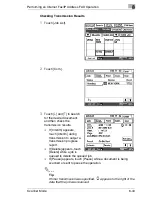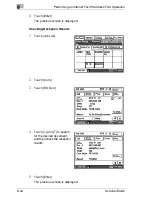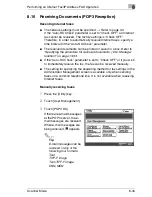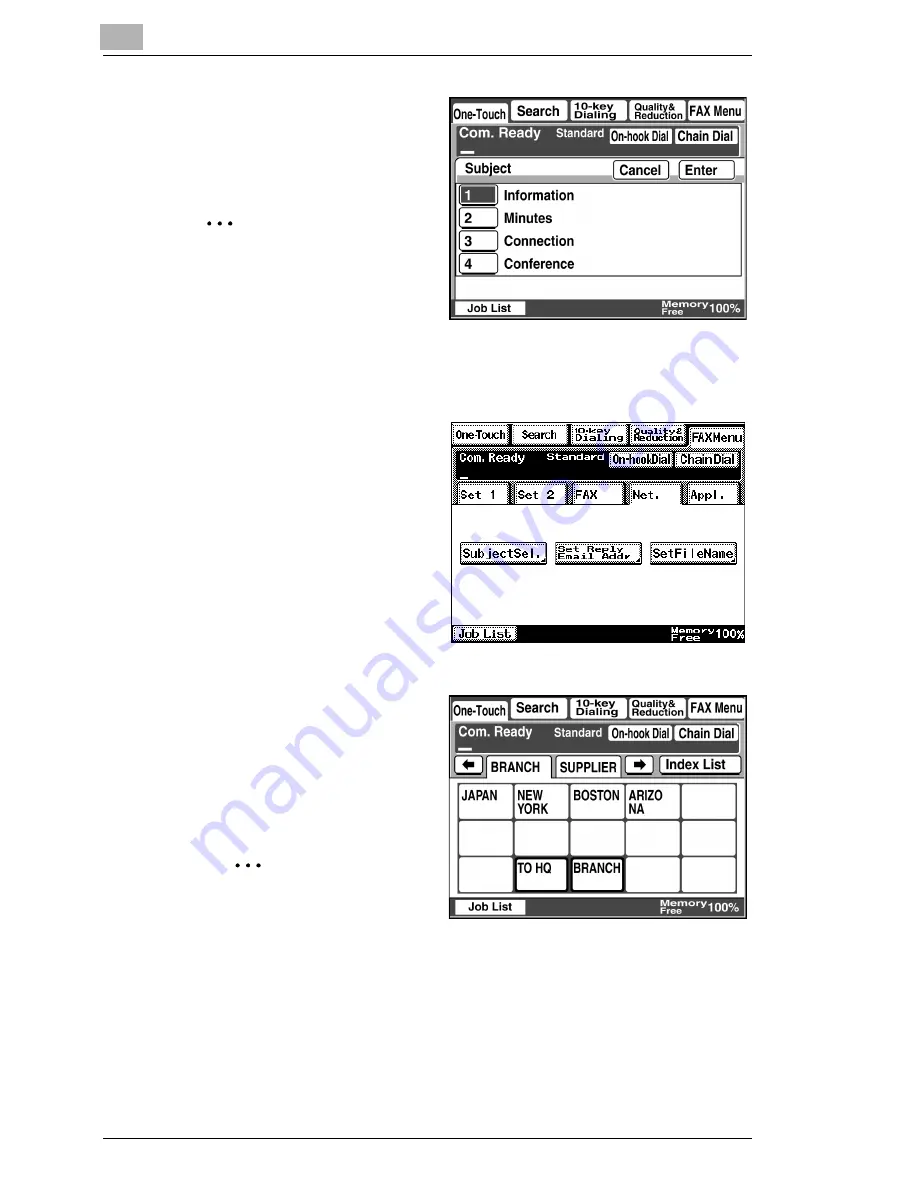
8
Performing an Internet Fax/IP Address FAX Operation
8-30
Scanner Mode
2
Select the desired subject,
and then touch [Enter].
❍
To cancel the setting,
touch [Cancel].
✎
Note
A subject must have been
registered in advance. Refer
to “Specifying Network
Settings” on page 3-6.
Specifying the Reply setting
1
Touch [Net.], and then touch
[Set Reply Email Addr].
2
Select the one-touch key of
the recipient to be specified
as the reply address, and
then touch [Enter].
❍
To cancel the setting,
touch [Cancel].
✎
Note
A one-touch key must
have been registered in
advance. Refer to “Registering as a One-Touch Key” on page 8-5.
Summary of Contents for Scanner Mode
Page 1: ...User Manual 4514 7706 01 Scanner Mode ...
Page 19: ...1 Introduction 1 8 Scanner Mode ...
Page 33: ...2 Overview 2 14 Scanner Mode ...
Page 103: ...5 Performing a Scan to Server FTP Operation 5 12 Scanner Mode ...
Page 113: ...6 Performing a Scan to PC FTP Operation 6 10 Scanner Mode ...
Page 127: ...7 Performing a Scan to HDD Operation 7 14 Scanner Mode ...
Page 183: ...9 Performing a Scan to PC SMTP Operation 9 8 Scanner Mode Scan Area Select the scanning size ...
Page 185: ...9 Performing a Scan to PC SMTP Operation 9 10 Scanner Mode ...
Page 211: ...10 Using IP Scanner 10 26 Scanner Mode ...
Page 217: ...11 Distribution of Fax Documents 11 6 Scanner Mode ...
Page 219: ...12 Network Fax Transmission 12 2 Scanner Mode ...