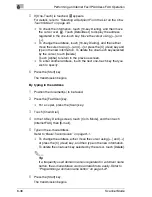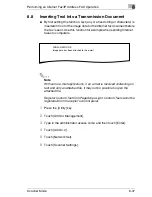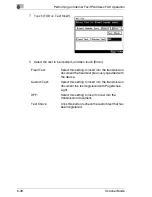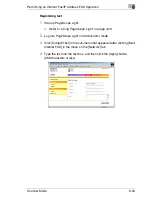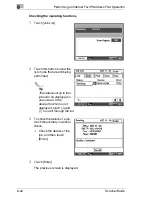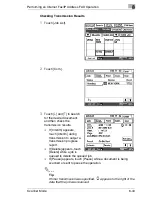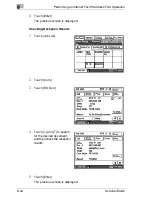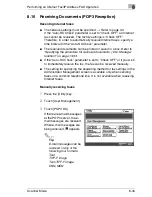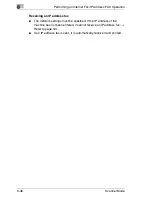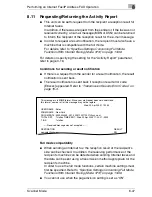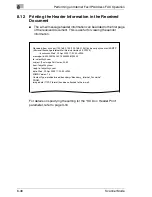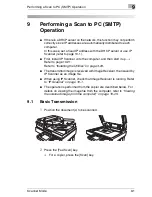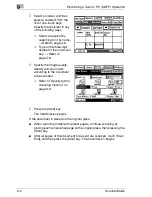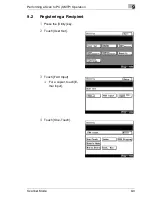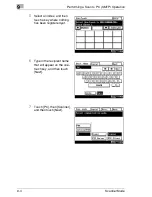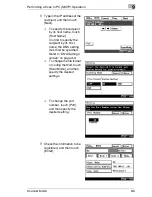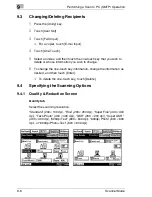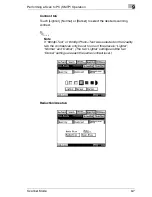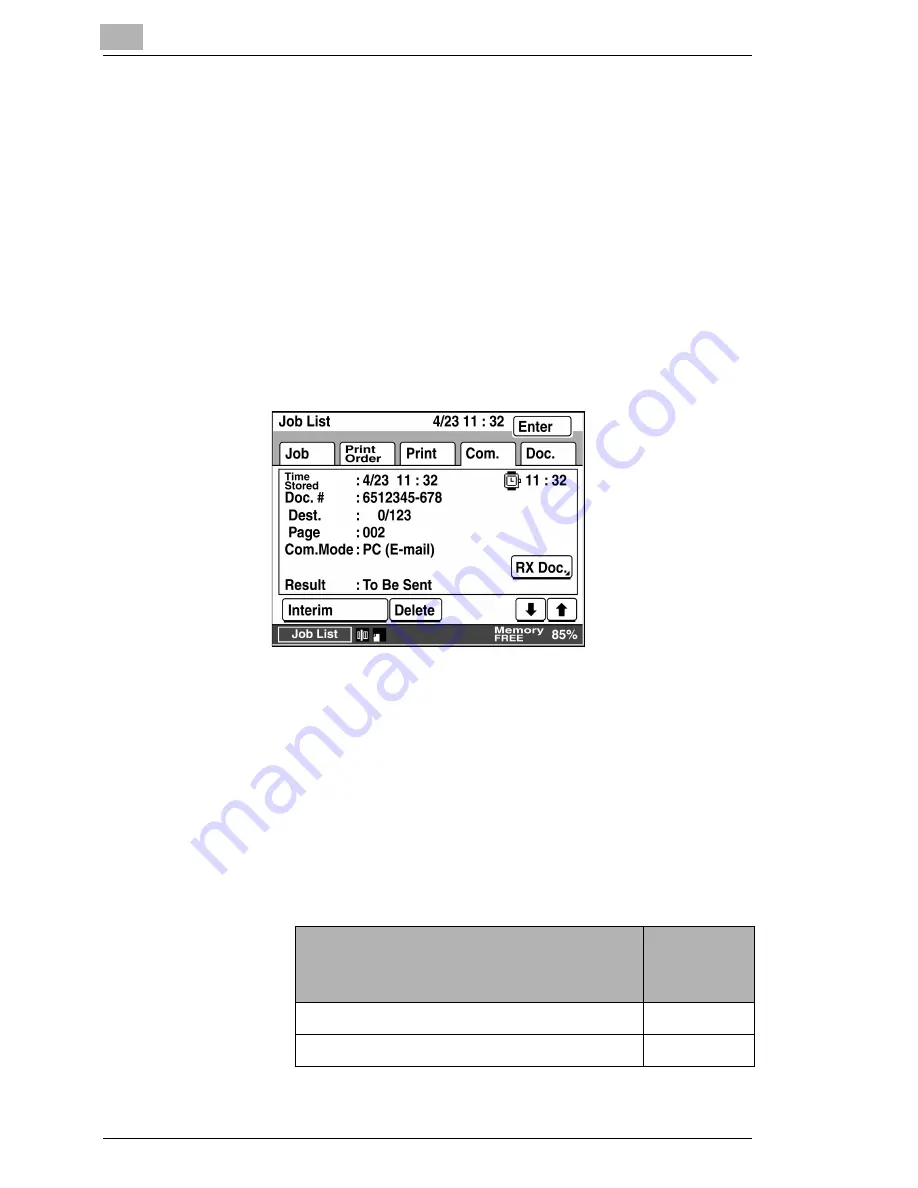
8
Performing an Internet Fax/IP Address FAX Operation
8-40
Scanner Mode
8.9
Checking Transmission Results
G
Transmission result information, such as whether the document is
queued for transmission, being transmitted, finished being transmitted
or whether the document is received, is recorded in the copier. The
transmission status can be viewed from the copier's touch panel or
from PageScope Light. The procedure for viewing the transmission
results from the copier's control panel is described below.
For details on using PageScope Light, refer to the PageScope Light
User Manual.
1
Touch [Job List].
2
Touch the button for the report that you wish to view.
Job:
Touch this button to view the list of jobs that are still being
performed.
Print Order:
Touch this button to view the order for up to 8
documents, such as copies, received faxes, reports and
printouts, being printed or queued to be printed.
Print:
Touch this button to view the print status of copies and
printouts.
Com.:
Touch this button to view the status of sent and received
documents.
Document
Maximum
Number
Listed
Document being sent or queued to be sent 200
Sent documents
96
Summary of Contents for Scanner Mode
Page 1: ...User Manual 4514 7706 01 Scanner Mode ...
Page 19: ...1 Introduction 1 8 Scanner Mode ...
Page 33: ...2 Overview 2 14 Scanner Mode ...
Page 103: ...5 Performing a Scan to Server FTP Operation 5 12 Scanner Mode ...
Page 113: ...6 Performing a Scan to PC FTP Operation 6 10 Scanner Mode ...
Page 127: ...7 Performing a Scan to HDD Operation 7 14 Scanner Mode ...
Page 183: ...9 Performing a Scan to PC SMTP Operation 9 8 Scanner Mode Scan Area Select the scanning size ...
Page 185: ...9 Performing a Scan to PC SMTP Operation 9 10 Scanner Mode ...
Page 211: ...10 Using IP Scanner 10 26 Scanner Mode ...
Page 217: ...11 Distribution of Fax Documents 11 6 Scanner Mode ...
Page 219: ...12 Network Fax Transmission 12 2 Scanner Mode ...