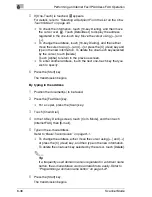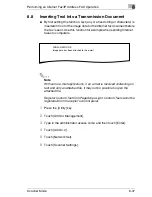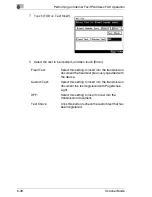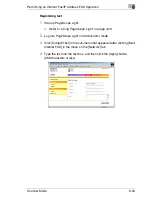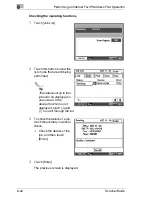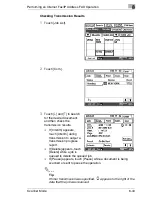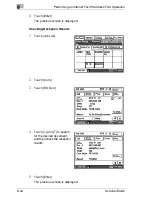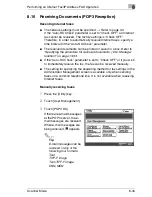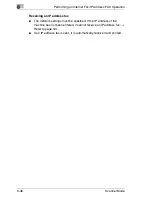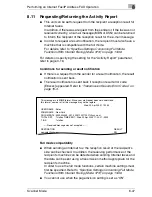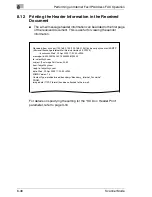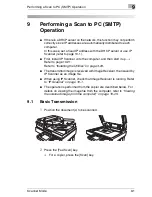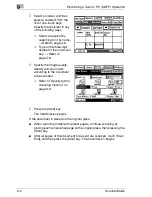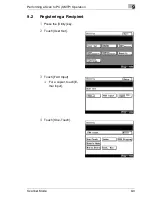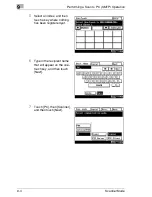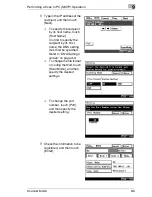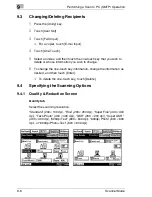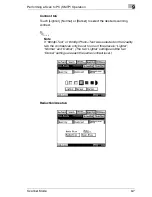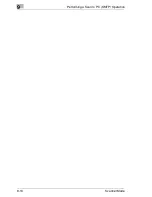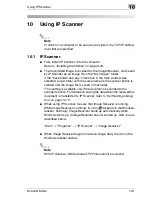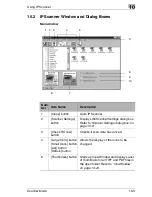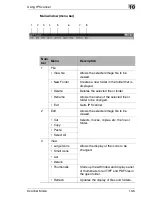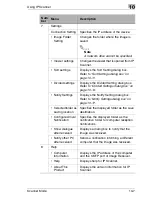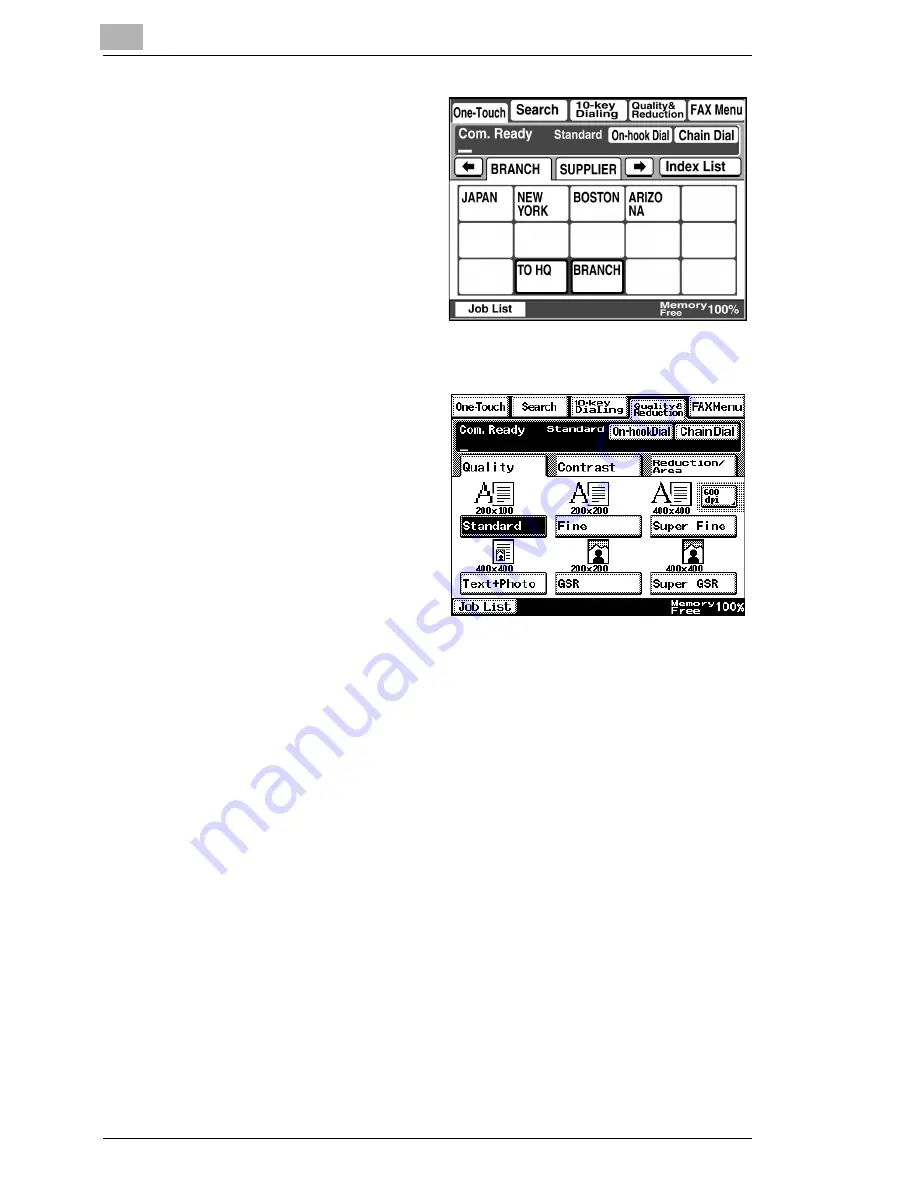
9
Performing a Scan to PC (SMTP) Operation
9-2
Scanner Mode
3
Select an index, and then
select a recipient from the
list of one-touch keys.
Specify the recipient in any
of the following ways.
❍
Select a recipient by
searching for it by name.
→
Refer to page 4-6.
❍
Type in the three-digit
number of the one-touch
key.
→
Refer to
page 4-8.
4
Specify the image quality,
density and zoom ratio
according to the document
to be scanned.
❍
Refer to
“Specifying the
Scanning Options” on
page 9-6
.
5
Press the [Start] key.
The transmission begins.
If the document is placed on the original glass:
G
When scanning multiple document pages, continue scanning by
placing each consecutive page on the original glass, then pressing the
[Start] key.
G
After all pages of the document to be sent are scanned, touch [Scan
End], and then press the [Start] key. The transmission begins.
Summary of Contents for Scanner Mode
Page 1: ...User Manual 4514 7706 01 Scanner Mode ...
Page 19: ...1 Introduction 1 8 Scanner Mode ...
Page 33: ...2 Overview 2 14 Scanner Mode ...
Page 103: ...5 Performing a Scan to Server FTP Operation 5 12 Scanner Mode ...
Page 113: ...6 Performing a Scan to PC FTP Operation 6 10 Scanner Mode ...
Page 127: ...7 Performing a Scan to HDD Operation 7 14 Scanner Mode ...
Page 183: ...9 Performing a Scan to PC SMTP Operation 9 8 Scanner Mode Scan Area Select the scanning size ...
Page 185: ...9 Performing a Scan to PC SMTP Operation 9 10 Scanner Mode ...
Page 211: ...10 Using IP Scanner 10 26 Scanner Mode ...
Page 217: ...11 Distribution of Fax Documents 11 6 Scanner Mode ...
Page 219: ...12 Network Fax Transmission 12 2 Scanner Mode ...