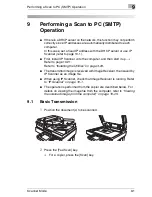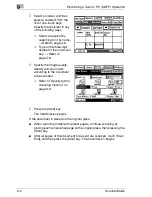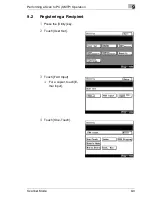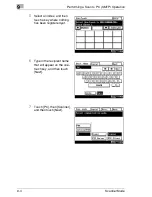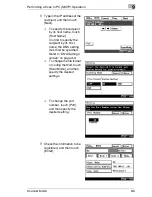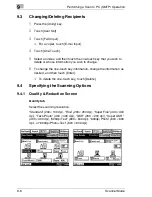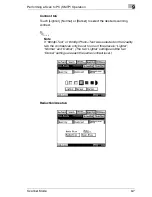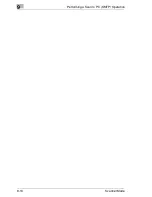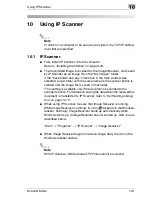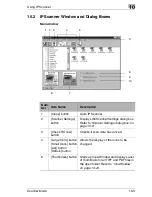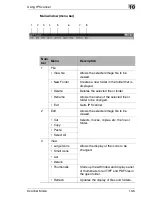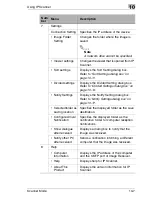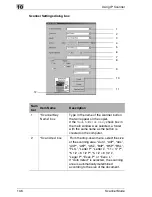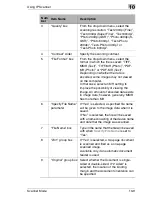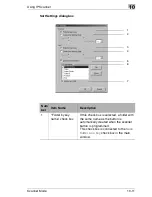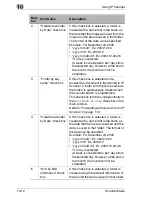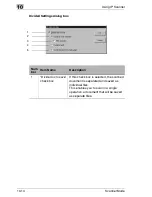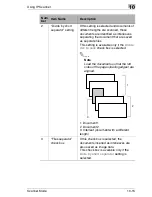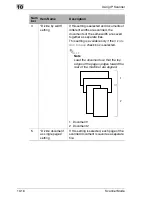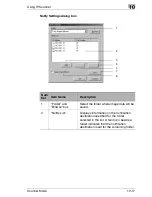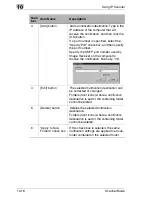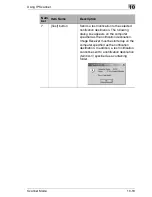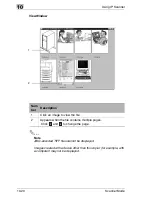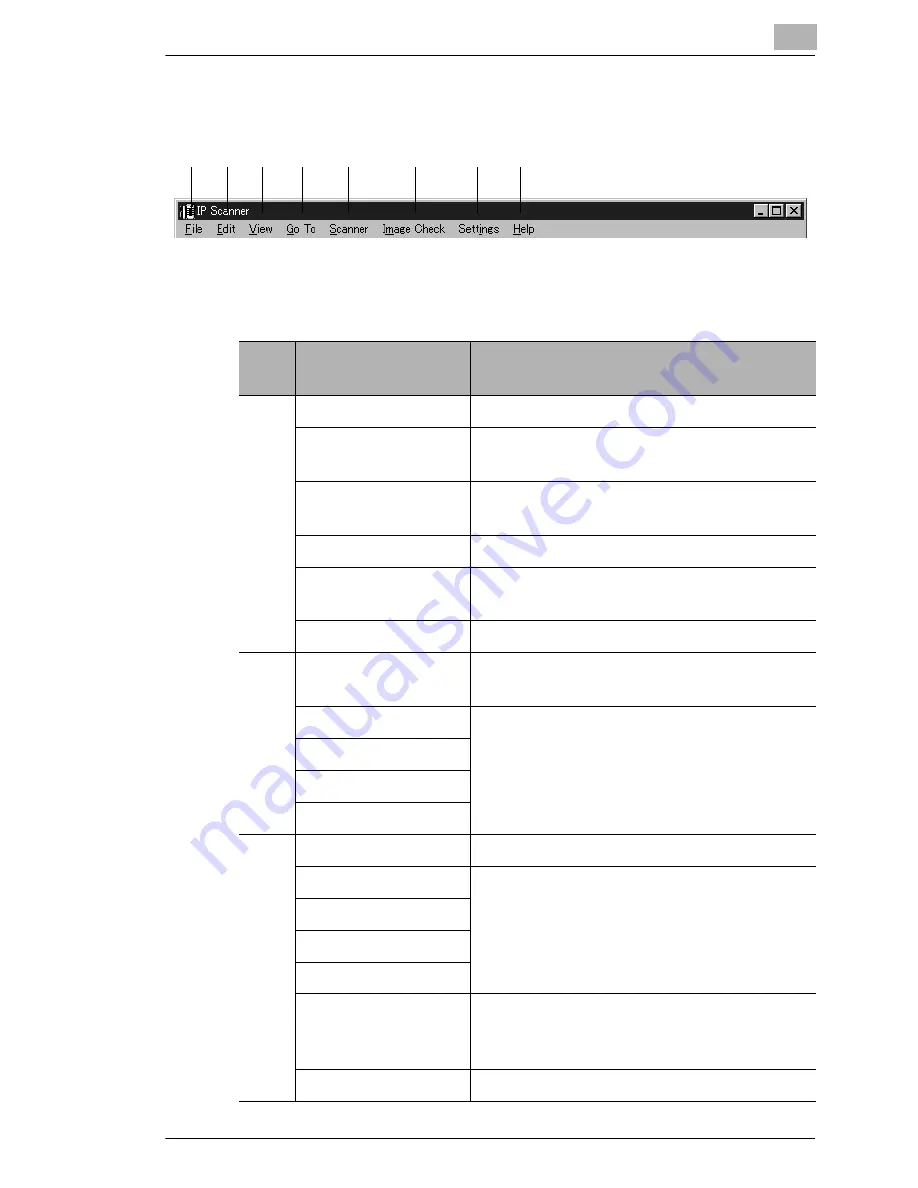
Using IP Scanner
10
Scanner Mode
10-5
Main window (menu bar)
2
3
1
4
5
6
7
8
Num
ber
Menu
Description
1
File
• View file
Allows the selected image file to be
viewed.
• New Folder
Creates a new folder in the folder that is
displayed.
• Delete
Deletes the selected file or folder.
• Rename
Allows the name of the selected file or
folder to be changed.
• Exit
Quits IP Scanner.
2
Edit
Allows the selected image file to be
viewed.
• Cut
Selects, moves, copies, etc. the file or
folder.
• Copy
• Paste
• Select All
3
View
• Large Icons
Allows the display of the icons to be
changed.
• Small Icons
• List
• Details
• Thumbnails
Starts up View Window and displays a list
of thumbnails for all TIFF and PDF files in
the open folder.
• Refresh
Updates the display of files and folders.
Summary of Contents for Scanner Mode
Page 1: ...User Manual 4514 7706 01 Scanner Mode ...
Page 19: ...1 Introduction 1 8 Scanner Mode ...
Page 33: ...2 Overview 2 14 Scanner Mode ...
Page 103: ...5 Performing a Scan to Server FTP Operation 5 12 Scanner Mode ...
Page 113: ...6 Performing a Scan to PC FTP Operation 6 10 Scanner Mode ...
Page 127: ...7 Performing a Scan to HDD Operation 7 14 Scanner Mode ...
Page 183: ...9 Performing a Scan to PC SMTP Operation 9 8 Scanner Mode Scan Area Select the scanning size ...
Page 185: ...9 Performing a Scan to PC SMTP Operation 9 10 Scanner Mode ...
Page 211: ...10 Using IP Scanner 10 26 Scanner Mode ...
Page 217: ...11 Distribution of Fax Documents 11 6 Scanner Mode ...
Page 219: ...12 Network Fax Transmission 12 2 Scanner Mode ...