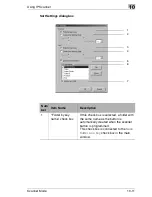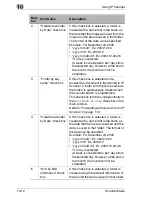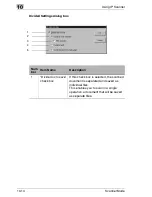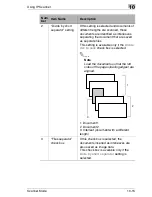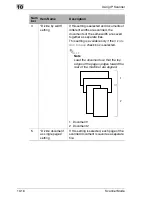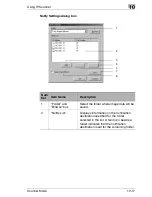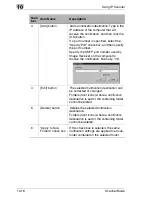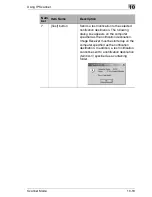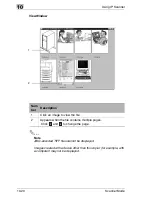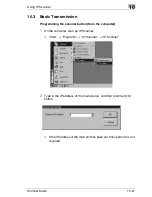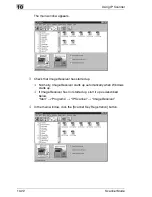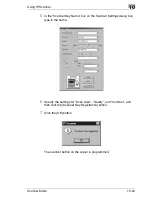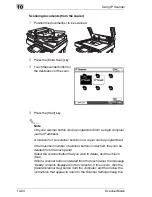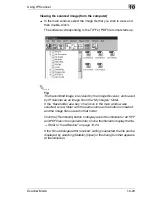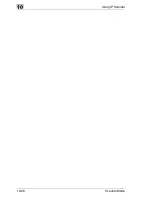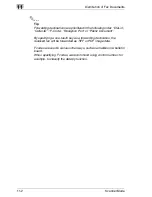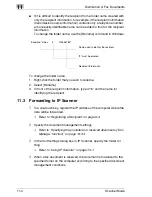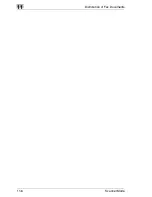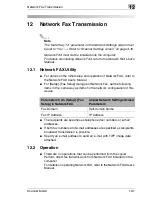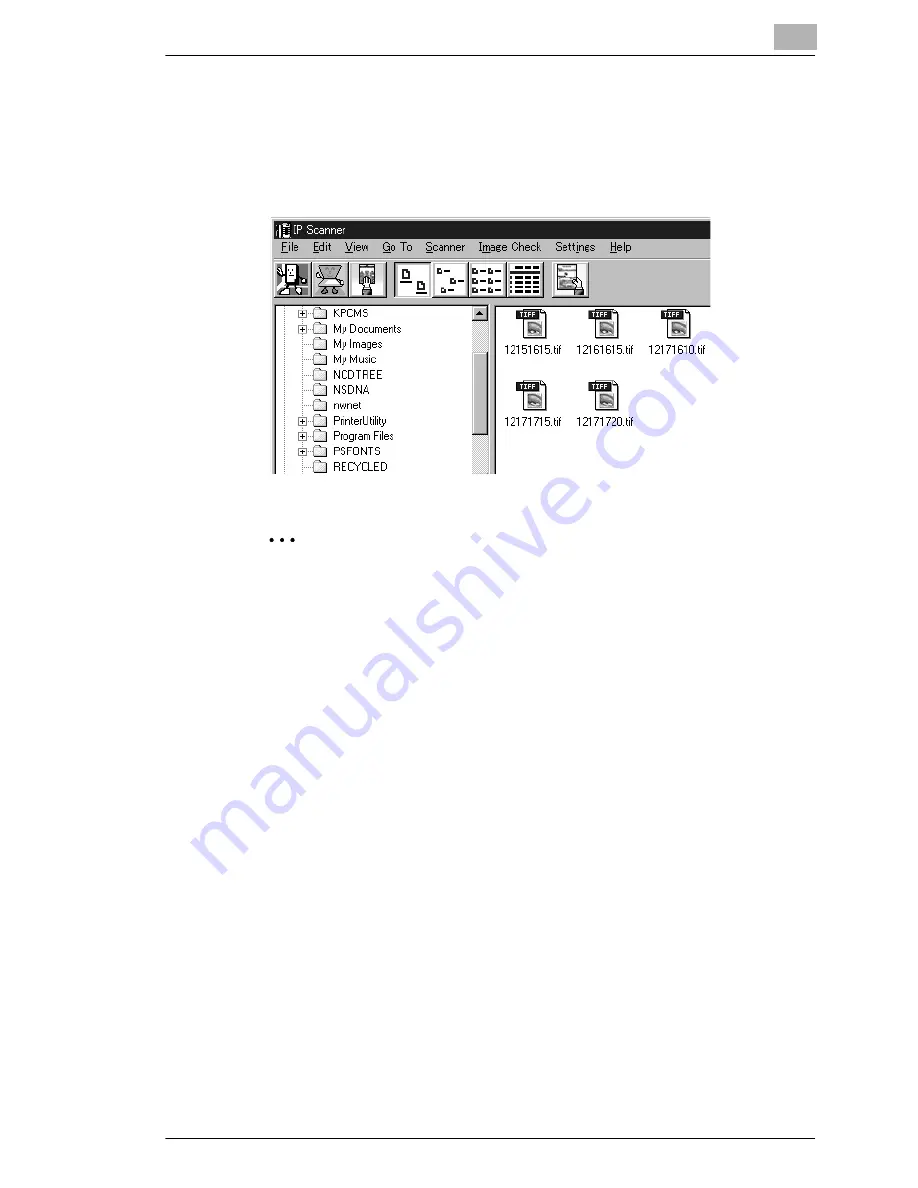
Using IP Scanner
10
Scanner Mode
10-25
Viewing the scanned image (from the computer)
➜
In the main window, select the image file that you wish to view, and
then double-click it.
The software corresponding to the TIFF or PDF file format starts up.
✎
Tip
The transmitted image is received by the Image Receiver, and saved
by IP Scanner as an image file in the “My Images” folder.
If the “Save folder as a key” check box in the main window was
selected, a new folder with the same name as the button is created
and the image file is saved in that folder.
Click the [Thumbnails] button to display a list of thumbnails for all TIFF
and PDF files in the opened folder. Click a thumbnail to display the file.
→
Refer to “ViewWindow” on page 10-20.
If the “Show dialogue after received” setting is selected, the file can be
displayed by selecting [Details]-[Open] in the dialog box that appears
at transmission.
Summary of Contents for Scanner Mode
Page 1: ...User Manual 4514 7706 01 Scanner Mode ...
Page 19: ...1 Introduction 1 8 Scanner Mode ...
Page 33: ...2 Overview 2 14 Scanner Mode ...
Page 103: ...5 Performing a Scan to Server FTP Operation 5 12 Scanner Mode ...
Page 113: ...6 Performing a Scan to PC FTP Operation 6 10 Scanner Mode ...
Page 127: ...7 Performing a Scan to HDD Operation 7 14 Scanner Mode ...
Page 183: ...9 Performing a Scan to PC SMTP Operation 9 8 Scanner Mode Scan Area Select the scanning size ...
Page 185: ...9 Performing a Scan to PC SMTP Operation 9 10 Scanner Mode ...
Page 211: ...10 Using IP Scanner 10 26 Scanner Mode ...
Page 217: ...11 Distribution of Fax Documents 11 6 Scanner Mode ...
Page 219: ...12 Network Fax Transmission 12 2 Scanner Mode ...