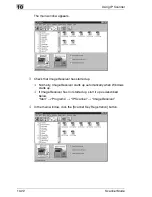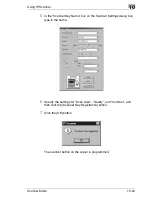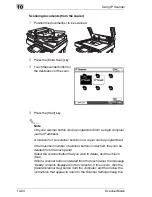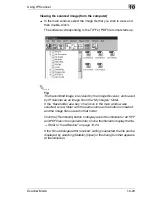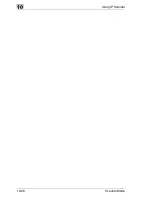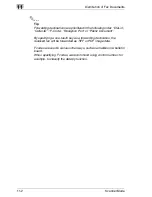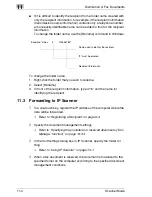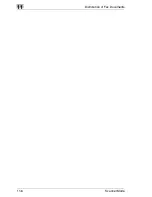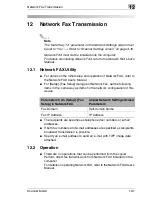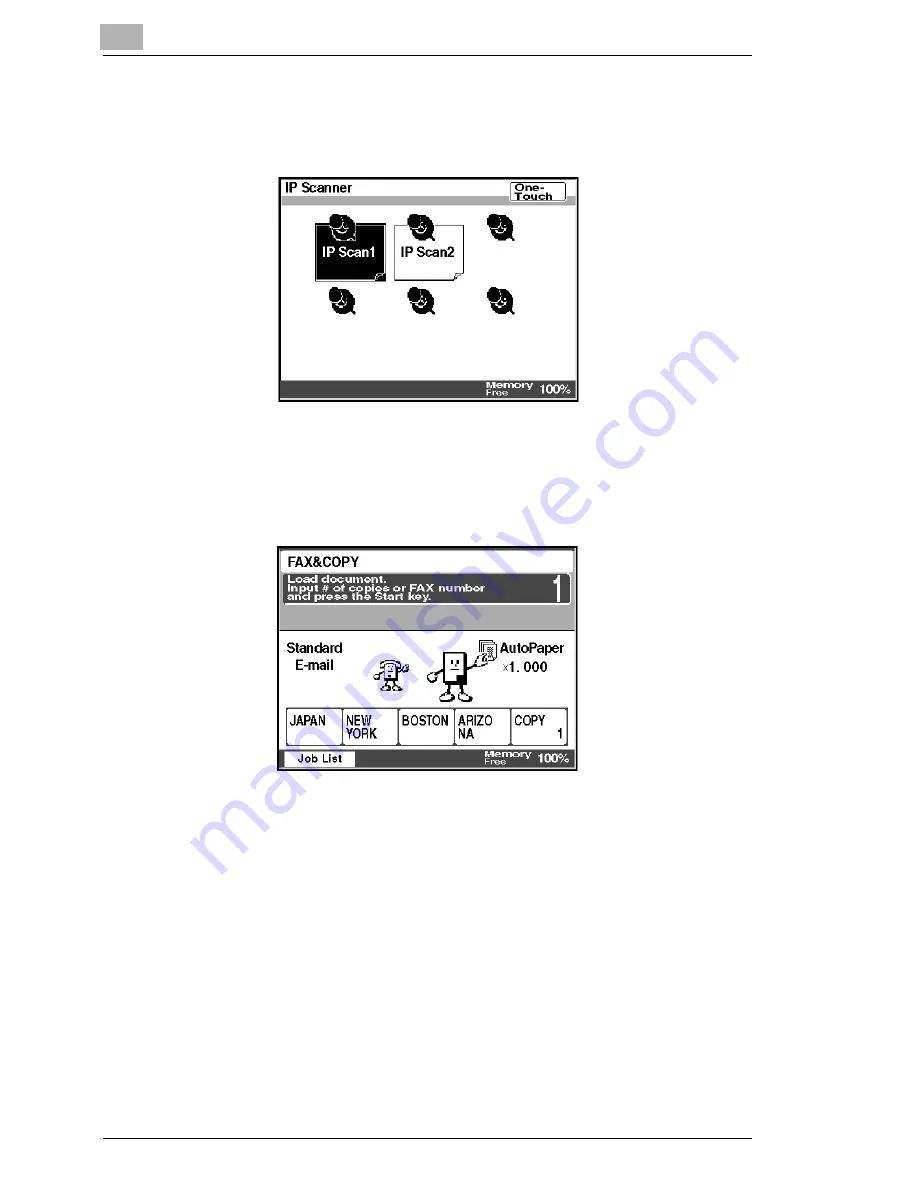
13
Specifying Management Settings
13-2
Scanner Mode
Precautions
G
The factory setting is the Copy screen.
G
Before changing the default screen, perform the auto panel reset
operation. (Refer to “Changing Default Settings” in the Advanced
Operations volume of the copier’s User Manual.)
Scanner Screen:
The scan screen is recommended if the unit is
mainly being used as a scanner.
Auto Mode Screen:
The screen that is used is displayed, regardless
of whether the unit is being used for faxing or
copying.
Summary of Contents for Scanner Mode
Page 1: ...User Manual 4514 7706 01 Scanner Mode ...
Page 19: ...1 Introduction 1 8 Scanner Mode ...
Page 33: ...2 Overview 2 14 Scanner Mode ...
Page 103: ...5 Performing a Scan to Server FTP Operation 5 12 Scanner Mode ...
Page 113: ...6 Performing a Scan to PC FTP Operation 6 10 Scanner Mode ...
Page 127: ...7 Performing a Scan to HDD Operation 7 14 Scanner Mode ...
Page 183: ...9 Performing a Scan to PC SMTP Operation 9 8 Scanner Mode Scan Area Select the scanning size ...
Page 185: ...9 Performing a Scan to PC SMTP Operation 9 10 Scanner Mode ...
Page 211: ...10 Using IP Scanner 10 26 Scanner Mode ...
Page 217: ...11 Distribution of Fax Documents 11 6 Scanner Mode ...
Page 219: ...12 Network Fax Transmission 12 2 Scanner Mode ...