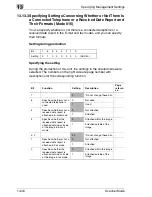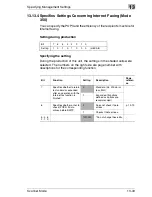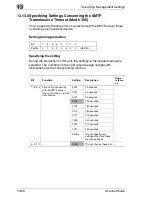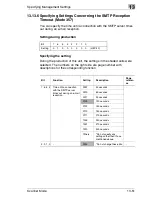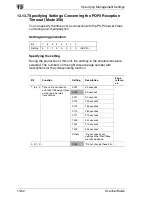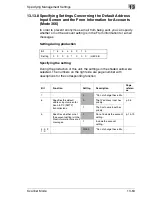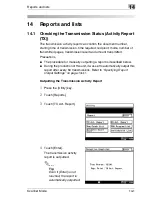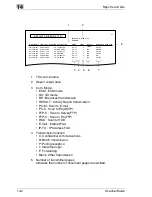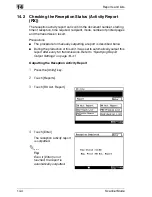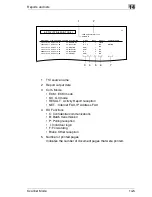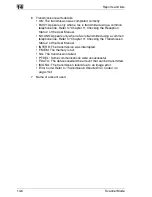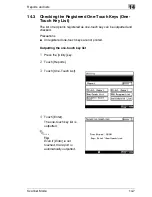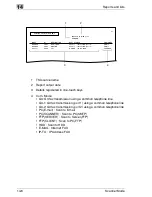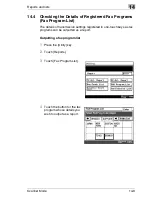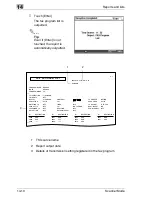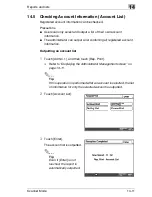14
Reports and lists
14-6
Scanner Mode
6
Transmission results details
• OK: The transmission was completed correctly.
• BUSY: Appears only when a fax is transmitted using a common
telephone line. Refer to “Chapter 11 Checking the Reception
Status” of the User Manual.
• NO ANS: Appears only when a fax is transmitted using a common
telephone line. Refer to “Chapter 11 Checking the Transmission
Status” of the User Manual.
• INTERR: The transmission was interrupted.
• F.MEM: The memory is full.
• NG: The transmission failed.
• PT.DEL: Some communications were unsuccessful.
• F.DATA: The data exceeded the amount that can be transmitted.
• IMG NG: The transmission failed due to an image error.
• Error Code: Refer to
“Transmission Results Error Codes” on
page 15-3
.
7
Name of account used
Summary of Contents for Scanner Mode
Page 1: ...User Manual 4514 7706 01 Scanner Mode ...
Page 19: ...1 Introduction 1 8 Scanner Mode ...
Page 33: ...2 Overview 2 14 Scanner Mode ...
Page 103: ...5 Performing a Scan to Server FTP Operation 5 12 Scanner Mode ...
Page 113: ...6 Performing a Scan to PC FTP Operation 6 10 Scanner Mode ...
Page 127: ...7 Performing a Scan to HDD Operation 7 14 Scanner Mode ...
Page 183: ...9 Performing a Scan to PC SMTP Operation 9 8 Scanner Mode Scan Area Select the scanning size ...
Page 185: ...9 Performing a Scan to PC SMTP Operation 9 10 Scanner Mode ...
Page 211: ...10 Using IP Scanner 10 26 Scanner Mode ...
Page 217: ...11 Distribution of Fax Documents 11 6 Scanner Mode ...
Page 219: ...12 Network Fax Transmission 12 2 Scanner Mode ...