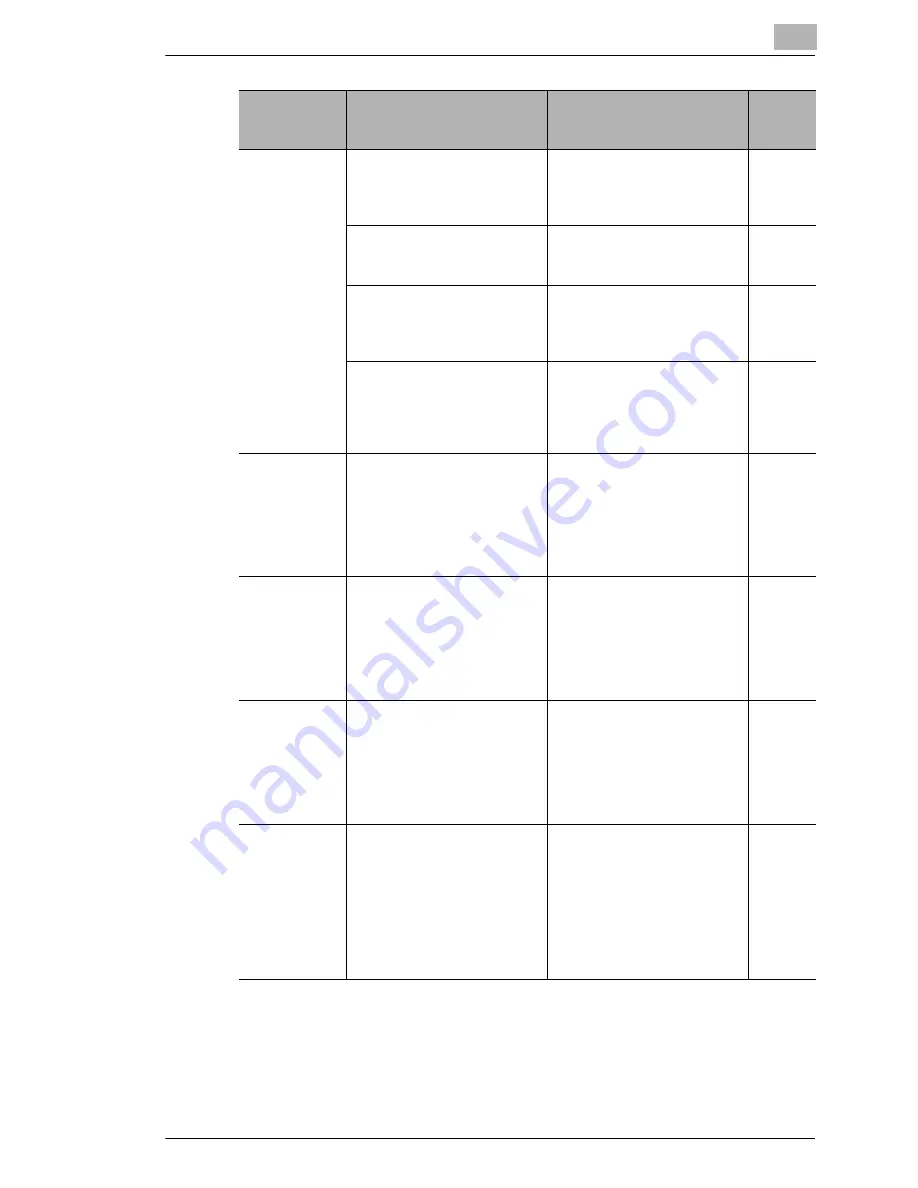
Troubleshooting
15
Scanner Mode
15-11
The data is
received, but
not printed.
An e-mail message with data
of an incompatible format
attached or with no data was
received.
Ask the sender to send a
TIFF-F file or text.
-
The setting to print received
documents has not been
specified.
In order to print received
documents, select the setting
to print received documents.
p. 13-33
The memory is full.
Print saved documents and
reduce the amount of memory
that is used, and then ask the
sender to send the data again.
-
Other causes
Touch the [Com.] button on
the Job List screen to check
the details of the transmission
error, and then refer to the
table of error codes.
p. 8-40,
p. 15-3
Binary code
data was
received
(printed).
Data in a format other than
MIME is attached or the mail
was received through a server
that is not compatible with
MIME.
If data in a format other than
MIME is attached, the binary
codes are printed as is as text.
(This is not a malfunction of
the device.)
Ask the sender to send the
data as MIME.
-
The same
document is
received many
times.
Since the size of the mail is too
large, the connection with the
server times out while the data
is being received.
Specify that the data be kept
on the computer, and delete
the corresponding e-mail
messages from the server.
Ask the sender to try sending
e-mail messages of smaller
sizes.
-
An interruption
in the
reception was
specified, but
the reception
was not
interrupted.
It takes some time to interrupt
an Internet fax reception.
Wait until the reception is
interrupted.
-
The POP3
reception error
icon does not
disappear.
After the previous POP3
reception failed, a POP3
reception operation has not
been performed since the time
until the next automatic check
for new messages has not
elapsed.
Once the POP3 reception
error icon appears, it does not
disappear until a reception is
completed successfully.
Reduce the time until the next
automatic check for new
messages and check that a
POP3 reception is completed
successfully.
p. 3-1
Problem
Cause
Remedy
Page
referen
ce
Summary of Contents for Scanner Mode
Page 1: ...User Manual 4514 7706 01 Scanner Mode ...
Page 19: ...1 Introduction 1 8 Scanner Mode ...
Page 33: ...2 Overview 2 14 Scanner Mode ...
Page 103: ...5 Performing a Scan to Server FTP Operation 5 12 Scanner Mode ...
Page 113: ...6 Performing a Scan to PC FTP Operation 6 10 Scanner Mode ...
Page 127: ...7 Performing a Scan to HDD Operation 7 14 Scanner Mode ...
Page 183: ...9 Performing a Scan to PC SMTP Operation 9 8 Scanner Mode Scan Area Select the scanning size ...
Page 185: ...9 Performing a Scan to PC SMTP Operation 9 10 Scanner Mode ...
Page 211: ...10 Using IP Scanner 10 26 Scanner Mode ...
Page 217: ...11 Distribution of Fax Documents 11 6 Scanner Mode ...
Page 219: ...12 Network Fax Transmission 12 2 Scanner Mode ...










































