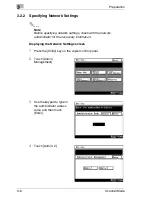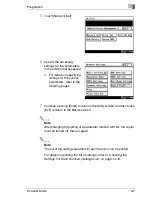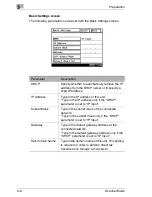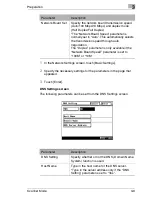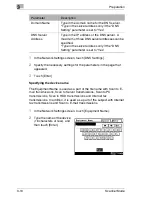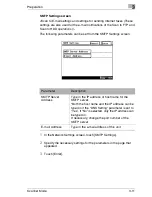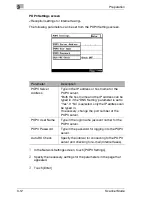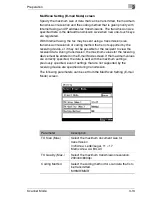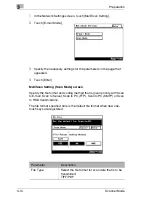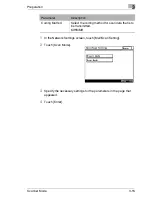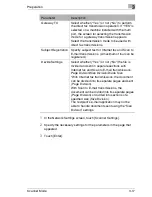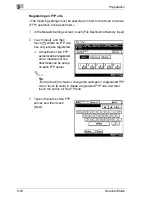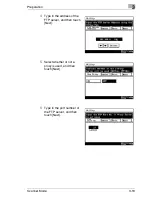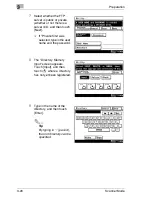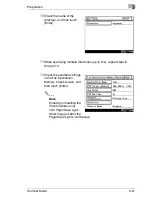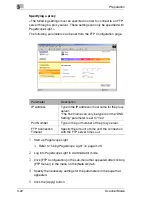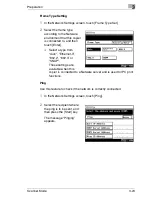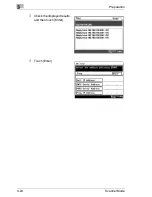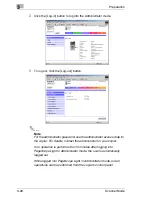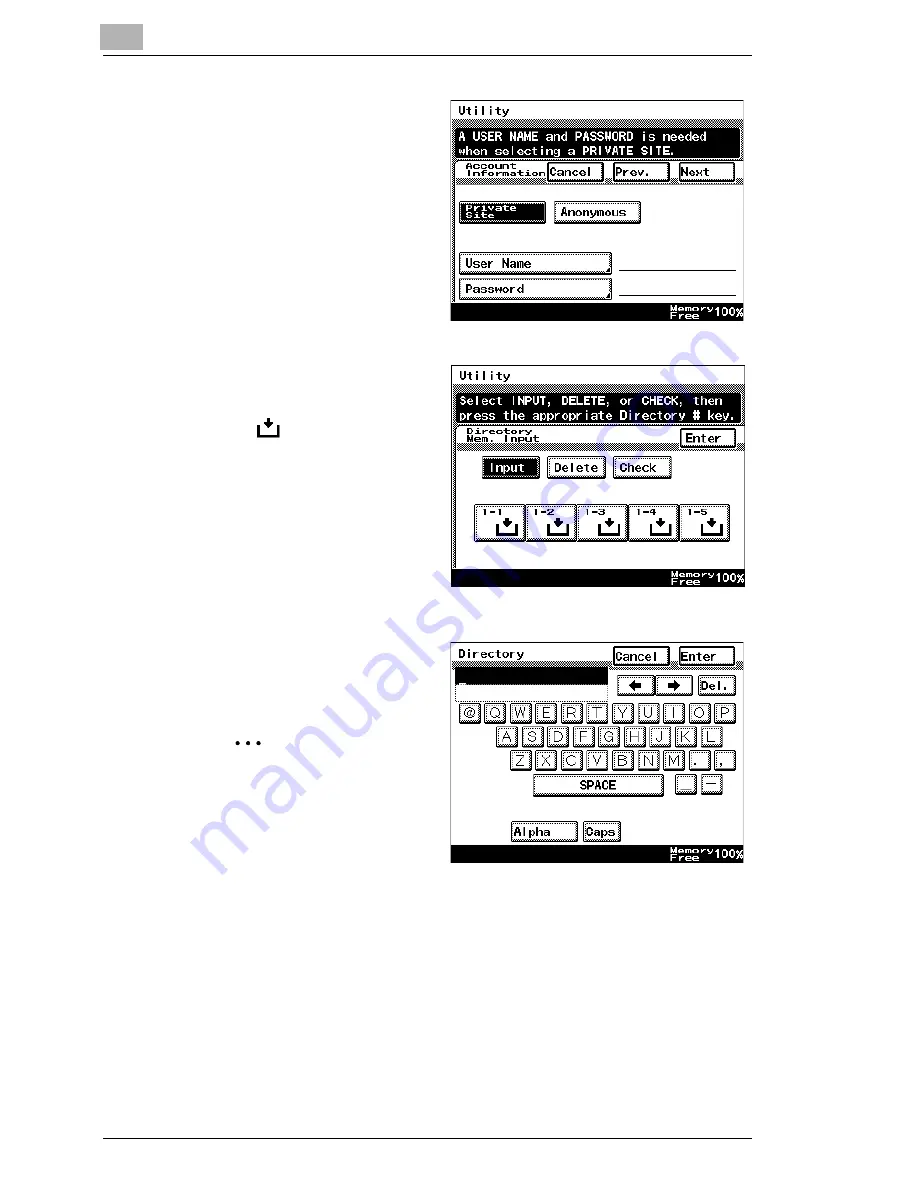
3
Preparation
3-20
Scanner Mode
7
Select whether the FTP
server is public or private
(whether or not there is a
server link), and then touch
[Next].
❍
If “Private Site” was
selected, type in the user
name and the password.
8
The “Directory Memory
Input” screen appears.
Touch [Input], and then
touch
where a directory
has not yet been registered.
9
Type in the name of the
directory, and then touch
[Enter].
✎
Tip
By typing in “.” (period),
the root directory can be
specified.
Summary of Contents for Scanner Mode
Page 1: ...User Manual 4514 7706 01 Scanner Mode ...
Page 19: ...1 Introduction 1 8 Scanner Mode ...
Page 33: ...2 Overview 2 14 Scanner Mode ...
Page 103: ...5 Performing a Scan to Server FTP Operation 5 12 Scanner Mode ...
Page 113: ...6 Performing a Scan to PC FTP Operation 6 10 Scanner Mode ...
Page 127: ...7 Performing a Scan to HDD Operation 7 14 Scanner Mode ...
Page 183: ...9 Performing a Scan to PC SMTP Operation 9 8 Scanner Mode Scan Area Select the scanning size ...
Page 185: ...9 Performing a Scan to PC SMTP Operation 9 10 Scanner Mode ...
Page 211: ...10 Using IP Scanner 10 26 Scanner Mode ...
Page 217: ...11 Distribution of Fax Documents 11 6 Scanner Mode ...
Page 219: ...12 Network Fax Transmission 12 2 Scanner Mode ...