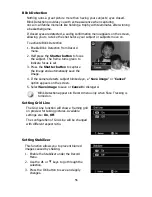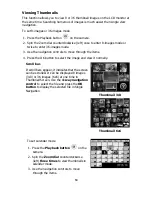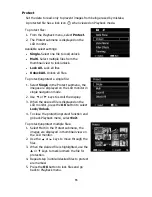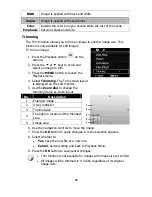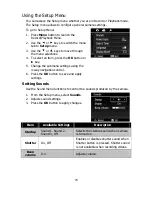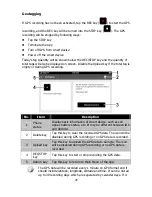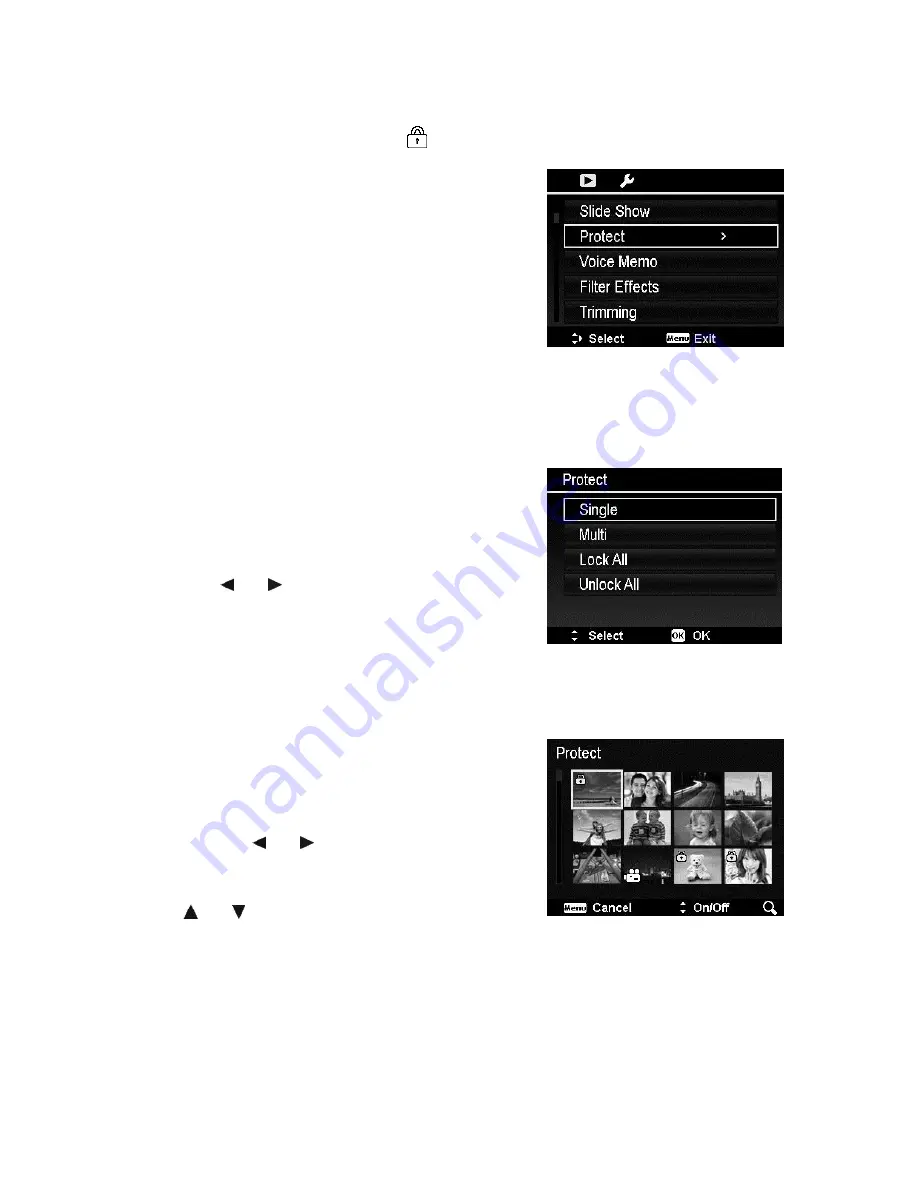
65
Protect
Set the data to read-only to prevent images from being erased by mistake.
A protected file has a lock icon
when viewed on Playback mode.
To protect files:
1.
From the Playback menu, select
Protect
.
2.
The Protect submenu is displayed on the
LCD monitor.
Available select settings:
Single.
Select one file to lock/unlock.
Multi
. Select multiple files from the
thumbnail view to lock/unlock.
Lock All.
Lock all files
Unlock All.
Unlock all files.
To protect/unprotect a single file:
1.
Select
Single
in the Protect submenu, the
images are displayed on the LCD monitor in
single navigation mode.
2.
Use or keys to scroll the display.
3.
When the desired file is displayed on the
LCD monitor, press the
OK
button to select
Lock/Unlock
.
4.
To close the protect/unprotect function and
go back Playback menu, select
Exit
.
To protect/unprotect multiple files:
1.
Select Multi in the Protect submenu, the
images are displayed in thumbnail view on
the LCD monitor.
2.
Use the or keys to move through the
files.
3.
When the desired file is highlighted, use the
or keys to mark/unmark the file for
protection.
4.
Repeat step 3 until all desired files to protect
are marked.
5.
Press the
OK
button to lock files and go
back to Playback menu.
Summary of Contents for Super Zoom M35Z
Page 1: ......
Page 12: ...11 Right View 21 Strap ring Left View 22 Flash button 23 Strap ring 24 USB Out...
Page 90: ......