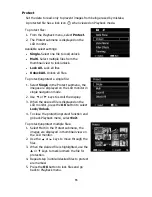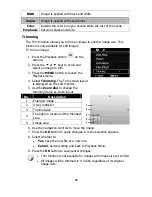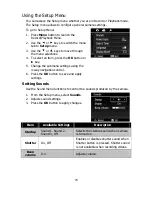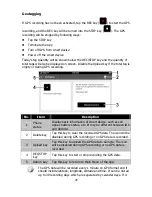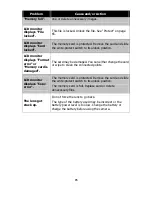78
Geotagging
If GPS recording has not been activated, tap the REC key (
) to start the GPS
recording, and the REC key will be turned into the STOP key (
). The GPS
recording will be stopped by following ways:
Tap the STOP key
Terminate the App
Turn off GPS from smart device
Power off the smart device
Today's tag quantity will be shown below the REC/STOP key and the quantity of
total tags will also be displayed on screen. Disable the Upload key if the total tag is
empty or during GPS recording.
No.
Item
Description
1
Phone
status
Display basic information of smart device, such as cell
signal, battery status, etc. It may be different between iOS
and Android.
2
Delete key
Tap this key to clear the recorded GPS data. The icon will be
disabled during GPS recording or no GPS data is recorded.
3
Upload key
Tap this key to upload the GPS data to Camera. The icon
will be disabled during GPS recording or no GPS data is
recorded.
4
REC/STOP
key
Tap this key to start or stop recording the GPS data.
5
Return key Tap this key to return to Main Menu of the App.
The GPS data will be recorded every 1 minute on GPX format and it
should include latitude, longitude, altitude and time. It can be stored
up to 30 recording days which are separated by calendar days. If it
Summary of Contents for Super Zoom M35Z
Page 1: ......
Page 12: ...11 Right View 21 Strap ring Left View 22 Flash button 23 Strap ring 24 USB Out...
Page 90: ......