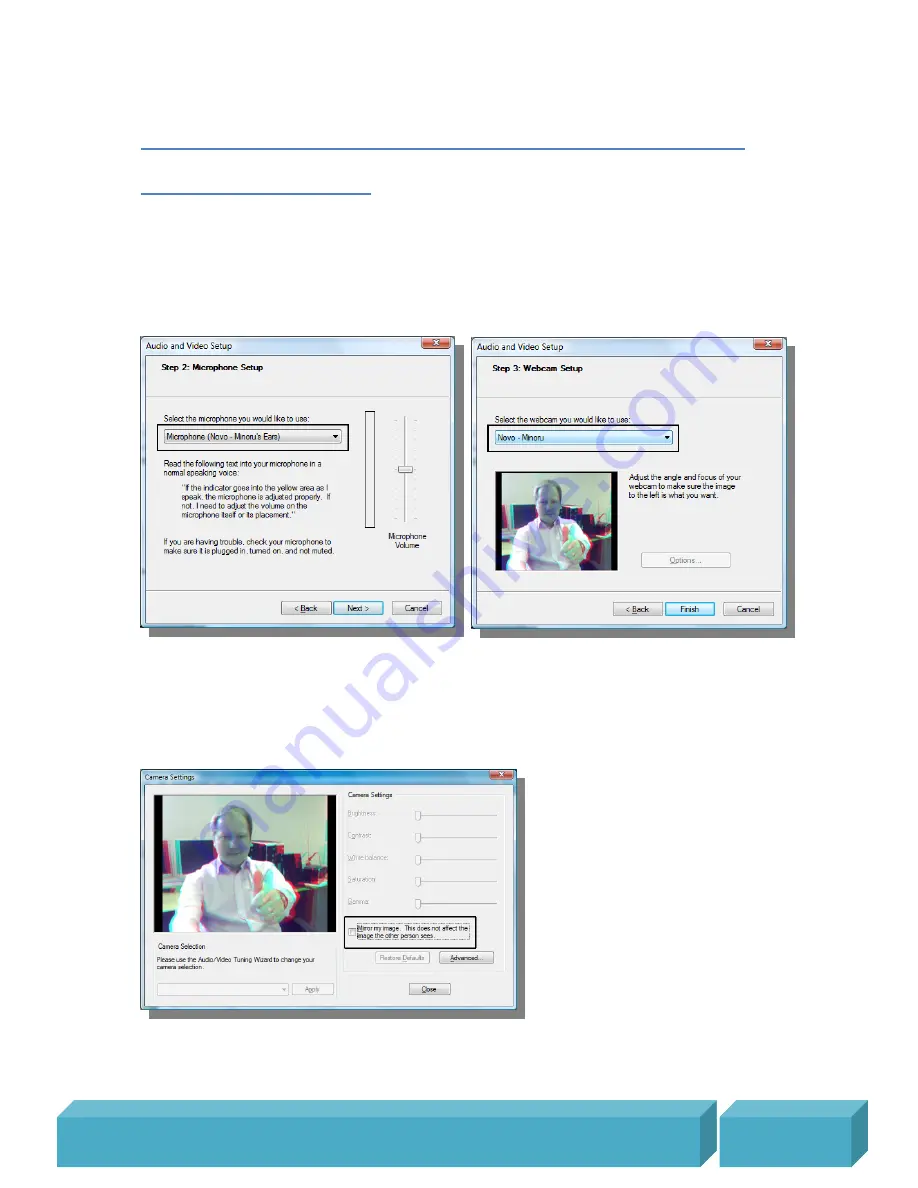
M i n o r u 3 D W e b c a m U s e r ’ s G u i d e , R e v i s i o n 1 . 2 , F e b r u a r y
2 0 0 9
P a g e |
17
Using Minoru with popular messaging applications
Windows Live Messenger
Open Windows Live Messenger and from the menu, select
Tools – Audio and video
setup...
In Step 2: Microphone Setup, select
‘Novo – Minoru’s Ears’
In Step 3: Webcam Setup, select
‘Minoru 3D Webcam’
From the menu, select
Tools – Webcam settings...
Make sure that
‘Mirror my image’
is
not
ticked.
Note: If
‘Mirror my image’
is ticked then you will not be able to see the 3D properly in the
Messenger preview window.
To make a video call, right click on the desired contact in the contact list and then click
Video – Start a Video Call.
































