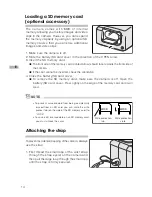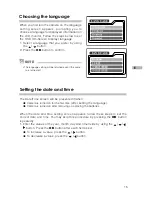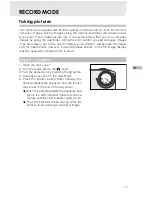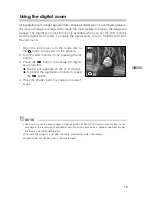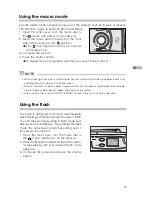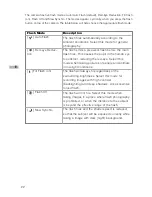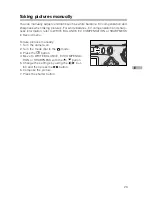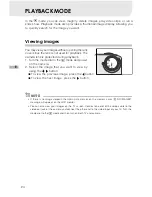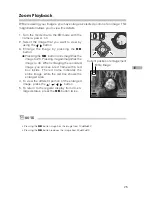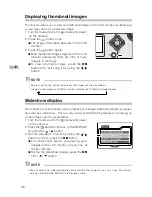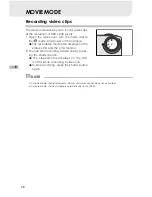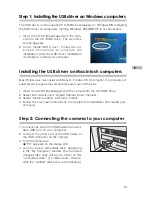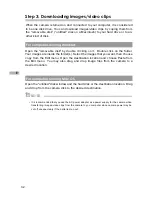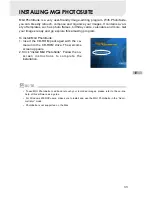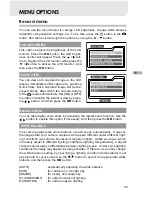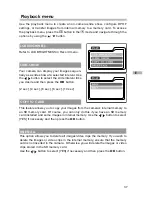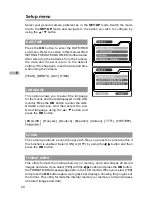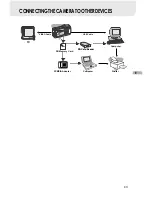28
E
NOTE
MOVIE MODE
Recording video clips
The movie mode allows you to record video clips
at the resolution of 320 x 240 pixels.
1. Open the lens cover, turn the mode dial to
the
mode, and power on the camera.
The recordable movie time displays on the
status LCD and the LCD monitor.
2. You can start recording a video clip by press-
ing the shutter button.
The elapsed time displays on the LCD
monitor while recording a video clip.
To stop recording, press the shutter button
again.
• In movie mode, resolution/quality, macro, self-timer cannot be set or activated.
• In movie mode, the flash mode is automatically set to [OFF].