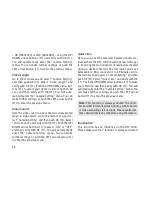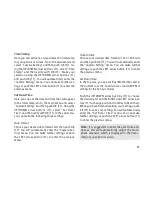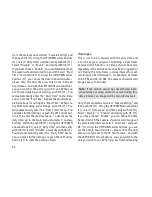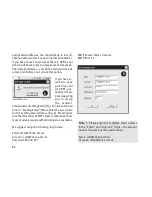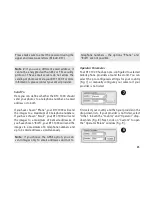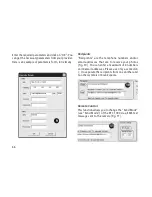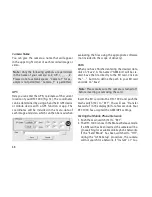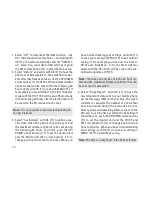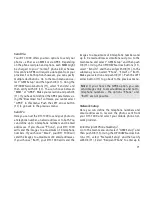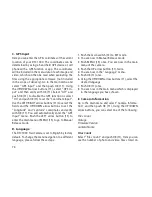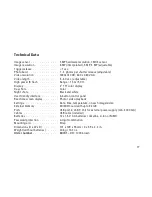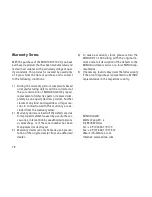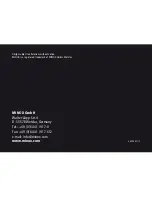69
tom” has been activated, you will see “Searching
for Network” in the display (8). As soon as the
DTC 1000 has found a network, you will see the
network’s name in the bottom of the display (8). If
a network could be found, you will see “Network
Not Found” and then “Login Failed”. To repeat the
procedure, push the RIGHT arrow button (11).
Note:
If the camera is unable to find a network
after several attempts, either the network signal
is too weak or the SIM card you are using is not
compatible with the DTC 1000.
3. After the DTC 1000 has logged into the network,
push the DOWN arrow button (11) to enter the
Playback Mode or go to “Playback” in “Camera
Mode” (see “Camera Mode” in section A of these
instructions). Use the LEFT/RIGHT arrow buttons
(11) to select the photo you would like to send and
push OK (11). You will see “Sending” in the display
(8). The photo will now be sent to the predefined
recipients. After the photo has been successfully
sent, you will see “Sent” in the display (8) or “Not
Sent” if the photo could not be delivered.
Note:
Depending on signal strength, the delivery
of the photo can take from 20 to 60 seconds. Send-
ing photos via GPRS always takes more time than
via MMS.
Settings Using the Camera
As an alternative to the Download Tool, you can
make the basic GSM settings directly with your DTC
1000. Push MENU (15) to enter the main menu and
select “GSM Setup” and then push OK (11). You are
now in the “GSM Setup” menu.
Send Mode
Select “Send Mode” with the UP/DOWN arrow but-
tons (11) and push OK (11). Here you can choose
between four modes:
1. Off
2. Instant
3. Customized
4. Daily Report
Use the UP/DOWN arrow buttons (11) to select the
mode you wish to use and push OK (11).